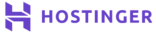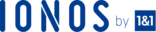WP Security Audit log is a plugin, which is provided by WordPress whose goal is to allow the admin to monitor the security issues on the website. The plugin accomplishes its goal by keeping a record of all activities that take place on the site.
In this how-to article, we shall cover how to use WP Security Audit Log WordPress Plugin.
Prerequisites ;
- Access to a WordPress site.
Overview
The plugin can keep track of all the activities such as content change, themes, plugins and user accounts. Keep a log of events that happen on your WordPress site, and you can easily spot any suspicious activity before it extrapolates to a security problem on your website.
WP Security Audit Log is the most highly rated among WordPress administrators and security professionals.
How to Use WP Security Audit Log WordPress Plugin
Install the WP Security Audit Log Plugin
To Install the Plugin, navigate to the Plugins section on your WordPress site and click Add New
Search for the WP Security Audit Log Plugin
The WP Security Audit Log appears on the search items, click Install and then click Activate to enable the plugin.
The Audit Log appears on the Dashboard where you can view the activities which have taken place on the website. For instance, in the Fig below, it shows the admin has logged in and out successfully.
Enable/Disable Events
Under the WP Security Audit Log, the admin can disable or enable the events that take place on the WordPress site.
Logged In Users
The WordPress Security Audit Log gives the user the ability to view the logged in users and the location at the point of access. It is possible to view the changes any user made on the site.
The admin can terminate the user’s session with a click. Additionally, the admin may also block the user from accessing the site.
Generate Reports
The WP Security Audit log can generate reports depending on how they have been configured either weekly, monthly or daily. The reports may be generated and be sent directly to your email.
Email Notifications
The admin can configure the account to receive an email alert of activity or change that may take place on the website. The email notification feature helps in improving the website security as one can get real-time notifications on any change. You can add a trigger to send an email notification.
External Database Connection
Using the WP Security Audit Plugin, it is possible for the admin to connect to an external database to improve security. The reports are sent to the database and may improve the performance of the plugin.
Search For Records and Reports
Using the Security Plugin, it is possible for one to search for a specific report or record of a given change. This helps in problem identification and troubleshooting. Use the text-based base for look for any changes and filter as desired.
Conclusion
In this article, we have managed to demonstrate how to install WP Security Audit Log, enable /disable events, track all users logged in at any given time, send email notifications and generate reports on all activities from the site. The WordPress Security Audit Plugin is a perfect tool that is essential for any website running on the WordPress Platform. The plugin helps in improving the website security and makes the web management and monitoring easier.
Check out these top 3 WordPress hosting services:
- Check out our recommendations for the best wordpress web hosting.