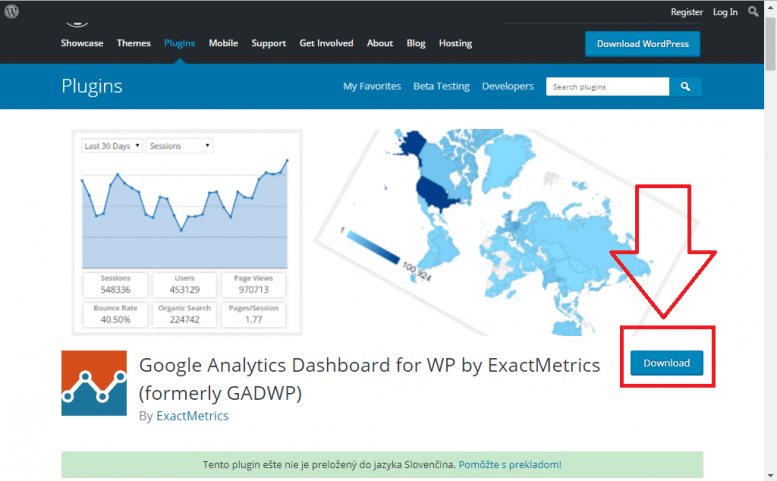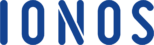Plugins add great functionality on your WordPress site. If you need a new feature which is not available on the WordPress software, the first thing is to find a plugin to get the job done.
However, there are lots of ineffective plugins that can negatively affect the performance of your website.
In this guide, we will focus on the best practices for finding reliable and excellent plugins that you can use to improve the overall experience of your WordPress site.
Special Note: if you are managing your first website on WordPress, you should look for a web hosting service that offers a bit more than just server space: 24h WP support, 1 click installation, multiple website support and more. Find the best WordPress hosting providers on HostAdvice.
Tip 1: Google search
The first method is finding plugins right from Google search engine. You need to have the proper keywords if you want Google to display relevant results. The syntax for finding plugins on Google should be typed as follows:
site:wordpress.org/plugins/ <keyword(s)>
For instance, if you are searching a plugin about Google analytics, enter the text below on the search engine text box:
site:wordpress.org/plugins/ Google analytics
Google will search the web intelligently to display the most relevant result. Just click the top links from the search result page and proceed to download the plugin:
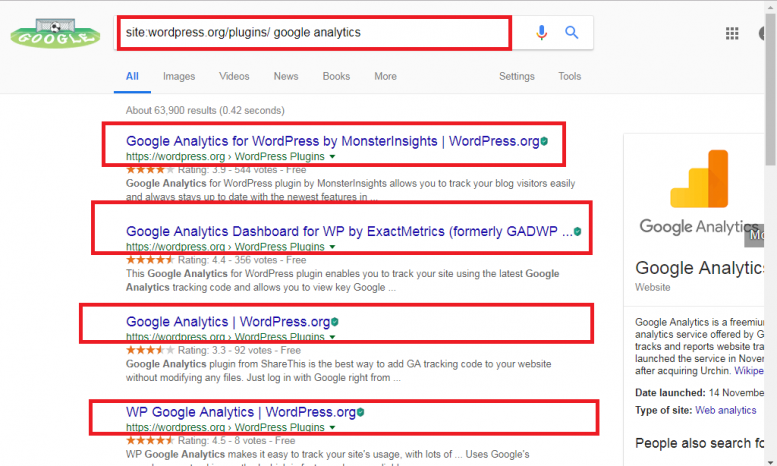
Search landing page
Tip 2: Check number of positive reviews, star rating and the number of active installations
Most plugins are found on the WordPress central repository https://wordpress.org/plugins). Once you enter your search term on the ‘Search Plugins’ search box, a list of plugins that match your keywords will be displayed.
Focus on the plugin that has the highest star rating and high number of installation. For instance, we conducted a search using the term ‘paypal’ and on the results page, we were able to get the best plugins based on the indicators above.
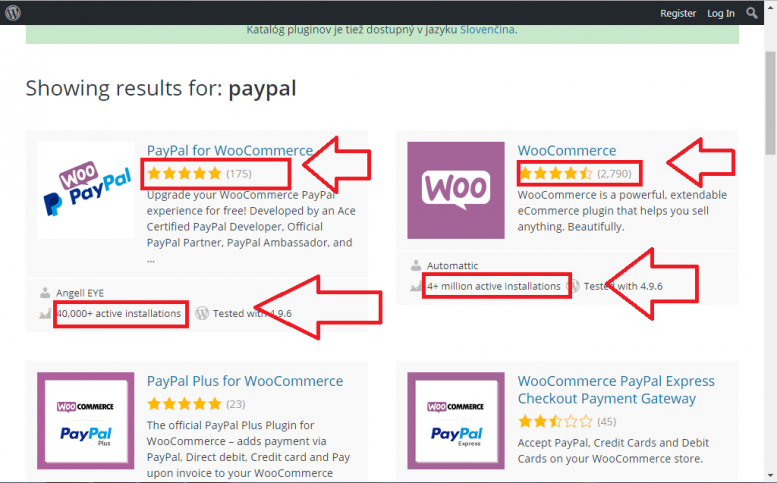
Tip 3: Activity of the developers
A good WordPress plugin should be updated at least once in 3 months. This shows that the developers are actively working towards the project to improve the source code and the functionalities.
When you conduct searches using the two methods that we outlined above, you should click on a single plugin to get more details about its development.
For instance, our plugin (PayPal for WooCommerce) that we selected above was last updated 3 weeks ago by the time of writing this guide and this means it is a cool add-on to include in our website.
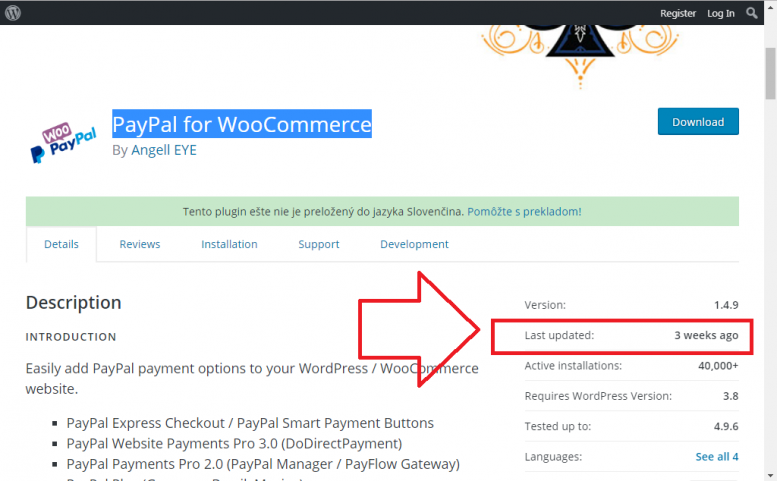
Tip 4: Installation instructions
I have seen a number of good WordPress plugins that lack proper or well-documented installation instructions. If the developers never took enough time to create a good manual for setting up the plugin, this can be a nuisance than a blessing in your site. So, once you find the right plugin, see whether you can follow the setup guide to make it work. If the process is tricky, look for another alternative.
Tip 5: Test your plugins
Some plugins are poorly coded and this means they can slow down or even pose a security risk to your website while some may fail to work at some stages. Once you install a plugin, make sure it gets the job done.
For instance, if you are installing a plugin to track page views on your site, check the stats each day to see if they reflect the true story of your website based on past experience. If a plugin does not work as desired, remove it immediately.
Conclusion
Those are some of the basic tips that you should follow when you are looking for the best plugins for your WordPress site. Remember, reviews from other customers give you a better insight about the best plugins. If there are lots of negative reviews about a plugin, don’t install it on your site. Always strive for the best add-ons that have lots of positive reviews from other users.
Check out the top 3 WordPress hosting services:
- You can discover new info about Best website hosting by clicking this link.