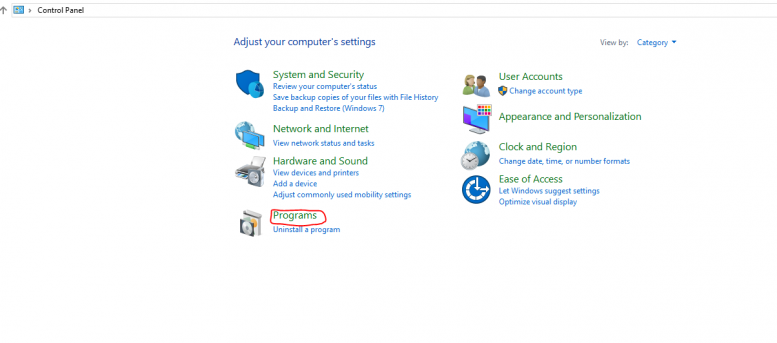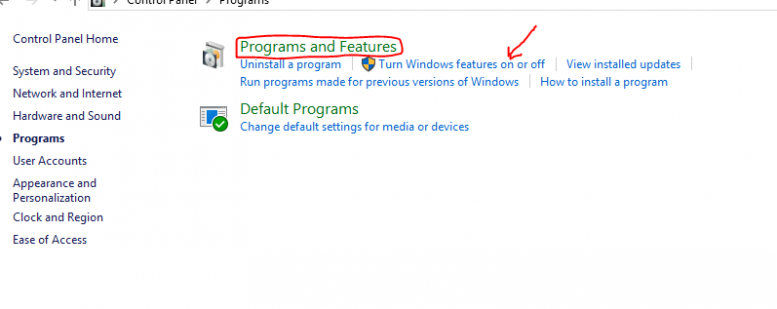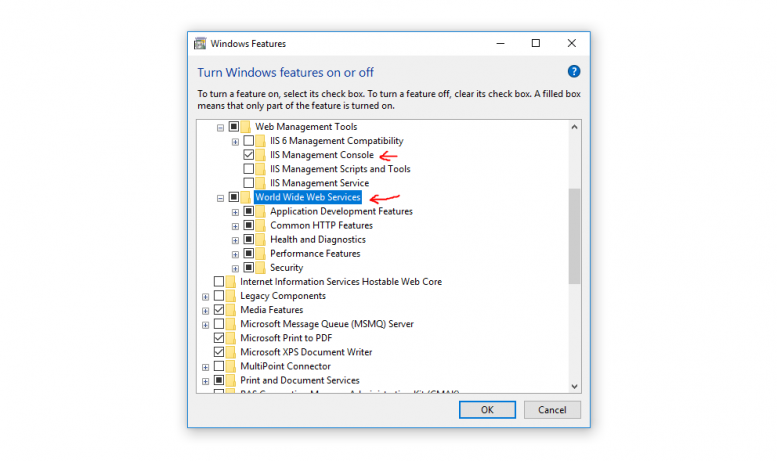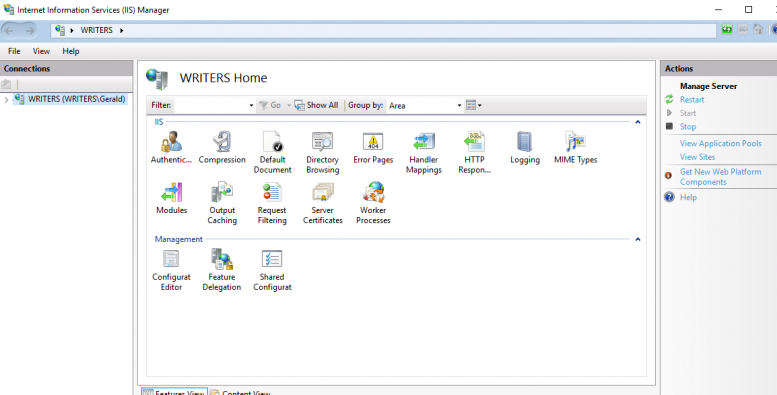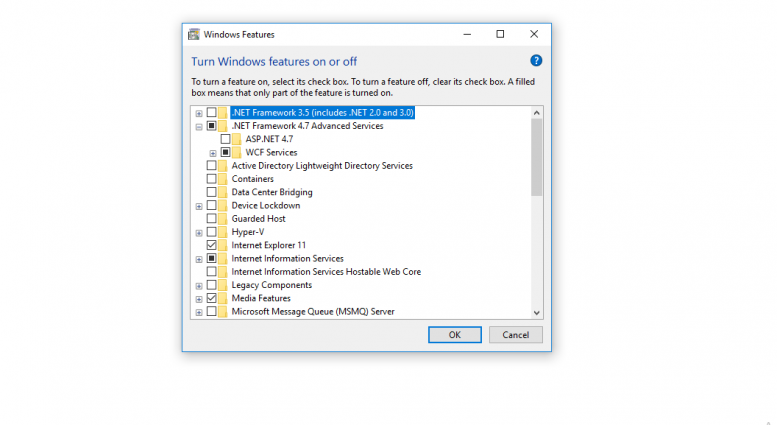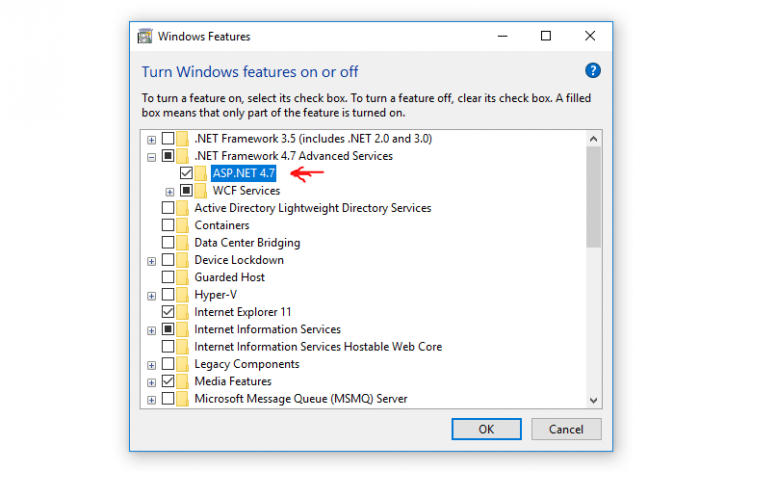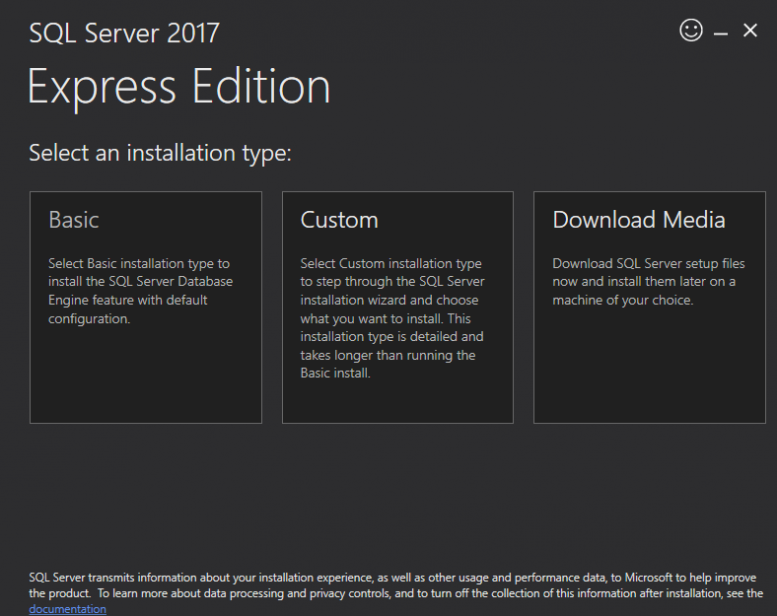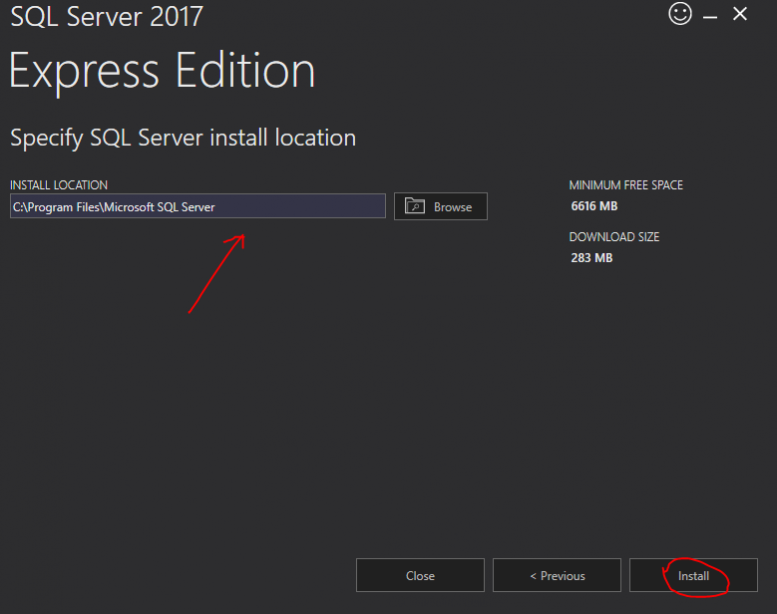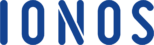Introduction
WISA is an acronym which stands for (Windows, IIS, SQL, and ASP.net). WISA and the LAMP are both stacks used in web development, but they are dissimilar. WISA uses Windows as the operating system while LAMP uses the Linux operating system. The combination and usage of all the four programs are known as a stack. Its primary role is in the development of websites and internal testing. Additionally, it is used to serve up live websites. The crucial part of WISA is the Internet Information Services (IIS) server that allows for a successful web server operation with windows.
This article covers how to install IIS, SQL, ASP.NET on Windows(WISA).
How To Install The WISA (Windows, IIS, SQL, ASP.NET) Stack
Installing Internet Information Services (IIS)
Internet Information Service (IIS) is a manageable, secure and flexible service that is crucial for web hosting anything on the web. One can enable IIS on the computer operating on Windows 10.
Running IIS On Windows 10
To run the IIS in Windows 10, open the Control Panel and click on Programs.
Then under the Programs and Features, click Turn Windows features on or off.
Then a new window with several folders opens.
Scroll down and find the Internet Information Services from the windows dialogue. Click + icon to expand the available subfolders under the IIS folder. Then you navigate and find the FTP server.
To confirm the IIS status on Windows 10, you can type http://localhost/ on any of the browsers such as Chrome, Safari, or Firefox and the page below appears.
The files automatically save on the C drive under the inetpub while storing all the website folders under the wwwroot directory in the inetpub folder.
Running The IIS Manager in Windows 10
Click Start on the windows taskbar and under All Programs, Click Windows Administrative Tools then open Internet Information Services (IIS). From the platform, you can create websites, add hostnames for local sites in the IIS manager on Windows 10 computer.
The IIS in Windows 10 gives the users the opportunity to test the static pages and websites hosted on the local computer.
Installing The ASP.NET
Click on all programs and open the Control Panel, then click Turn Windows features on or off.
A windows dialog opens, and then you click the + icon under the .NET Framework 4.7 Advanced services. Then check the ASP.NET 4.7 checkbox. Then click OK.
Then a success message appears on the dialog box once the installation is complete.
Installing SQL
SQL stands for Structured Query Language. It uses specific language mostly used in programming designed for data management. Most of the Web programmers like to build and test their work on local servers before publishing it to the public. Thus, the ASP.NET developers mostly set up SQL server on Windows.
Setting up SQL Server on Windows
You can download the Microsoft SQL server which is available on http://www.microsoft.com/en-us/download/details.aspx?id=42299
Once you download the server to your computer, you can run and install it on your computer.
Once the installation process has started, choose Basic from the platform provided.
Then to continue with the installation, click ACCEPT to acknowledge that you accept the Licence terms and privacy statement.
You can choose the installation location, or you can leave the default location and then click Install
Then the program downloads the installation package. Once it completes downloading, you click Finish.
Once the installation is complete, open the Microsoft SQL server from the taskbar and select SQL Server Management Studio which prompts you to connect to SQL server and click Connect.
Then from there, you can carry out some configurations depending on the type of connections you want to have. Mostly you should connect with the local servers since you host them on your computer.
Conclusion
Windows, IIS, SQL, and ASP.NET (WISA) is a combination of four applications which run on Windows OS. They are mostly used by Web developers to test their sites before making them live for the public. IIS and ASP.NET one can enable them from a computer that is running on Windows 10. The SQL can easily be downloaded from the Microsoft website and run it on your local computer.
Check out these top 3 Windows hosting services:
- Looking for the best windows hosting? Click this link and check all our recommendations.