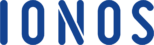Ever since SEO experts have started to realize that having an SSL certificate increases the SEO score of a website, every website owner seeks to apply it to their sites as soon as possible.
If you go through any WordPress forums, you’ll quickly notice people asking tons of questions related to installing an SSL certificate correctly.
Most of the users see the mixed content error even after setting up a redirect from HTTP to HTTPS using a plugin or from the .htaccess file.
Whenever one tries to shift all the blog posts, pages from HTTP to HTTPS, they might require a plugin, but sometimes, it’s not the final solution.
Even after making a redirect, you can see “content blocked†notification on the browser. In this tutorial, you’re going to learn about fixing that mixed content error using some easiest ways.
Well, no cPanel use is there, all you need is analyze your website from the third party tools, and redirect the pages with HTTP to HTTPS, without any coding skills.
Learn to Analyze Your Website by Checking the Blocked Content
As mentioned earlier, after activating an SSL certificate, if you see a notification on the browser about the blocked content, it means there are still a few pages with HTTP, not HTTPS.
Depending on the browser you use, you can see the details. Click on the “Content Blocked†icon and see a messages box showing “Blocked Insecure Content.â€
If you want to unlock the content, the browser can load, but it doesn’t solve your problem. You need the permanent solution.
Finding out all the pages still having HTTP instead of HTTPS is necessary. Many people may tell you to use the inspect element method, but it can be hard for newbies.
So, I have come up with a convenient method.Visit this website and enter your site’s URL, click on the Check For SSL Errors button to search for all the pages without HTTPS.
Depending on the size of your website, you can see the result within a few minutes. If you want to check, try to fill in a particular URL of your blog post which shows the content blocked notification.
Now, you may be wondering as if what’s the best way to redirect these URLs to HTTPS.
How to Redirect All the Pages from HTTP to HTTPS
First of all, you have to set up a redirect using a plugin or the code in the .htaccess file. As mentioned earlier, it might or might not work, so you have to find a different way.
You shouldn’t forget that the official WordPress repository has thousands of free plugins and you can use one.
Install and activate theSearch & Replace plugin. I hope you know how to install a WordPress plugin from the wp-admin panel.
You can also install a plugin using cPanel or FTP.
After activation, go to Tools>>Search & Replace and you can see two options. You can search the URLs you have found on the website which checked for the SSL errors and replace them with the HTTPS version of the page.
There is nothing complicated. If you face any problem, having a looking at the plugin document will surely help you.
What’s Another Way to Fix the Mixed Content Error
If you’re using the free SSL certificate of a CDN like CloudFlare, you already have an option to enforce it on all the pages of your WordPress website.
All you need is to activate the SSL certificate from your CloudFlare account. Go to Crypto, and you can see an SSL option.
If you scroll down, you can see an option always to use HTTPS, enable it.
If you still see the mixed content error, you need to use any other plugin to redirect or HTTP pages to HTTPS. Fixing such an issue is a hit and trial method.
I Hope You Can Find a Way to Fix the Mixed Content Error
I have mentioned a few things in this tutorial; I hope you can solve your problem using any of the methods. First of all, you should try setting up the 301 redirect from HTTP to HTTPS, if that works, perfect; if not, you have to find the URLs with HTTP.
Using the Really Simple SSL plugin can solve the problem, but sometimes, the mixed content still appears. Finding the URLs having HTTP is a good idea, and then replace them.
Conclusion
With the rise in the demand, every web hosting company is offering the free SSL certificate, which is better than using from any third party.
In such a situation, you can ask your web hosting customer support to help you. Make sure you try the plugin and the redirect first. I hope you can fix the mixed content error.