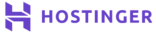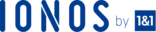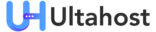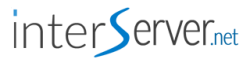Introduction
FTP (File Transfer Protocol) is defined as a standard network protocol that allows transfer of files between two computers. It is one of the convenient ways to update and modify content on your website. Files are transferred between your computer and Plesk server.
An FTP account gives you an upper hand by helping you communicate between the Plesk server and the user computer.
Overview
Plesk acts as an FTP server while the users use an FTP client to access the server. Plesk provides the following features of an FTP;
- Allows you to create multiple user accounts if you are working on the website with a colleague.
- Allows you to change FTP access credentials.
- You can also set up anonymous access without authorisation which can be used to say, share software updates on a dedicated IP address site.
Therefore, using Plesk, you can set up specific FTP accounts to control access to various parts of your website.
How to Manage FTP Access in Plesk
Creating An FTP Account;
Log in to Plesk.
Click ‘Websites and Domains’ on the left sidebar of the menu.
Under websites and domains, locate the domain you want to create an account for and select ‘FTP Access’.
Click ‘+ Add an FTP Account’ on the FTP Account`s page. It generates a dialog box with fields that require filling before an account is created.
In the dialog box, fill in the name of the FTP account you want to create. Ensure you use a modified username to login to the FTP server.
In the ‘Home Directory’ textbox, type in the root directory for the user. You can also click the folder icon and select the correct directory.
Next type in a password in the ‘New password’ textbox.
Type the password again in the ‘Confirm password’ textbox. It is also possible to click ‘Generate’ to allow Plesk to choose a password for you.
In the ‘Hard disk quota’ textbox, specify the amount of disk space required. Alternatively set the Hard disk space to unlimited.
Specify the allowed permissions by checking the Read and Write permission block.
Click ‘OK’ to create the account.
Sometimes, you may need to make modifications on an existing FTP account, for example, it is good practice to keep changing your password.
Modifying An FTP Account;
Login to Plesk.
Click ‘Websites and Domains’ in the menu.
Select the domain and click ‘FTP Access’.
On the FTP account page, select the account you want to modify.
Make the changes, such as change of password. Click ‘Apply’ to register the changes.
Deleting An FTP Account
To remove an account, follow these steps;
Login to Plesk.
Click ‘Websites and Domains’ from the menu.
Select the domain you want to delete an account from and click ‘FTP Access.’
Under FT P Accounts, select the account, Terry in this case and click ‘Remove.’ It deletes the account that has been selected.
Conclusion
Plesk allows you to adequately manage your website to give your users the best experience through the FTP client. In this article, we have demonstrated how to create an FTP user account, modify an FTP user account and how to remove the FTP user account. You can now manage the transfer of files from your computer to the Plesk server.
Check out these top 3 Windows hosting services:
- Click here to know more about the Best website hosting.