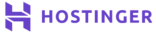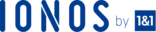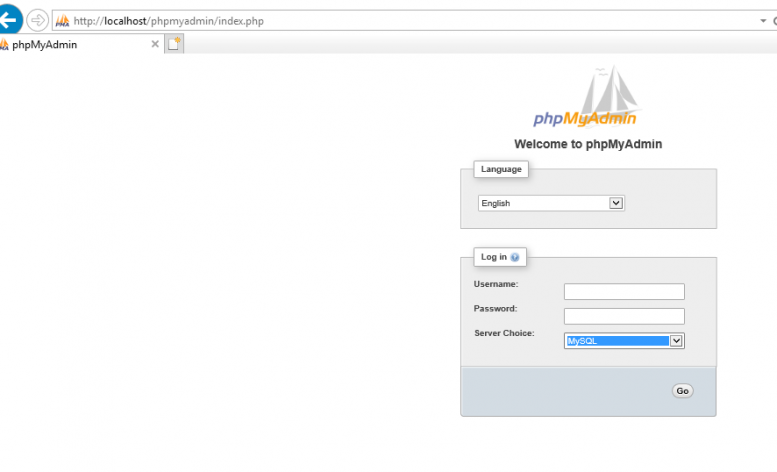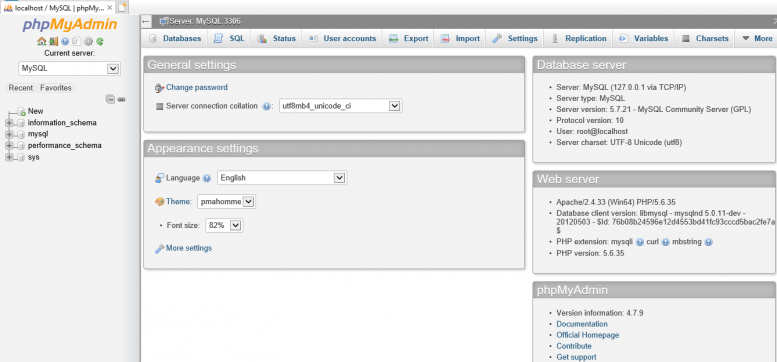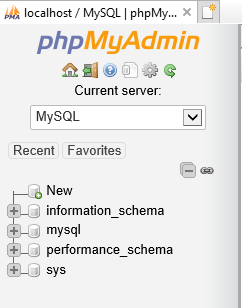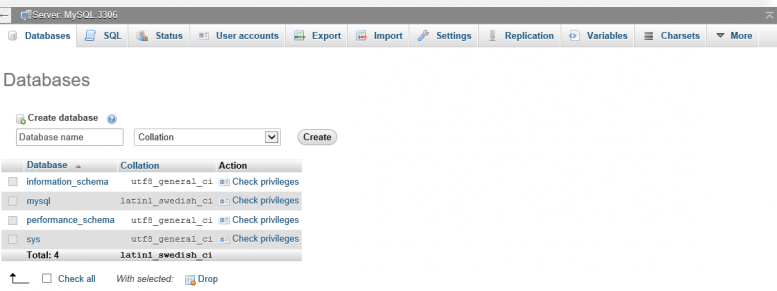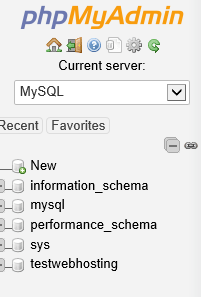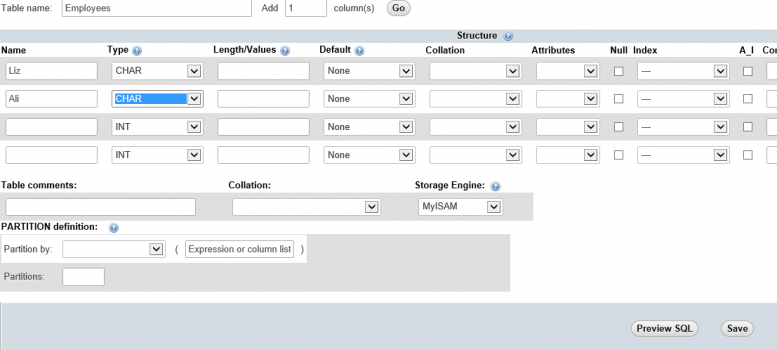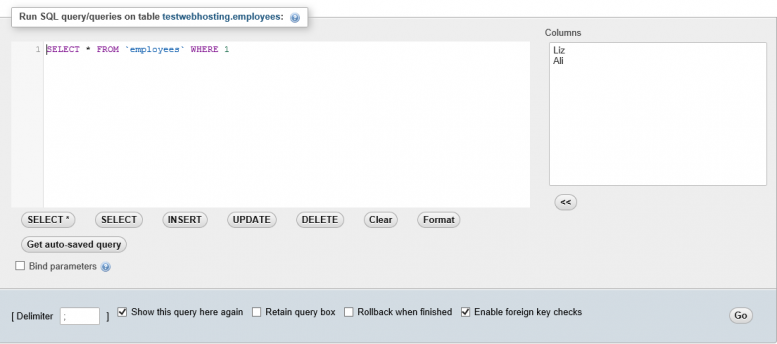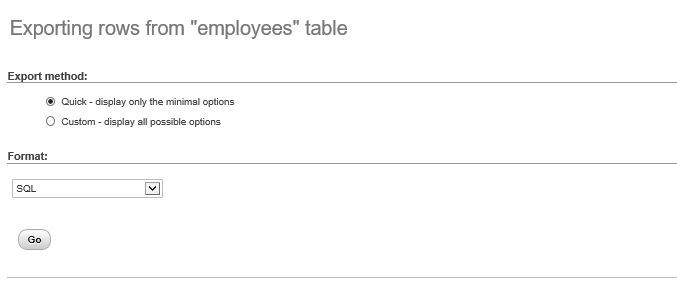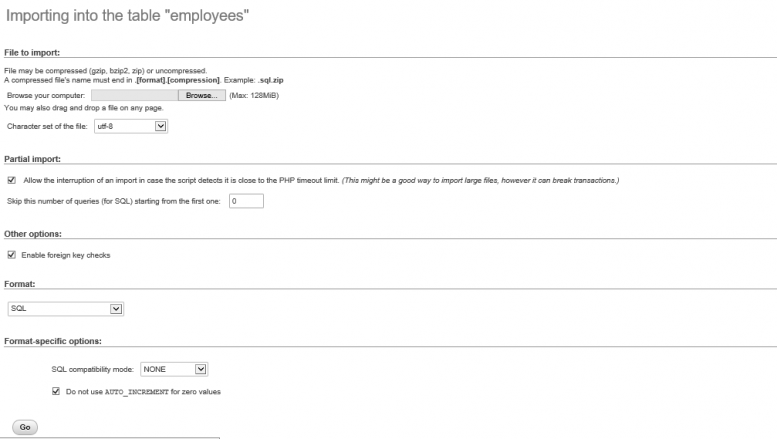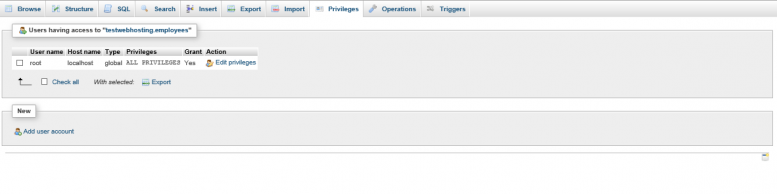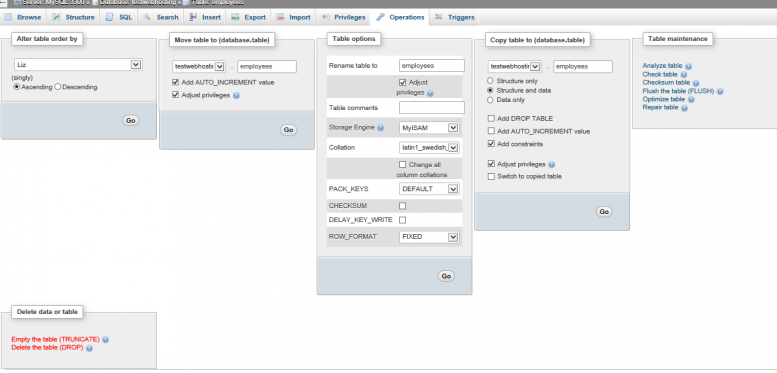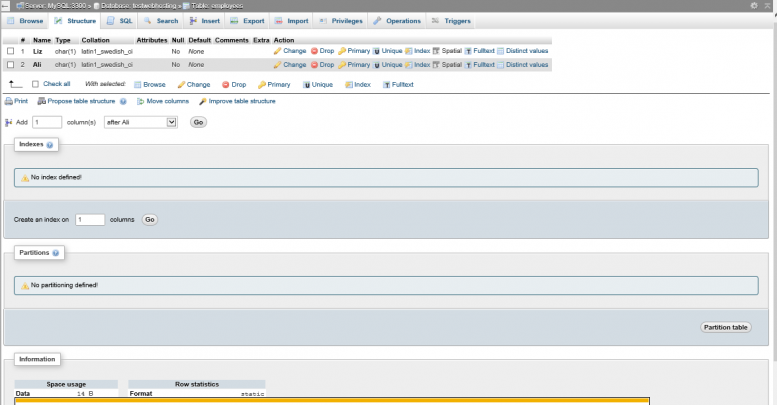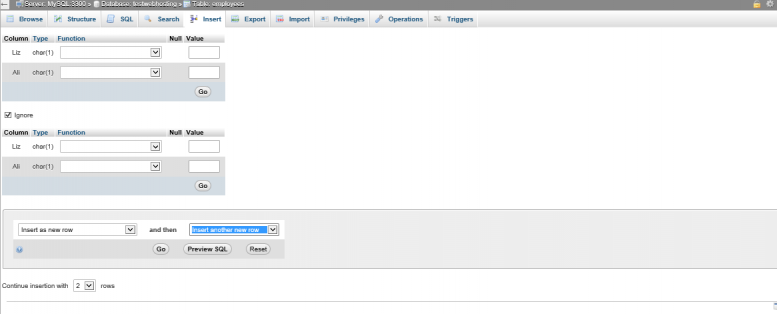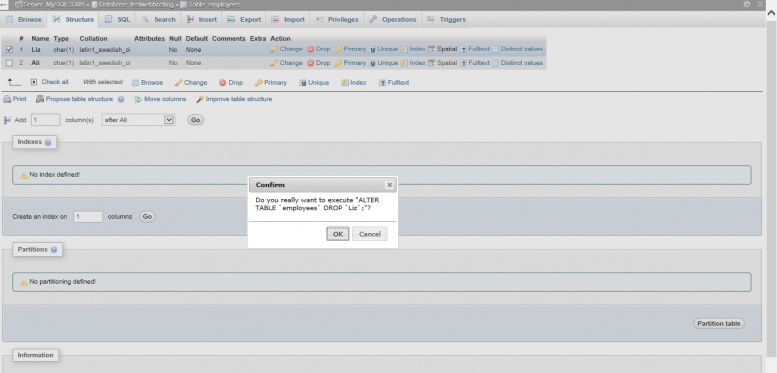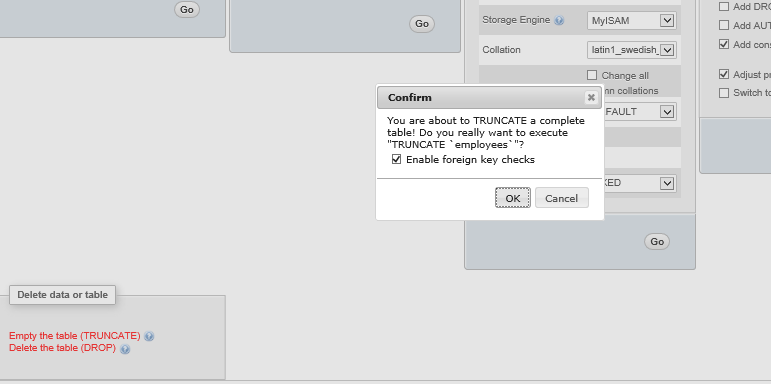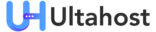Brief description
A web developer who is not well versed into coding websites from scratch can use phpMyAdmin to develop a website even without any prior experience with MySQL.
This article targets IT professionals who have basic knowledge of using Apache, PHP, and MySQL.
Overview
phpMyAdmin (PMA) is a free, open source database client that can be used to interact with MySQL databases quickly. Written in PHP, It offers a graphical interface, and that means you can run commands via your browser without you having to log in to the server. You can easily create and run a website with no prior knowledge of SQL.
In this article, a database called TestWebhosting with one table called Employees shall be created and used to demonstrate how to use phpMyAdmin.
Installation
The Installation of phpMyAdmin on a server is straightforward. For it to run, you should have PHP and MySQL running. Full instructions can be found on their official website.
Access phpMyAdmin from the following address; http://localhost/phpmyadmin. Log in using the root access. Create additional users and grant them access as needed.
Features
PhpMyAdmin has visual interfaces for most tasks, including creating, browsing, and editing tables. Let’s go over the features found on phpMyAdmin.
On the right side of the screen in the database server section, you can see any information about your MySQL server.
In the other two sections on the lower right side, you can also see the version of phpmyadmin you are currently running as well as the MySQL client you have.
Then on the upper left side of the page, you can see the list of databases which the current user has access.
In the databases tab, you can find the list of all available databases which can be managed. Click on any database to control it.
Create a Database
Type the database name; TestWebHosting, Click on Create.
The database is created as shown below;
Create a Table
Type the Table name: Employee and Click Go.
To add values in the table, Type the names of the employees and Click Go.
SQL query
At the top the next tab is SQL. You can run MySQL queries from here.
Export
In the export tab, you use it to export your table. Select the export method, and the Format then click Go.
Import
The import tab is used to import files into your database are saved locally.
Privileges
You can create new accounts, edit permissions from the privileges tab as desired.
Operations
The Operations tab is used to configure phpMyAdmin the way you would like to use it.
Search
From the Search button, generate a search query for the chosen table.
Structure
By clicking the Structure button, a new page will open that shows the database table’s structure. Choose the operation you would like to execute.
Insert
In the Insert tab, you can add more rows and columns to the tables in MySQL server and click Go.
Drop
To delete a table, use the Drop button, it deletes the whole table and all the records stored in it.
Empty
By using the Empty button, all data contained in a table is removed without deleting the table.
Conclusion
Besides being more interactive with its visual interface, phpMyAdmin has some nice extras, such as importing and exporting Excel and XML files, and a tool that generates a PDF image of your database schema.
Unlike many standalone MySQL admin tools, phpMyAdmin does not autocomplete code. So unless you are already an expert developer who relies on writing complex SQL queries, phpMyAdmin is an ideal tool.