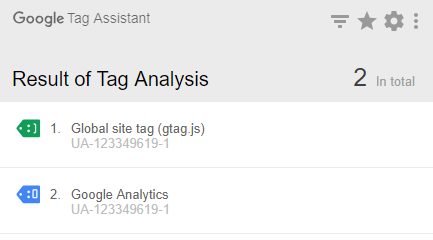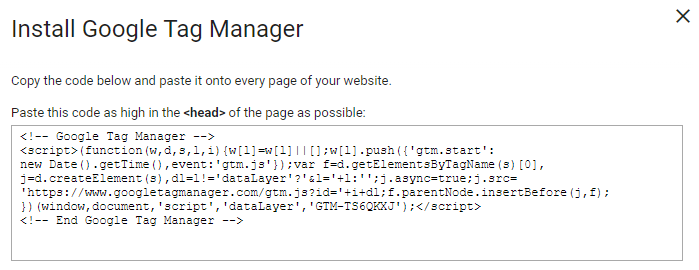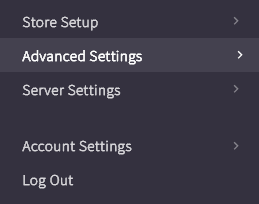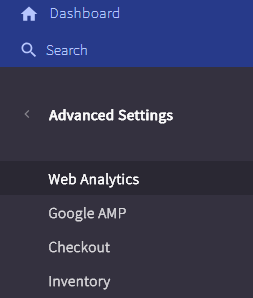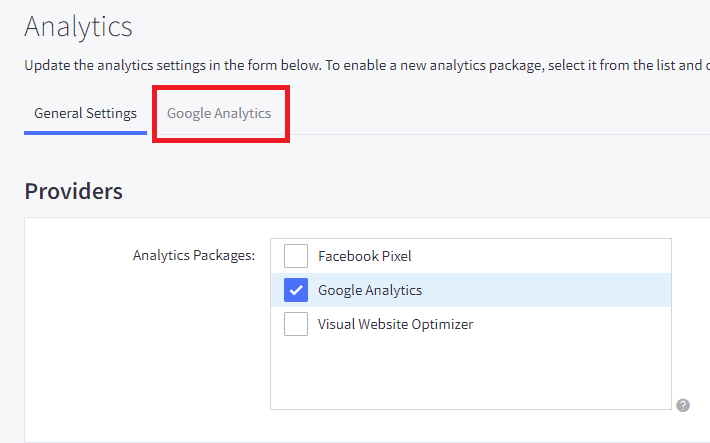Installing Google Tag Manager on Big Commerce is an easy process if done correctly. While it might be possible to do by editing the theme files or using the script manager, it is easier to place the Google Tag Manager script into the Google Analytics interface inside of Big Commerce.
Let’s assume we are starting with a store with an existing Google Analytics script installed. You can see our analytics setup in screenshot below. Google Tag Assistant shows our analytics tag installed correctly.
Step 1 : Get the <head> tag portion of your Google Tag Manager script.
The <body> tag isn’t needed in Big Commerce.
Step 2 : Inside of Big Commerce click “Advanced Settings†on the left menu
Step 3 : Click “Web Analytics†on the left menu
Step 4 : Click the “Google Analytics†tab next to “General Settingsâ€.
If you don’t already have Google Analytics setup on Big Commerce you will need to check the box displayed and press “Save†before the “Google Analytics†tab is visible.
Step 5: Paste the <head> portion of your Google Tag Manager script into the Tracking Code box under any other scripts that are present.
Step 6: Press “Save†at the bottom
Now if we take another look at our storefront with Google Tag Assistant, you can now see that Google Tag Manager is installed as well as Google Analytics.
Check out these top 3 Ecommerce hosting services:
- Looking for Top web hosting? Clicking on this link can be the solution.