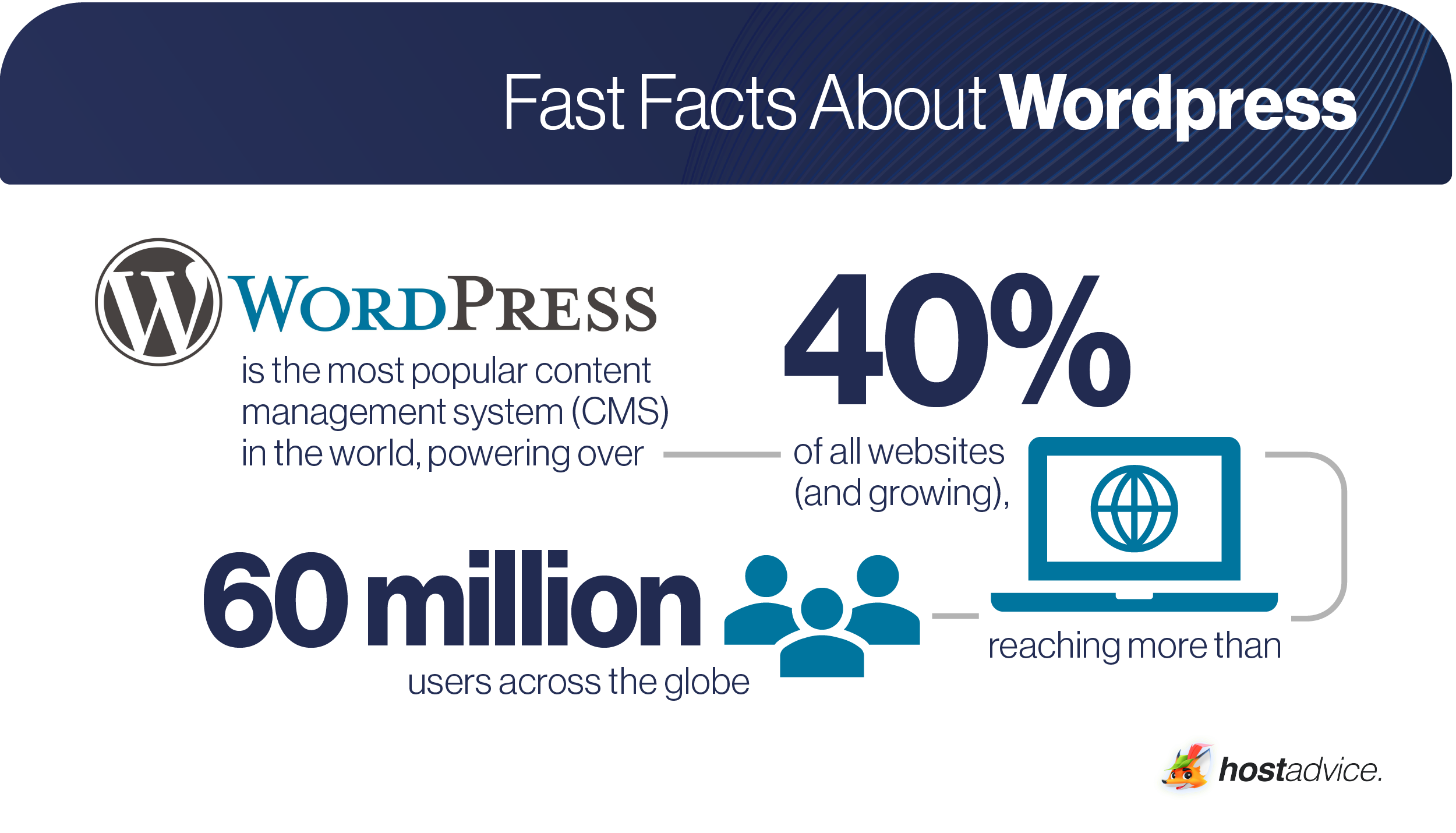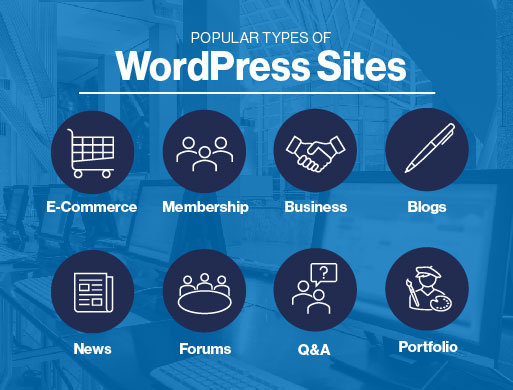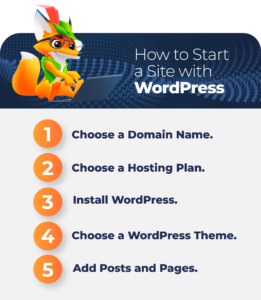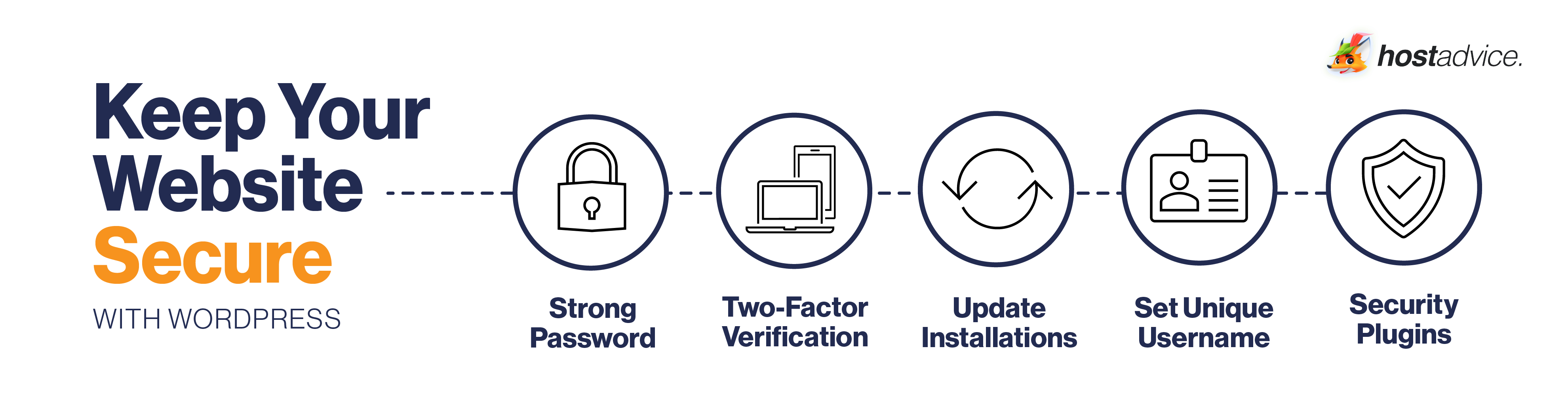Introduction to WordPress

WordPress is a content management system (CMS) that enables you to create a website or blog from scratch or to improve an existing website. It’s one of the most popular CMSs in the world, powering millions of websites and blogs.
WordPress provides a user-friendly way to create and manage website content, without the need to write code or hire a web developer. Whether you’re a business owner looking to build a website for your company, or an individual wanting to start a blog, WordPress is extremely versatile and is always a great place to begin.
In this article, we’ll help you understand more about WordPress. We’ll explain what WordPress websites are and the types of websites you can build on WordPress. We’ll also review some of the most popular websites built on WordPress and take you through the process of building and customizing your WordPress site.
Key Takeaways:
Here are the key takeaways from this article:
- WordPress is a free CMS that enables you to create a website or blog from scratch without coding
- You can create many types of sites on WordPress including Personal websites or blogs, news sites, business sites, eCommerce sites, and portfolios, among others.
- WordPress is a popular CMS due to its ease of use, flexibility, security, and wide range of features.
- WordPress.com is a hosted platform.
- WordPress.org provides self-hosting for users.
- Popular features of WordPress include themes, plugins, widgets, menus, and the customizer.
About WordPress: A brief background
- WordPress is a free and open-source platform released in 2003 by co-founders Matt Mullenweg and Mike Little. This means that the CMS has been around for almost two decades now.
- Since its launch, WordPress has become one of the most popular site-building and content management systems in the world, powering over 43% of all websites on the internet.
- Before WordPress, creating a website was a complex, expensive, and time-consuming process. One had to hire a professional programmer or website developer to make their website.
- Thanks to WordPress, creating a website is now a walk in the park— in just a few hours, you can have your website up and running without the hassle of hiring a developer or breaking the bank.
What is a WordPress Website, and What is it Used for?
Any website that uses WordPress CMS as its operating system is known as a WordPress website. This means that the website’s front and back ends are operated and managed by WordPress.
Although it started as a blogging platform, WordPress has rapidly evolved into much more than that— it now powers websites of all kinds and enables anyone across the world to create a website of their choice.
Examples of websites that can be created on WordPress include:
- Personal websites or blogs
- New sites
- Business websites
- E-commerce sites
- Portfolios
- Membership sites
- Forums
- Resumes
- Knowledge bases
Why is WordPress So Popular?
WordPress is the most popular CMS in the world, used by millions of people to create a wide range of websites. So, what makes WordPress so popular? Let’s take a look.
1. Ease of use
While other CMSs can be complex and difficult to learn, WordPress is designed to be as user-friendly as possible. Even someone with no coding knowledge or prior experience in creating a website can create a beautiful website with less hassle using WordPress. All you need to do is choose a theme, customize it to suit your needs, and start publishing content.
2. Flexibility
Due to its flexible functionality, you can use WordPress to create anything from a simple personal blog to a complex corporate website. There are hundreds of WordPress plugins, themes, and widgets, which allow users to easily customize their sites to meet their specific needs.
3. Security
WordPress is a very secure CMS, which gives it an upper hand over other content management systems on the internet. The WordPress team works hard to ensure that the platform is secure against hackers and other security threats, which keeps websites built on it safe.
Apart from its inbuilt security, there are other security plugins like Wordfence, which you can add to your WordPress website to make it more secure, as well as our Security Guide you can follow.
4. Wide range of features
WordPress has a wide range of features that enable users to create almost any kind of website or blog. Whether you want to create a personal blog or a complex eCommerce website, WordPress has the tools and features you need to get the job done.
Some of the most popular features that make people love the platform include:
- Plugins, which extend the functionality of your website or blog
- A built-in blogging platform
- Hundreds of different themes to choose from
- An intuitive text editor
- Media management tools
- SEO-friendly content publisher
Popular Sites Using WordPress
WordPress is the most preferred CMS not only among small bloggers but also among big, global brands. Below are some most popular brands that have their websites built on WordPress:
1. Forbes
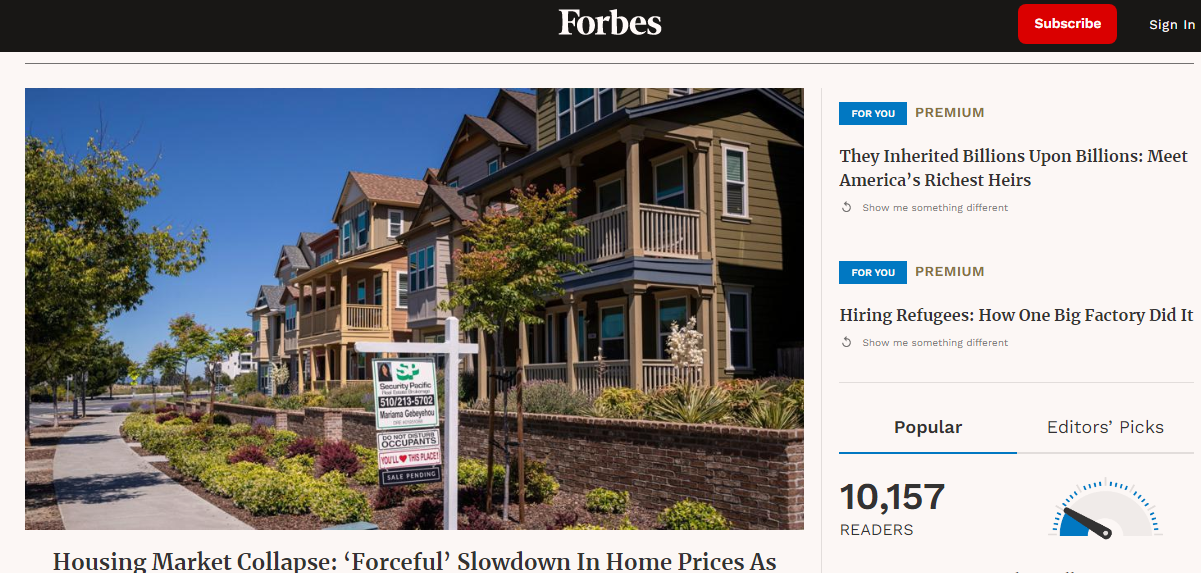
Forbes is a globally-known American business and finance magazine. The website is powered by WordPress and uses a custom theme.
Forbes was one of the first major publications to embrace WordPress as a content management system and continues to use it to share content with millions of readers across the world.
2. The Guardian
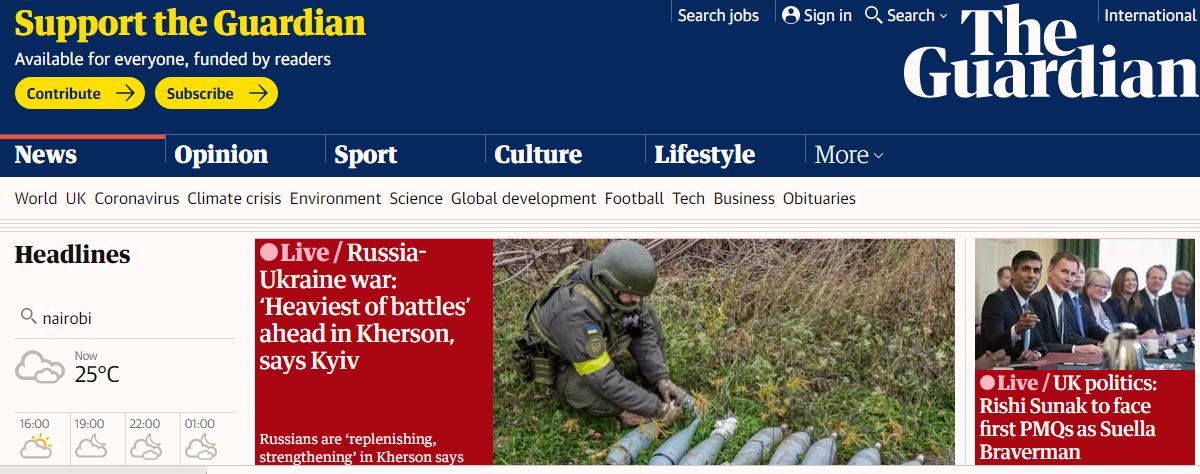
The Guardian is a British newspaper that shares the latest world news and has been in publication since 1821. The website is also powered by WordPress and uses a custom theme.
Like Forbes, The Guardian was among the early adopters of WordPress and has used it to power its online presence since 2008.
3. TechCrunch
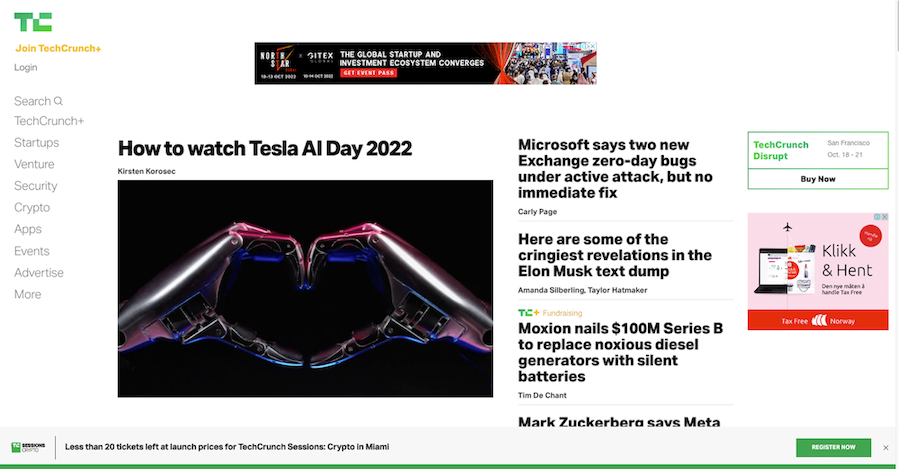
TechCrunch is a leading technology website that covers the latest tech news and startups.
The site is also powered by WordPress and uses a custom theme (TechCrunch 2017).
TechCrunch was one of the first major tech publications to embrace WordPress as their CMS and adopts some of the most popular plugins like Akismet and Jetpack.
4. New York Times
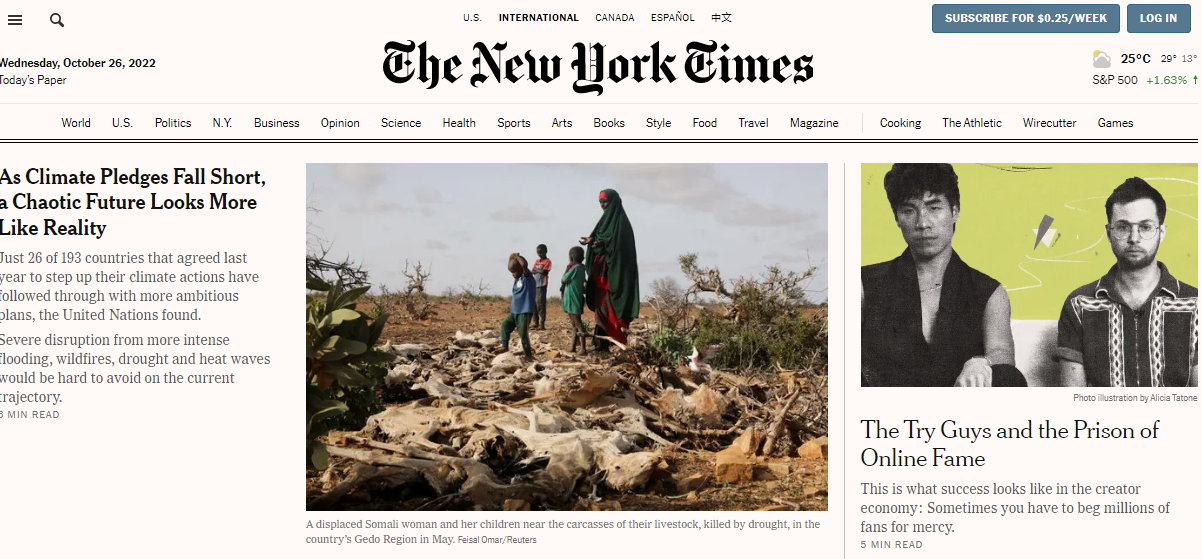
The New York Times is an American daily newspaper that’s considered one of the most prestigious newspapers in the world. It has been in operation since 1851 and publishes news from all over the globe.
The New York Times website is built on WordPress and combines original and syndicated content from other sources. It has used WordPress to power its online presence since 2005.
5. TED
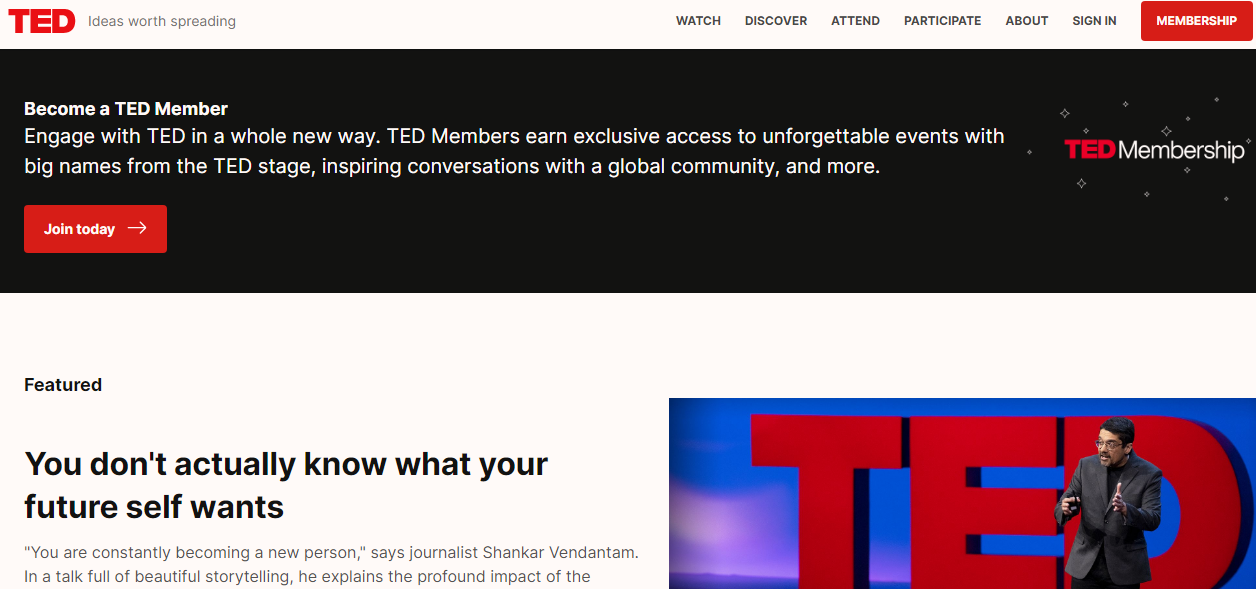
TED is an American-Canadian non-profit organization devoted to spreading ideas in the form of short, powerful talks. TED’s website is another great example of how WordPress can be used to build a feature-rich website that hosts powerful inspirational content.
What are the Differences Between WordPress.com and WordPress.org?
Did you know that there are actually two different versions of WordPress? WordPress.com and WordPress.org.
Both have their own unique benefits and drawbacks. So, how do you know which one is right for you and your website?
What is WordPress “.com?â€
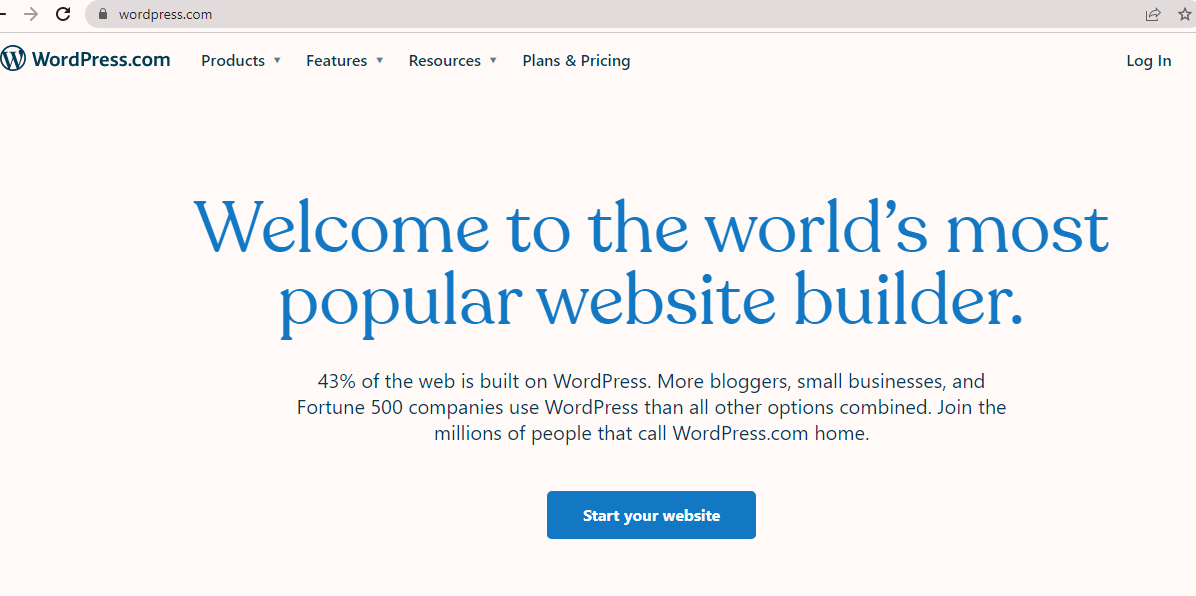
is a hosted platform provided by Automattic, the company behind WordPress. You can create a free website or blog on WordPress.com with free hosting and a free domain name, but there are certain limitations.
For example, you cannot install your own themes or plugins, and you are limited to a selection of pre-installed themes. If you want to remove the limitations, you can upgrade to a paid plan starting at $4 per month. WordPress takes care of all site-related activities when you build your website under this platform, including server issues.
Pros of WordPress.com Websites:
- Easy to use — perfect for beginners or those with limited technical experience.
- No need to worry about hosting, security, or updates since everything is taken care of for you.
- Free to use — perfect for those on a tight budget.
Drawbacks:
- Limited customization options – You can’t add your own plugins or themes
- Ads are displayed on free sites – If you want to remove them, you’ll need to upgrade to a paid plan
- Limited storage space – If you need more than 3GB of storage, you’ll need to upgrade to a paid plan
What is WordPress “.orgâ€
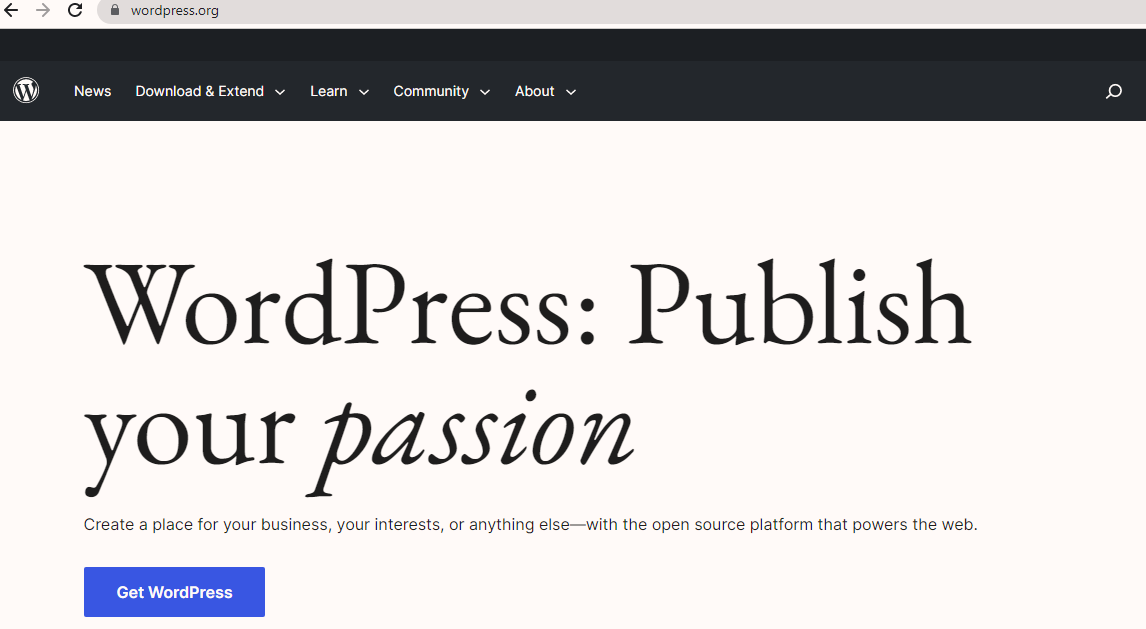
is the self-hosted version of WordPress. It provides self-hosting for users who want more control over their websites.
Though it’s free to use, you’ll need to buy a domain name and pay for hosting for your website. This means that you will need to find a web hosting provider and install WordPress yourself. Once installed, you can do anything you want with your website or blog without any limitations.
You are also responsible for maintaining your website, installing updates, and backing up your data regularly. However, this also gives you complete control over your website, so you can do anything you want with it.
Pros of WordPress.org Websites:
- Full control over your site — you can add any plugins or themes you want.
- No ads — perfect for businesses or those who want a professional-looking site.
- Unlimited storage space — can accommodate large amounts of content or media files
Drawbacks:
- You need to find your own hosting and handle all the updates and security yourself (or pay someone else to do it for you).
- More difficult to use hence, not recommended for beginners
Want to know more? Here’s a dedicated article on the WordPress.com vs. WordPress.org: What are the key differences?
What Types of Sites Can You Build With WordPress?
There are many different types of websites you can build with WordPress. In fact, we have written about 20 types of WordPress websites you can build. However, some of the most popular ones include:
1. E-Commerce sites
One of the most popular uses for WordPress is to create an online store. Ecommerce themes will give you added functionality and design for your business site.
The WooCommerce plugin will turn your WordPress site into a fully functioning e-commerce platform, where you can sell physical or digital products, or offer services such as appointments and reservations. You can also take payments via PayPal or credit card, and manage inventory and shipping directly from your WordPress dashboard.
2. Membership sites
Another popular use for WordPress is to create a membership site. This could be a paid subscription service where members can access exclusive content or a community forum where members can interact.
The MemberMouse plugin makes setting up a membership system on your WordPress site easy, with options for one-time payments or recurring subscriptions, drip content, and more.
3. Business websites
WordPress is also frequently used to create simple business websites. If you need a website for your brick-and-mortar store, service business, or consultant practice, WordPress can help you get online quickly and easily.
There are business themes and plugins available for just about every type of business imaginable, so you can find one that suits your specific needs.
4. Personal blogs
A personal blog is a great way to share your thoughts and ideas with the world. A personal blog could be the perfect platform for you if you’re a good writer with something interesting to share.
WordPress makes it easy to start blogging, and there are many blog themes and plugins available to help you customize your personal blog to your specific needs.
5. News sites
WordPress also provides an excellent platform for building news sites.
There are many themes and plugins available that are specifically designed for news sites, and the built-in commenting system makes it easy for readers to interact with your content.
6. Forum websites
A forum website is a great way to build a community around a common interest.
WordPress makes it easy to create forums and manage users, and many plugins are available to extend your forum’s functionality.
7. Q&A Sites
Q&A sites are becoming increasingly popular, and WordPress is a great platform for building them.
These sites are similar to forum websites, but with a focus on providing answers to questions rather than general discussion. WordPress provides many themes and plugins that make it easy to create a Q&A site, and the built-in commenting system allows users to ask and answer questions easily.
8. Portfolio websites
If you’re an artist, photographer, or freelance writer who wants to showcase your work online, then WordPress is a great option for you too.
When building your portfolio website on WordPress, you’ll find plenty of portfolio themes and plugins that will help you create a beautiful portfolio website to showcase your work.
WordPress Pros and Cons
WordPress is a versatile CMS that’s preferred by most website owners due to its many advantages. However, it’s not without its drawbacks. Let’s look at some pros and cons of using WordPress for your website.
The Pros of WordPress
- Ease of Use: WordPress is very easy to use. Even if you have never built a website before, you can create a beautiful site with WordPress with just a few clicks.
- Flexibility: Another great thing about WordPress is that it is very flexible. There are thousands of themes and plugins which allow you to customize your site to look and function the way you want it to.
- Cost: You can download and use WordPress for absolutely no cost. If you want to use a custom theme or plugin that isn’t available for free, there are usually very reasonable premium options available as well. Overall, using WordPress will save you a lot of money compared to other site-building platforms.
- SEO Friendly: WordPress is SEO friendly, which makes it easy to optimize your website for search engines. WordPress sites rank higher in search results when used properly, which can attract more traffic and customers to your website.
The Cons of WordPress
Some of the cons of building your website on WordPress include:
- Security: Since WordPress is so popular, it’s often targeted by hackers who try to take advantage of security vulnerabilities in themes and plugins. It’s, therefore, something to be aware of if you choose to use this platform.
- Updates and maintenance: WordPress websites require regular maintenance and updates. Whenever a new version is released, you will need to update your site in order to take advantage of the new features and security fixes. Otherwise, you could be at risk of security breaches.
- Support: WordPress support can be hit or miss. While there are many helpful people in the WordPress community who are happy to answer questions and offer assistance, finding quality support can sometimes be difficult.
Still wondering whether you should use it or not? Explore more on the Pros and Cons of WordPress
Why is WordPress a Great Choice for Building Your Website?
WordPress is one of the most reliable CMSs for building websites. 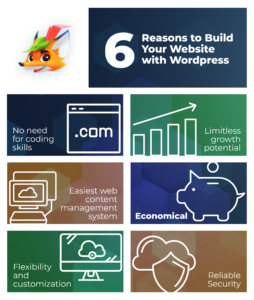
1. No need for coding skills
One of the great things about WordPress is that you don’t need to know how to code in order to build a website. Thousands of themes and plugins are available that allow you to create a professional website without coding skills.
2. Easiest web content management system
Another great thing about WordPress is that it is the easiest web content management system (CMS) to use.
With WordPress, you can easily add, edit, or delete pages and posts with just a few clicks. You can also easily add images, videos, and other media to your website’s content with just a few clicks.
All you need to do is log into your WordPress dashboard and start adding content.
3. Flexibility and customization
WordPress websites are highly flexible and customizable. It’s a very versatile platform that can be used for a wide variety of websites and applications. With the wide variety of themes, widgets, and plugins, you can easily customize your site to look and function exactly the way you want it to.
You’ll rarely find such flexibility and customization with other website-building platforms on the internet.
4. Limitless growth potential
WordPress is also a great choice for building your website because it has limitless growth potential.
As your website grows and becomes more popular, you can easily add new features and functionality without having to rebuild your entire site from scratch. If you ever need to move your site to a new host or domain, WordPress makes it easy with just a few clicks.
5. Economical
If you’re working on a tight budget, WordPress is the best platform to build your website. It’s very economical considering its free themes and plugins, which you can use in your website without spending much money.
6. Reliable security
WordPress is also the best option for building a secure website that’s safe from internet hackers. The platform regularly releases security updates to protect your website from hackers and other security threats.
WordPress websites have inbuilt security plugins as well as external ones, which you can install to boost the security of your website. Some of the best security plugins include Sucuri Security, WordFence, and Defender Security.
WordPress Features
Here are some of the most popular features that make WordPress reliable for building websites:
1. WordPress Themes
One of the most popular features of WordPress is the ability to change your site’s appearance by installing a new theme. WordPress themes give a website its aesthetic appeal and adds features to improve its functionality.
There are over 30,000 WordPress themes available for almost any type of website, including over 10,000 free themes. You can install a theme in just a few clicks, and most themes are mobile-responsive, meaning they will look good on mobile devices. When you’re ready, Choose a Theme and learn How To Install a WordPress Theme In 3 Ways
If you can’t find a theme that’s perfect for your website, you can always create a custom theme or hire a WordPress developer to create one for you.
Some of the most popular WordPress themes include:
- Astra
- Avada
- Divi
- Hello
- OceanWP
2. WordPress plugins
Another popular feature of WordPress are the thousands of plugins available. WordPress Plugins are like small programs that add new features to your WordPress site.
There are plugins for almost everything, from social media integration to ecommerce platforms. With over 60,000 plugins available, there’s sure to be a plugin that meets your needs. Once you have installed your WordPress plugin, make sure to update the plugin and remove or deactivate plugins if needed.
Some popular WordPress plugins include:
- WPForms
- Yoast SEO
- Akismet
- WP rocket
- Migrate Guru
3. WordPress widgets
Widgets are small blocks of content that you can add to your website’s sidebar or footer to display more content.
There are widgets for recent posts, social media links, and much more. You can always add or remove widgets from your website without affecting the rest of your content.
Some popular WordPress widgets include:
- Ultimate social media icons widget
- Relevanssi
- Popups by Optinmonster
- Ninja forms
- Countdown timer
There’s much to say and many things you can do with widgets. So we’ve devoted an entire article on WordPress Widgets and how to use them.
4. WordPress menus
WordPress menus make it easy to organize your website’s content and add new pages or posts.
You can create multiple menus and assign them to different areas of your site. For example, you could have the main menu for your website’s navigation, and a secondary menu for social media links.
Learn more about how to add menus and submenus to WordPress
5. WordPress customizer
The WordPress Customizer is a tool that lets you customize your website settings and preview changes before you publish them live.
This is useful if you want to try out a new theme or make some changes to your site’s design without affecting your live site.
The Customizer lets you preview changes in real time, so you can see how they will look on your site before making them permanent.
6. Data backup and restoring
Backing up your data is important for any website owner, but it can be especially critical for WordPress websites. That’s because WordPress is a database-driven CMS, which means all of your website content is stored in a database.
If something were to happen to your database (e.g., a security breach or accidental deletion), you could lose all of your content. WordPress makes it easy to restore your data quickly and easily with its built-in data backup and restore feature.
7. Post-scheduling
If you’re running a busy blog, chances are you don’t have time to sit down and write new posts every day. With post scheduling, you can write several posts in advance and then schedule them to be published automatically on the date and time of your choice.
To schedule a post in WordPress, simply click on the “Schedule†button when editing a post. Then, select the date and time when you want the post to be published. Once you’ve saved your changes, the post will be automatically published on the specified date and time.
8. Uploading images and videos
Adding images and videos to your WordPress posts can really help spruce them up and make them more engaging for readers. Luckily, WordPress makes it easy to upload images and videos directly into your posts.
To do this, simply go to the Media > Add New page in your WordPress dashboard and then click on the “Select Files†button to upload files from your computer.
You can also embed videos from YouTube or Vimeo by copying and pasting the video URL into the “Insert Video†dialog box that appears when you click on the “Add Media†button while editing a post or page.
How to Start a Site With WordPress?
Are you ready to start building your website on WordPress? Creating a WordPress website is a relatively simple process.
Follow the steps below to help you create your website successfully within a few hours:
Step 1: Choose a domain name
The first step is to choose a domain name for your website. Your domain name is what people will type into their browser to find your site, so choose something that is easy to remember and relevant to your business.
You can then register the domain name through a domain registrar like
or Hover.
Step 2: Choose a hosting plan
Now that you have a domain name, you need somewhere to host your website. Website hosting offers the facilities your website requires for it to be accessible on the Word Wide Web. WordPress offers two different options for hosting your website: WordPress.com and WordPress.org.
WordPress.com is a good option if you’re just getting started and don’t need much customization. However, if you’re planning on doing more with your website (like adding plugins or customizing your theme), then you’ll want to choose WordPress.org.
Find a hosting plan from our list of the Best WordPress Hosting Providers
Step 3: Install WordPress
Now that you have your domain name and web hosting set up, it’s time to install WordPress so you can start building your website.
Head over to WordPress.org and download the WordPress software. After downloading, use your login details to log in to your WordPress dashboard.
When you’re ready, learn How to install WordPress in our guide.
Step 4: Choose a WordPress theme
Next is to choose a theme— basically the design of your website.
There are thousands of themes to choose from, so take some time to find one that’s right for your business.
Once you’ve found a theme you like, go ahead and install it on your site.
Follow this guide to learn How to Install a WordPress Theme.
Step 5: Add posts and pages
Now that WordPress is installed, you’re ready to start adding content to your site. Begin by creating a new post or page.
To create either type of content, simply go to Pages > Add New or Posts > Add New in your dashboard. You can then start creating beautiful pages and adding posts to your website to showcase to the world!
Customizing Your WordPress Site
Once you’ve set up your WordPress website, you want to customize it to make it unique. Fortunately, WordPress has many options to customize your site to look how you want.
1. Customizing your WordPress themes
A WordPress theme is a collection of files that control the look and feel of your site.
Once you’ve installed your theme, it’s time to start customizing it. Most themes allow you to change things like the colors, fonts, and layout of your site.
To customize your theme, simply go to the “Appearance†section of your WordPress dashboard and click on “Customize.†From there, you’ll be able to make changes to your theme settings to fit the look you want.
2. Adding WordPress plugins
Once you’ve chosen a theme, you can install plugins onto your site. Plugins are pieces of software that add extra functionality to your WordPress site.
There are plugins for just about everything, so take some time to browse through the options and find the ones that are right for you. You can add plugins for SEO, security, social sharing, or any other function you need.
To add plugins, go to Appearance>Plugins and select ‘Add New’. Search and install the plugins you want, then activate them to start functioning on your website.
Learn how to install plugins, remove plugins and update plugins
3. Adding WordPress widgets
Widgets are small blocks of content that can be added to your website’s sidebar or footer to display more content.
WordPress has many default widgets, but you can also add additional widgets according to your needs.
To edit your widgets, go to the Appearance > Widgets page in your WordPress dashboard, then select the widgets you want to add to your website.
Learn more about WordPress Widgets, what they are and how to use them
4. Changing your site’s colors
One of the easiest ways to customize your WordPress website is to change the colors. Most themes come with a preset color scheme, but you can usually change the colors in the Theme Customizer.
To change your site’s color, go to Appearance > Customize section of your WordPress dashboard. If you want even more control over the colors on your website, you can install a color customizer.
5. Adding your website logo
Another easy way to customize your WordPress website is to add your own logo.
You can usually upload a logo from the theme customizer. If your theme doesn’t have an option for uploading a logo, you can try using a plugin like Jetpack or WPBeginner’s Simple Custom CSS plugin.
Must-have WordPress Plugins for All WordPress Sites
Here are the five must-have plugins for all WordPress websites:
- Yoast SEO: This plugin helps you optimize your website for search engines. It includes features like keyword optimization, XML sitemaps, and social media integration. It has the most active installations and five-star ratings in the WordPress plugin directory.
- Jetpack: This plugin includes security, performance enhancements, and social media integration features.
- GA Google Analytics for WordPress: This plugin allows you to collect data about your website traffic and activity using Google Analytics.
- WP Forms: WPForms is a plugin that allows you to create forms and surveys for your website.
- Social Media Share Buttons Plugin: This plugin allows you to add social media share buttons and follow buttons to your website.
The Importance of WordPress Security
Being a popular CMS, WordPress is always targeted by hackers, and that’s why it’s always essential to keep your website secure.
A hacked website can make you lose a large amount of data, which can cost a lot of money to recover.
Some of the risks associated with running a WordPress site:
- Malware infections
- SQL injection attacks
- Cross-site scripting (XSS) attacks
- Brute force attacks
Any one of these attacks could potentially compromise the security of your website and put your visitors at risk.
Here are the reasons why it’s important to keep your website secure:
- Protect your visitors’ information – If your website is hacked, sensitive information like credit card numbers and passwords could be stolen. This could lead to identity theft and financial fraud.
- Protect your confidential business information – Information like customer records and financial data can be used to commit fraud if they land in the wrong hands.
- Compliance with data privacy laws – failure to comply with the General Data Protection Regulation (GDPR) can attract penalties
How do you keep your WordPress Website secure?
Fortunately, there are a number of steps you can take to secure your WordPress site. Explore our WordPress Security Guide for 22 ways to defend your site. Some of them include:
1. Strong password
Use a strong password for your WordPress admin account. 8% of WordPress sites are hacked due to weak or stolen passwords. A strong password should be at least 8 characters long and include a mix of uppercase and lowercase letters, numbers, and symbols.
2. Two-factor verification
Use two-factor authentication for your WordPress admin account. Two-factor authentication adds an extra layer of security. It requires you to enter a code from your phone or another device in addition to your password when logging into your account.
3. Update installations
It’s important to always keep your WordPress installation up to date. This includes updating not only the core WordPress software but also any themes or plugins you have installed on your site.
Outdated software is one of the most common ways hackers gain access to WordPress sites.
4. Username
Don’t use “admin†as your username. “Admin†is the default username for new WordPress installations, which makes it easier for hackers to guess. If you haven’t already, create a new admin account with a different username and delete the old “admin†account.
5. Security plugins
Use a security plugin like Sucuri or Wordfence to scan your site for malware and block malicious traffic.
These plugins can also help you recover from a hack if your site does get compromised.
Is WordPress Free?
While it’s true that you can use WordPress for free, there are some costs associated with running a WordPress website.
For starters, you’ll need to pay for a domain name, which is your website’s address on the internet
In addition to a domain name, you’ll need to pay for hosting, which is where your website will live on the internet.
Finally, you may want to purchase a premium theme or plugin for your WordPress website. While many free themes and plugins are available, they may not have all the features you’re looking for.
How Much Does WordPress Cost?
On average, a website costs between $40-$3000. 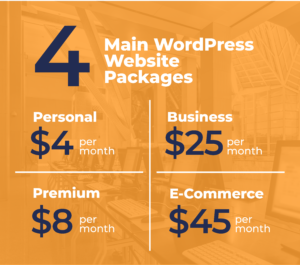
WordPress hosting can cost anywhere from $5 to $100 per month, depending on the quality of the host and the size of your website.
Domain names usually cost around $10 per year, but they can be more expensive depending on the extension (.com, .net, .org, etc.) you choose.
Premium themes and plugins can cost anywhere from $20 to $200, depending on their functionality.
WordPress offers four main website packages with different ranges of benefits.
- Personal @ 4$ Per Month
- Premium @ 8$ Per Month
- Business @ 25$ Per Month
- eCommerce @ 45$ Per Month
With the flexible WordPress website plans, there’s always something for everyone.
WordPress Support Services Available
WordPress has a team of expert developers that’s always available to provide support for their users.
Some of the issues the WordPress support team can help you handle include:
- Plugin and theme errors
- Hosting issues
- Performance problems
- Security breaches
- White screen of death errors
Any time you have issues with your website, you can always contact WordPress support, and they’ll help you get your website back and running.
Is WordPress Easy to Use?
One of the primary reasons behind the success of WordPress is its ease of use. WordPress is designed to be user-friendly and comes with a variety of features that make creating and managing a website easy.
To create a website with WordPress, you don’t need any coding knowledge or prior experience with website design.
WordPress also has an intuitive interface that simplifies adding content and performing basic tasks. Customizing your website is very easy with WordPress.
There are also thousands of plugins and themes available, which allow users to customize their websites to suit their needs. Additionally, WordPress is flexible and scalable, meaning it can grow with your website as your needs change.
Overall, WordPress is an easy-to-use CMS that is ideal for creating and managing any type of website.
Learn How Use WordPress in Our Beginner’s Guide to Building a website
Learn WordPress
If you’re new to WordPress, or you’re looking to improve your skills, there are plenty of resources available to help you learn.
Some of the available learning resources include:
- WordPress Codex: Read the WordPress Codex, which is the online manual for WordPress that covers everything from installing WordPress to creating content and using themes and plugins.
- WordPress courses: If you want a more structured approach to learning WordPress, there are plenty of courses available on sites like Udemy to help you become a WordPress pro.
- Tutorials: Tutorials are a great way to learn how to do specific tasks in WordPress. For instance, if you want to learn how to create a custom header for your site, search for “WordPress custom header tutorial,†and you’ll find plenty of step-by-step guides that can walk you through the process.
- Join the WordPress community: The WordPress community has millions of people around the world who use WordPress and are willing to help others learn.
You can also join online communities like the WP Beginners forums or the official WordPress forums, where you can ask questions and get help from experienced users.
Free WordPress Tutorials
If you’re new to WordPress and don’t know where to start, don’t worry. We’ve put together a list of our favorite free WordPress tutorials for beginners:
1. How to install WordPress
If you want to create a new WordPress website, the first thing you need to do is install the software.
Our How to Install WordPress tutorial covers everything you need to know about installing WordPress, including how to choose the perfect hosting company and domain name for your site.
2. How to choose a WordPress theme
One of the great things about WordPress is the wide range of themes available. There are themes for every type of website, from personal blogs and online stores, and corporate websites.
This WordPress themes tutorial will help you choose the perfect theme for your website needs.
3. How to create custom pages in WordPress
By default, most WordPress themes come with a handful of standard pages like your home page, About page, and Contact page. But what if you want to add some custom pages to your site?
This tutorial will show you how easy it is to create custom pages in WordPress.
4. How to use widgets in WordPress
Widgets are small blocks of content that can be added to various areas of your WordPress site, like your sidebar or footer.
This tutorial on What are WordPress Widgets and How to Use Them will teach you all you need to know about using widgets in WordPress, including how to add and delete them, and how to rearrange them on your site.
5. How to add content in WordPress
Now that you have WordPress installed and have chosen a theme, it’s time to start adding content to your site.
This tutorial by Terry Tutich will show you how to add posts and pages in WordPress and add images, videos, and other media files.
6. How to use the Gutenberg Editor
Gutenberg is a new content editor introduced in WordPress 5.0 in December 2018. It replaces the old classic editor, which has been part of WordPress for many years now.
If you’re not familiar with the new editor yet, these Gutenberg tutorials will teach you everything you need to know about Gutenberg and how to use it to add content to your site.
Making Money with WordPress
If you’re a website owner or developer, you may be wondering how you can make money with WordPress.
Luckily, there are plenty of ways to make money with WordPress. Let’s explore five of the most common methods.
1. Use WordPress for affiliate marketing
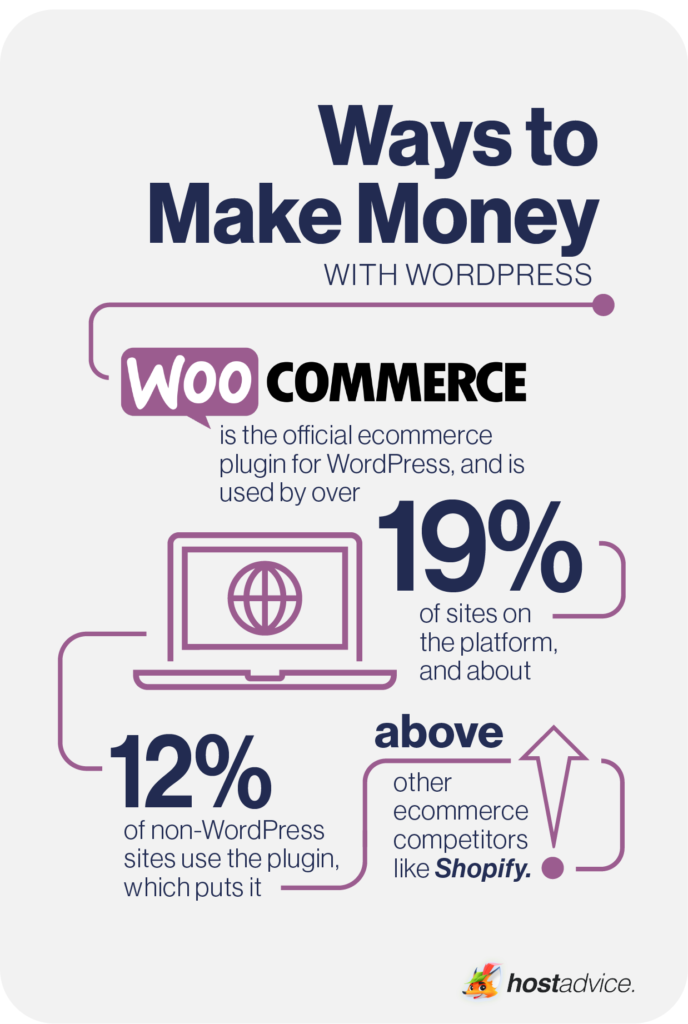
You can earn sales commissions by promoting products or services on your WordPress site.
To get started, simply sign up for an affiliate program like Amazon Associates or Commission Junction and then add affiliate links to your site. You’ll earn a commission when a user clicks one of your links and makes a purchase.
Find the Best WordPress Themes for Affiliate Marketing
2. Sell products or services
Another great way to monetize your WordPress site is to sell products or services directly from your site.
If you have physical goods, you can use a plugin like WooCommerce to turn your WordPress site into an online store. Alternatively, if you offer digital goods or services, you can use a plugin like Easy Digital Downloads to sell them directly from your site.
3. Use WordPress as an advertising platform
You can also use your WordPress site as an advertising platform. You can do this by signing up for an ad network like Google AdSense or Media.net and then adding code to your site that will display ads.
When someone clicks one of those ads, you’ll earn money based on the amount that you’ve agreed to receive per click.
4. Use WordPress as a sponsorship platform
If you have a popular WordPress site with a large audience, another great way to monetize it is by finding sponsors willing to pay you to feature their products or services on your site.
This is similar to using WordPress as an advertising platform, but you’re only displaying ads from sponsors who have specifically agreed to pay you for placement.
5. Use WordPress as a consulting platform
Finally, you can use your WordPress site as a consulting platform.
If you’re an expert in web development or design, SEO, online marketing, or any other area related to building and running successful websites. In that case, you can use your skills and knowledge to help others achieve their goals— and earn money while at it.
Final Thoughts: Is WordPress Right For You?
Now that we’ve come to the end of this guide, you have all the basic information about WordPress and can begin creating your website on this popular CMS.
Are you still wondering whether WordPress is right for you? Here are some things to consider when deciding if WordPress is the right platform for your website or blog:
1. Your level of technical expertise
If you want to create a website but have no technical expertise related to coding or web development, WordPress will make your work easier since everything is done for you by their team of experts.
2. The type of website or blog you want to create
WordPress is extremely versatile, and you can use it to create almost any type of website or blog. WordPress has the tools and functionality you need to get the job done, whether you want to create a simple personal blog or a complex e-commerce site.
3. Your budget
If you’re working on a tight budget, WordPress is the best option since creating a website or blog is free. You can always start with the free wordpress.com version and upgrade later when you start earning.
Next Steps: What now?
Here are a few practical steps you can take from this WordPress Guide:
- Get hosting for your WordPress website from our Best WordPress Hosting Providers
- Download WordPress from the official WordPress site and start setting up your WordPress website.
- Read how to install WordPress to help you set up your website fast.
- Learn more about How to Use WordPress
Further Reading (Useful Resources)
Here are more useful reading resources you can read to help you learn more about WordPress:
- Complete WordPress Training For Beginners
- Should You Learn WordPress?
- Learn WordPress
- A Beginners Guide to Web Hosting
- WordPress Hosting vs. Web Hosting: What’s the Difference?