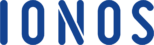Have you ever wondered what makes a website look professional? Is it the theme, colors, design, or functionality?
A professional-looking website could be the difference between clients running after you and them going after your competitors.
In this article, we provide guidance and tips on how to make your website look professional. We enlighten you on how to enhance the visual and functional aspects of your new website to give it a polished appearance that attracts and retains visitors.
Top Website Builders for a Professional-Looking Site
| Provider | User Rating | Recommended For | Expert & User Reviews | |
|---|---|---|---|---|
 | 4.6 | AI Tools | Hostinger Review | Visit Hostinger |
 | 4.5 | Quality Designs | Squarespace Review | Visit Squarespace |
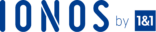 | 4.0 | Pricing Plans | IONOS Review | Visit IONOS |
- Choose a mobile-responsive and user-friendly theme and customize it to align with your brand’s identity
- Optimize your website’s loading speed by compressing images and optimizing code for efficiency
- Adopt a minimalistic color palette and select 1-2 harmonious colors that match your brand identity
- Enhance readability by using legible fonts and maintaining consistent font types and sizes
- Use professional, high-resolution images and graphics to enhance visual appeal and properly size and optimize images for fast loading
Choose the Right Theme for Your Brand Identity
The first step in making a professional website is to choose the right theme that matches your brand identity.
Browse through the theme library of your chosen website-building platform or Google search third-party marketplaces for professional themes.
Here are some factors to consider when choosing the right theme for your site:
- Your brand: Look for a theme that matches the general layout and design elements of your brand.
- Customization: Ensure that the selected template is highly customizable. It should allow you to modify colors, fonts, images, and layout elements to align with your brand identity.
- Mobile responsiveness: Check that the template you choose is mobile-responsive, meaning it adapts and looks good on various screen sizes, including smartphones and tablets.
This is crucial since a significant portion of website traffic comes from mobile devices.
- Usability: Focus on user experience (UX) by ensuring that your website is easy to navigate. Use clear headings, intuitive menus, and concise content. Pay attention to the site’s loading speed as well, as slow-loading sites can deter visitors.
- Testing: Thoroughly test your website’s functionality on different devices and browsers to catch any issues. Seek feedback from friends, colleagues, or usability testing services to identify and address any usability problems.
- Reviews: Read user reviews and documentation to understand the flexibility of the theme before installing it on your site.
Optimize Your Website’s Loading Speed
Your website’s loading speed also plays a significant role in determining how professional the site is.
Here are some effective guidelines on how to optimize your website loading speed:
Compress Images and Optimize Code for Efficiency
- Use image compression tools or plugins to reduce the file size of images without compromising quality.
- JPEG and WebP formats are commonly used for web images.
- Ensure images are appropriately sized for their display on the website. Don’t use large background images when smaller ones will suffice.
Lazy Loading
- Implement lazy loading for images and videos. This means that media elements are only loaded when they come into the user’s viewport, reducing initial page load time.
Leverage Browser Caching
- Configure your server to include cache-control headers in the HTTP response. These headers specify how long a browser should cache certain assets.
- Use versioning or fingerprinting for asset filenames (e.g., style.css?v=2) to force browsers to re-download updated files when necessary.
Reduce Unnecessary HTTP Requests
- Combine multiple CSS and JavaScript files into a single file each to reduce the number of HTTP requests.
- Use CSS sprites for small images or icons to combine them into a single image, reducing the number of image requests.
- Consider using asynchronous loading for non-essential scripts that don’t need to block the rendering of the page.
Adopt a Minimalist Color Palette
A minimalistic color palette is a key design element that can enhance user experience and make your site look more professional.
Learn the Basics of Color Psychology
To understand color associations, you need to familiarize yourself with color psychology to grasp how different colors evoke specific emotions and perceptions.
For example, blue can convey trust and professionalism, while red may signify excitement or urgency.
Make sure the colors you choose align with the message and feelings you want to convey on your website.
Also, different audiences may have different reactions towards certain colors. Research your audience’s preferences and cultural associations to make informed choices.
Choose Colors That Match Your Brand Identity
After researching, choose 1-2 primary colors that closely align with your brand identity.
These colors should be consistent with your logo, business cards, and other marketing materials. This consistency reinforces brand recognition.
Ensure the selected colors provide sufficient contrast for text and other essential elements. The text should be easy to read against the background color.
Use color combinations that are visually pleasing and accessible.
Opt for a Limited and Harmonious Color Palette
In addition to your primary colors, select a few secondary or accent colors to complement them.
These should be used sparingly for highlights, buttons, and other design elements. Keeping the palette limited maintains a clean and cohesive look.
Aim for color harmony by choosing colors that work well together. Use tools like color wheels to find complementary or analogous colors.
Online color palette generators, like Adobe Color Wheel, Coolors, or Paletton, can also assist in creating and fine-tuning your color palette.
Enhance Readability with Thoughtful Typography
Enhancing readability is essential to keep website visitors engaged and ensure they can easily consume your content.
Here are a few methods on how to enhance your site’s readability to make it more professional:
Well-Chosen Fonts
- Font type: Choose fonts that are easy to read on screens. Sans-serif fonts like Arial, Helvetica, or Roboto are often preferred for body text, while serif fonts like Times New Roman or Georgia often work well for headings.
- Font size: Maintain a consistent font size for body text throughout your website. A font size of 16-18 pixels is typically recommended for body text as it strikes a balance between readability and aesthetics.
Line Spacing and Paragraph Formatting
- Adequate line spacing, also known as line height, improves readability. Aim for a line height of 1.5 to 1.75 times the font size for body text.
- Ensure proper margins and padding around text blocks to prevent overcrowding. Ample white space or negative space around text enhances readability and gives a clean, organized appearance.
- Use left-aligned text for most content, as it’s the most natural reading direction for most languages. Center or right alignment can be used sparingly for specific design purposes or headings.
Headings and Subheadings
- Use HTML heading tags (e.g., h1, h2, h3, etc.) to structure your content hierarchically.
The h1 tag should be reserved for the main title or headline, while subsequent headings should reflect the content’s hierarchy.
- Maintain a consistent styling for headings and subheadings in terms of font size, color, and spacing. This helps users quickly identify the content’s structure.
Elevate Your Visuals with High-Quality Imagery
Using high-quality visuals on your website is another critical element that makes your website look more professional.
Here’s how to go about it:
Use Professional, High-Resolution Images and Graphics
- Invest in high-quality images that align with your brand identity and messaging
- Consider hiring a professional photographer or using reputable stock image sources to obtain quality visuals
- If possible, consider creating custom graphics or illustrations unique to your brand for a personalized touch
Properly Size and Optimize Images for Fast-Loading
- Resize images to the exact dimensions required on your website
- Avoid adding larger images and then resizing them using HTML or CSS to prevent slow loading times
- Use image compression tools or plugins to reduce image file sizes while maintaining quality (e.g., JPEG and WebP formats are efficient for the web)
- Always include descriptive alt text for images to improve accessibility and SEO
Maintain a Consistent Visual Style
- Ensure the color palette in images and graphics matches your website’s overall color scheme and branding
- Use consistent design elements like borders, icons, or overlays to unify images and graphics with your website’s style
- When appropriate, incorporate your logo or brand elements into images and graphics to enhance brand recognition
Craft User-Focused Navigation
A professional website should be easy to use and cater to a diverse audience.
Here are some useful tips on how to give your website a user-friendly navigation.
Create an Intuitive and User-Centric Navigation Menu
Keep your navigation menu simple and uncluttered. Limit the number of menu items to the most essential site’s pages and content, and use clear and accurate labels for each menu item.
Also, organize your menu items hierarchically, with top-level categories leading to subcategories or pages.
This helps users find what they’re looking for without overwhelming them.
Organize a Clear and Well-Structured Sitemap
Plan your website’s architecture with a clear hierarchy in mind. Arrange content logically and group related pages together.
Consider creating an HTML sitemap page that provides an organized list of links to all your website’s pages.
This can be useful for both users and search engines.
Add a User-Friendly Search Bar
For easy exploration, place the search bar in a prominent location, typically at the top of the page or in the header area. Ensure it’s easily visible and accessible on all devices.
You can also include features like auto-suggestions and filters to enhance the user experience.
Make the search bar visually distinct from other elements on the page so users can identify it easily.
Ensure Mobile-Friendly Design
Make your website fully responsive to mobile devices by implementing a responsive design.
Use responsive web design techniques to ensure that your website adapts seamlessly to various screen sizes and orientations, from small smartphones to larger tablets.
Design your layouts with relative units like percentages and ems rather than fixed pixel sizes. This allows content to flow and resize gracefully.
Optimize Touch-Friendly Elements for Mobile Users
Ensure that interactive elements like buttons and links are large enough to be tapped with a finger.
The recommended minimum touch target size is around 48×48 pixels.
Remember to provide ample spacing between interactive elements to prevent accidental taps and improve usability.
Avoid hover because hover interactions don’t work on touchscreens. If you use hover effects on a desktop, provide an alternative for mobile users.
Thoroughly Test Your Site on Various Mobile Platforms
Before launching, test your website on a variety of mobile devices, including different brands and screen sizes.
Emulators and online testing tools can help you simulate the mobile experience.
When testing, pay attention to performance, load times, and responsiveness across different devices and browsers.
Address any issues that arise during testing to ensure your professional website is fully responsive.
Create Concise and Clearly Presented Content
A professional website should have concise and clearly presented content. This makes it easy for readers to navigate and engage with the content without a hassle.
Here’s how to present your website content in a neat and professional way:
| Aspect | Description |
| Well-Structured Headings and Subheadings |
|
| Digestible Sections for Easy Consumption |
|
| Use Bullet Points and Lists |
|
| Use Language that Resonates with Your Audience |
|
| Use Quotes Where Possible |
|
Secure User Trust with HTTPS
Security is another critical element of a professional website. A website with high security is trusted to protect user data and helps to build trust and credibility among visitors.
Here’s how to make your website secure for it to look more professional:
Enhance Website Security with HTTPS
Obtain and install a Secure Sockets Layer (SSL) certificate for your website to ensure data transmitted between the user’s browser and your server is encrypted and secure.
Implement HTTPS to ensure your website serves content over HTTPS. Update internal and external links to use the HTTPS protocol to avoid mixed content issues.
Remember to keep SSL/TLS protocols up to date to protect against security vulnerabilities.
Regularly Update SSL Certificates to Protect User Data
Since SSL certificates expire, always monitor the expiration date and renew it in a timely manner.
Expired certificates can result in security warnings for users, making them lose trust in your site.
Prioritize Data Encryption and Privacy
Encrypt user data at rest and during transmission to protect sensitive information, such as login credentials and personal details.
Clearly communicate your website’s privacy policies to users—.inform them about the type of data you collect, how it’s used, and whether it’s shared with third parties.
Depending on your location and the data you handle, always stay in compliance with relevant data protection regulations, such as GDPR or CCPA.
Maintain Consistent Branding
Consistent branding will go a long way in making your website look professional.
So, how can you maintain consistent branding on your site?
Reinforce a Cohesive Brand Identity
Develop and document brand guidelines that outline your brand’s visual elements, messaging tone, and style. This will serve as a reference for maintaining consistency.
- Place your logo prominently on your website, typically in the header or a designated logo area. It should be consistent in size and placement across all pages
- Use the same color palette throughout your website, as discussed earlier. Consistency in colors helps users associate your website with your brand
- Maintain consistent typography by using the same fonts and font styles for headings, subheadings, and body text
- Implement design elements like buttons, icons, and graphics consistently to match your brand’s design guidelines
Infuse Brand Personality into Logos and Images
Design your logo to reflect your brand’s personality, values, and mission. Ensure it is visually appealing and memorable.
For visual effects, choose high quality images and graphics that align with your brand’s messaging and personality.
As mentioned, consider using high-quality personal photos or illustrations that are unique to your brand. Personal or custom visuals can help you stand out and convey your brand’s personality.
Engage Users with Multimedia
Multimedia helps to add visual effects and significantly impacts how users engage with your website.
- Embed videos that provide value to your audience, such as product demonstrations, tutorials, or storytelling videos. Video content can enhance engagement and convey information effectively.
- Create and share podcasts if relevant to your niche or industry. Podcasts can provide in-depth insights and connect with an audience that prefers audio content.
- Incorporate interactive elements like quizzes, surveys, or interactive infographics to encourage users to interact with your content.
- Optimize multimedia files for the web to reduce their file sizes without sacrificing quality. This helps maintain fast page loading times.
- Reduce the initial load times by using lazy loading techniques to load multimedia content only when it’s visible in the user’s viewport.
Remember to test the performance of your website with multimedia elements on various devices and connections to ensure it remains fast and responsive.
Leverage Social Media Integration
Many business websites leverage social media integration to encourage content sharing and engagement.
Here are the details on how to integrate social media effectively to increase engagement.
- Social Media Icons: Include social media icons or links to your official social media profiles on your website.
These icons are typically placed in the header, footer, or a designated “Follow Us†section.
- Shareable Content: Create shareable content on your website, such as blog posts, articles, or multimedia.
Encourage visitors to share this content on their social media platforms by adding social sharing buttons.
- Social Sign-In: Implement social sign-in options, allowing users to log in or register using their social media accounts.
This can simplify the registration process and improve user engagement.
- Engagement Widgets: Add social media engagement widgets like “Like†buttons, comment sections, or live chat powered by social media platforms.
These can foster user interaction and discussion on your site.
- Share Buttons: Integrate share buttons for popular social media platforms (e.g., Facebook, Twitter, LinkedIn) on individual pieces of content.
These buttons make it easy for users to share specific articles or pages.
- Real-Time Social Feeds: Display real-time social media feeds on your website, showcasing your latest posts or tweets. This provides dynamic and up-to-date content for your visitors.
- Social Embeds: Embed social media posts or tweets relevant to your content. This can add credibility and offer social proof.
- Reviews and Testimonials: Showcase user-generated content such as reviews, testimonials, or case studies. This social proof can build trust and credibility.
Implement Regular Website Maintenance
For your website to remain professional and functional, it should undergo maintenance on a regular basis.
Schedule routine website maintenance tasks, including:
- Content review: Review and update outdated content, including blog posts, product descriptions, and contact information. Keeping the content fresh improves SEO and ensures the site remains relevant.
- Website backup: Regularly back up your website’s files and databases to safeguard against data loss in case of server issues or security breaches.
- Security checks: Conduct security audits to identify vulnerabilities and address them promptly. Implement strong password policies and security measures to protect your site.
- Broken links: Use website auditing tools or plugins to scan for broken links and fix or remove them for a smooth user experience.
Keep Plugins, Themes, and Software up to Date
Regularly update your website’s CMS, plugins, themes, and any other software used. Updates often include security patches and performance improvements.
Test updates in a staging environment before applying them to the live site to prevent compatibility issues.
Make Your Contact Information Accessible
A professional website should have accessible contact information so your potential clients or visitors can find you easily when they need to.
Here are a few methods on how to make your contact information accessible on your website:
- Header and Footer: Include your contact details in the header or footer of your website, as these areas are readily visible on every page. This can include a phone number, email address, and physical address, if applicable.
- Contact icon or links: You can also use a ‘Contact’ icon or make phone numbers and email addresses clickable links so users can easily initiate contact.
- Contact Form: Design and include a contact form on your ‘Contact Us’ page. Ensure it’s user-friendly, with fields for name, email, subject, message, and possibly other relevant information.
- Map: If you have a physical location, embed a map or provide directions on your Contact Us page to help users find you.
Uncover more tips on displaying your contact info professionally on your website:
Encourage User Feedback and Interaction
Finally, a professional website should be engaging and interactive.
- Implement feedback forms or surveys to collect user opinions and suggestions. Make it easy for users to provide feedback directly on your website.
- Engage with users on social media platforms and respond to comments, messages, and mentions. Social media is a valuable channel for direct interaction with your audience.
- Interactive Quizzes and Polls: Create quizzes, polls, or surveys related to your niche or content. Encourage users to participate and share their opinions.
- User-Generated Content: Encourage users to submit their own content, such as reviews, testimonials, or creative contributions. Highlight and showcase user-generated content to build a sense of community.
- Discussion Forums or Communities: If relevant to your website’s purpose, consider adding discussion forums or community sections where users can engage in meaningful conversations and share insights.
Go DIY or Hire a Pro for a Professional-Looking Site?
If you want a professional website, you can either choose to design it yourself or hire a pro. Choosing between a DIY approach or hiring a professional depends on various factors.
Let’s discuss the consequences of each approach to help you make an informed decision.
DIY Approach
The DIY approach is where you design your own website with your own knowledge and skills, following your preferences.
Though it can be an interesting project to work on, it comes with its ups and downs.
Pros of DIY:
- Cost-effective: DIY website builders and content management systems (CMS) like WordPress are often more budget-friendly compared to hiring a professional web designer or developer.
- Control and flexibility: You have complete control over your website’s design, content, and updates. You can make changes at your convenience without relying on external help.
- Learning opportunity: Building your website can be a valuable learning experience, allowing you to acquire new skills in web design and development.
Cons of DIY:
- Limited expertise: Unless you have prior experience or invest time in learning, your website might lack the professional polish and functionality needed to stand out.
- Time-consuming: DIY website creation can be time-intensive, especially if you’re new to the process. This might detract from other aspects of your business or project.
- Potential quality issues: Inexperienced designers may struggle with design, user experience, and technical issues, leading to a less-than-ideal website.
Create Your DIY Website with These Professional Tools
Hiring a Professional
If you don’t have enough skills, expertise, or time to design your own professional website, you can always hire a professional web designer to do it for you.
This option also has its upsides and downsides:
Pros of Hiring a Pro:
- Expertise: Professionals have the knowledge and skills to create a website that meets industry standards and user expectations. They can provide custom solutions tailored to your specific needs.
- Time-saving: Hiring a pro means you can focus on your core business or project while they handle the website development. This can lead to a faster and more efficient process.
- High-quality result: Professional designers can produce visually appealing, functional, and responsive websites that enhance your brand’s credibility and user experience.
Cons of Hiring a Pro:
- Higher cost: Professional web design and development services can be costly, particularly if you need extensive customization or ongoing maintenance.
- Less control: While you can provide input and feedback, you may have less control over the design process compared to a DIY approach.
How to Choose the Right Approach?
Confused on whether to DIY your own site or hire a professional to design it for you? Here are the factors you need to consider before making a decision:
| Factor | Description |
| Assess Your Skills | Consider your familiarity with web design and development. Also, prior experience or willingness to learn may make a DIY approach feasible, otherwise, consider hiring a professional |
| Evaluate Your Budget | Determine your budget for the website project. A limited budget may favor a DIY solution, but be prepared for potential trade-offs in quality and time. |
| Define Your Project Scope | Assess the complexity of your website project. For simple websites like personal blogs or portfolios, DIY may suffice. For complex projects, consider professional help. |
| Consider Time Constraints | Professionals can expedite the process if you need a website quickly. DIY projects may take longer, especially if you’re learning as you go. |
| Seek Recommendations | If hiring a professional, ask for recommendations, review portfolios, and read client reviews to find a reputable designer or developer. |
| Get Quotes | Collect quotes from multiple professionals to compare costs and services. Ensure you understand the scope of the service and whether there are ongoing maintenance fees. |
| Hybrid Approach | Consider a hybrid approach, using a DIY website builder for simple aspects and hiring a professional for complex features or customizations. |
Conclusion
It’s one thing to have just a website, and it’s another to have a professional website that authentically represents your brand.
With the right website builders, a theme that matches your brand identity, and professional design elements, you can build your dream website in a matter of hours.
So, go ahead and apply these tips to elevate your website’s professionalism and watch your online presence soar.
Next Steps: What Now?
Now that you know how to make a website look professional, here are the next steps you can take from this guide:
- Get the best website builders to start building your professional website today
- Get the best web hosting on the internet to host your website online
- Find out the best WordPress themes for building a professional WordPress website
- Find out the website maintenance costs you may need to cater for your website