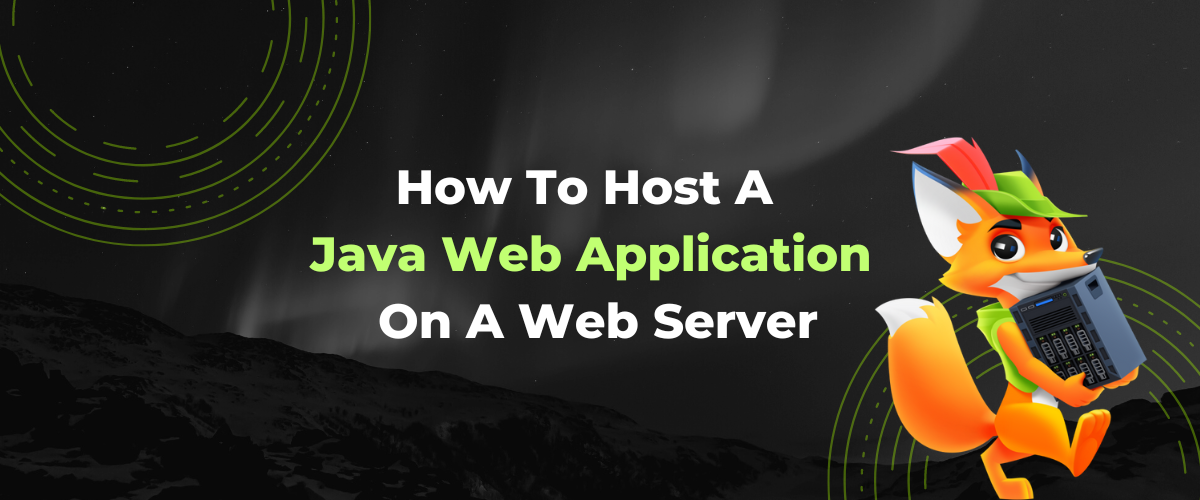
You’ve finished developing your excellent Java web application and want to show it off for the world to see. But how do you get it online? Hosting a Java web application on a server can seem intimidating. But with the proper preparation and knowledge, it’s easier than you think. Read on to learn how to host a Java web application on a web server.
Best Java Hosting Providers
| Provider | User Rating | Expert & User Reviews | |
|---|---|---|---|
 | 4.8 | Kamatera Review | Visit Kamatera |
 | 5.0 | HostArmada Review | Visit HostArmada |
 | 4.6 | Hostinger Review | Visit Hostinger |
- To choose a hosting provider for a Java Web Application, you should look out for uptime and reliability, scalability, support, and security
- MySQL needs to be installed first for a Java web application
- Deploy the Java web application by building it into a .war file and copying it to Tomcat’s web apps directory
- Configure the Tomcat server to enable access to the web application. Verify that the web application is running successfully
- Security, performance monitoring, backups, scaling, and updates should all be managed for a thriving hosting environment.
Step 1: Choose a Hosting Service
When you are ready to host your Java web application, the first step is to choose a hosting service.
Many different types of services are available, varying in features, costs, and other factors.
Some hosts offer managed servers with automated setup tools and configuration management systems, while others provide more basic shared hosting plans. Here are some factors to consider:
- Uptime and Reliability – One of the most important factors to consider when choosing a hosting service is uptime and reliability. You want to ensure that your website is always up and running and that your customers can access it whenever necessary. Look for a hosting service with at least 99% uptime and a good reputation for reliability.
- Performance and Speed – The speed of your website is also critical, as it can affect user experience and search engine rankings. Choose a hosting service that has fast load times and low latency.
- Scalability – As your website grows and traffic increases, you may need to upgrade your hosting plan or add more resources to your website. Ensure your hosting service can quickly scale up or down to accommodate your changing needs.
- Security – Website security is essential to protect your website from hackers, malware, and other threats. Look for a hosting service with robust security features like SSL certificates, firewalls, and regular backups.
- Customer Support – If you experience any issues with your hosting service, you want to be able to reach customer support quickly and easily. Choose a hosting service that offers responsive customer support, preferably 24/7.
- Cost – Hosting services can vary in price depending on the features and resources you need. Consider your budget and choose a hosting service that provides the necessary features at a reasonable cost.
- Ease of Use – Finally, choose a hosting service that is easy to use and manage. Look for a hosting service with a user-friendly control panel and tools that make managing your website and hosting your account easy.
Step 2: Configure the Server
Depending on the type of web server you are using, the steps to configure it may vary. However, you should do general configurations for any Java web application hosting.
Discover our Best Java Hosting Providers.
| Provider | Money-Back Guarantee | Expert & User Reviews | |
|---|---|---|---|
 | 30 days | Kamatera Review | Visit Kamatera |
 | 45 days | HostArmada Review | Visit HostArmada |
 | 30 days | Hostinger Review | Visit Hostinger |
Here are the steps to follow:
Install Java
Ensure that Java is installed on the server. You can install Java Development Kit (JDK) on the server. The latest version of Java can be downloaded from the official Java website. You can install Java using the following command on Ubuntu:
sql Copy code sudo apt-get update sudo apt-get install default-jre ##This will install the Java runtime environment (JRE) needed to run Java applications.
Install a Web Server
A web server is required to host a Java web application. Apache Tomcat, Jetty, and JBoss are popular web servers for Java applications. You can install a web server of your choice on the server. You can install a web server using the following command
csharp Copy code sudo apt-get install tomcat8 ##This will install Tomcat version 8. (## is a comment in Programming Language)
Configure the Web Server
After installing the web server, you need to configure it to host the Java web application. The configuration process varies depending on the web server being used.
Step 3: Creating Apache Tomcat Web Server
Apache Tomcat is an open-source web server and servlet container developed by the Apache Software Foundation. It provides a platform to deploy Java-based websites and web applications.
To host a Java web application on an Apache Tomcat web server, you need to perform the following steps:
Download Apache Tomcat
First, you need to download the latest version of Apache Tomcat from its official website.
Install Apache Tomcat
Once the download is complete, install it following the steps in its installation guide. Ensure all the required components are installed correctly and verify Java JDK compatibility before proceeding further.
Create a New Tomcat User
It is important to create a new account in Tomcat before deploying your web application. This will allow you to manage the application’s access rights and provide more security. You can do this by running the following command:
bash Copy code sudo nano /etc/tomcat8/tomcat-users.xml This will open the Tomcat users file in the nano text editor. Add the following lines to the file: php Copy code <role rolename="manager-gui"/> <user username="admin" password="password" roles="manager-gui"/>
Create a New Tomcat Instance
After creating a new user, you can create a new Tomcat instance. This will provide the environment for deploying and running your web application. To do this, run the following command:
bash Copy code sudo mkdir /var/lib/tomcat8/web apps/myapp
This will create a new directory called “myapp†in the Tomcat webapps directory.
Configure the Server.xml File
After installing Apache Tomcat, the next step is to edit the “server.xml†file in the conf folder inside the Tomcat installation directory. This XML configuration file stores all of your server settings, such as port number, the path for application deployment, and many others. Run the following command to open the file in the nano text editor:
bash Copy code sudo nano /etc/t
In the server.xml file, you must add a new context for your Java web application. Add the following commands to the file:
php Copy code <Context path="/myapp" docBase="/var/lib/tomcat8/webapps/myapp"> <Resource name="jdbc/myapp" auth="Container" type="javax.sql.DataSource" username="myapp" password="mypassword" driverClassName="com.mysql.jdbc.Driver" url="jdbc:mysql://localhost:3306/myapp"/> </Context>
This will create a new context for your Java web application with the path “/myapp†and the docBase set to the directory you created earlier. It also includes a database resource that you can use to connect to a MySQL database.
Struggling with setting up an Apache Tomcat server? Simplify the process by choosing one of our recommended Tomcat Hosting Providers that offers pre-configured Tomcat solutions.
Step 4: Starting With Database Resources
Once you have the web server and Java application up and running, it’s time to start working with database resources. You can do this in a few simple steps:
Install the Database
Depending on your chosen platform, you will need to install a specific version of the database software. For example, if you use MySQL, download and install the MySQL Community Server and configure it according to its setup guidelines. You can do this following the commands:
csharp Copy code sudo apt-get install mysql-server
This will install MySQL and start the MySQL service.
Create a Database User Account
Once MySQL is installed, you must create a database user account for your Java web application. This will be used to store data and is important for security reasons. You can do this by logging into the MySQL server as the root user and running the following command:
css Copy code mysql -u root -p This will open the MySQL command line interface. Enter your MySQL root password, and then enter the following commands: sql Copy code CREATE DATABASE myapp; GRANT ALL PRIVILEGES ON myapp.* TO 'myapp'@'localhost' IDENTIFIED BY 'mypassword'; FLUSH PRIVILEGES;
Import Backups Into New Database
You can do this by restoring a backup file or running an import command through the MySQL prompt.
Step 5: Deploy the Java Web Application
Once the web application is ready, it is time to deploy it on the web server. You can accomplish this in a few simple steps:
Build the Application
Create a WAR (Web Archive) file of the web application. The WAR file will contain all the necessary components and resources, including any server-side code, client-side code, configuration files, database drivers, etc., needed to run the web application on the web server.
Deploy the Application
Copy the WAR file to Tomcat’s web apps directory (typically /usr/local/Tomcat/web apps). Tomcat will automatically detect the new WAR and deploy it on the server. You can do this using the following command:
bash Copy code sudo cp myapp.war /var/lib/tomcat8/webapps/
Start Tomcat
Start Tomcat for the deployed web application to become available online. Tomcat can be started by running its startup script in Tomcat’s bin directory (typically /usr/local/Tomcat/bin). Now, the Java Web Application should be available online. You can do this using the following command:
sql Copy code sudo service tomcat8 start
Note that Tomcat may need to have its port configured for the deployed application to become available on the web server.
Additionally, Tomcat’s configuration file (typically Tomcat/conf/server.xml) may need to be modified for Tomcat to serve the application correctly.
Manage the Hosting Environment
Once you have chosen a web server to host your Java application, it is time to set up the hosting environment. As with any web application, this means ensuring all necessary components are available to run your application successfully and properly configured.
Here are some tasks you should consider:
Monitor the Server Resources
Monitoring the server resources is crucial in ensuring that the hosting environment is running smoothly and efficiently. By monitoring the CPU usage, memory usage, and disk space, you can detect any potential issues before they impact the application’s performance.
There are several monitoring tools available, including Nagios and Zabbix, that can help track these metrics and send alerts if any of them exceed certain thresholds.
Keep the Server Software up to Date
This is essential in ensuring that security vulnerabilities are patched, and performance improvements are implemented. Regularly updating the operating system, web server software, and any other software used in the hosting environment can help protect against security threats and ensure that the hosting environment runs efficiently.
Optimize the Web Server Configuration
This can help improve the application’s performance and reduce server load. You can configure the webserver to use caching, compression, and other optimization techniques to speed up page load times and reduce server load.
Configure a Firewall
Configuring a firewall is crucial in securing the hosting environment and protecting against attacks. By setting up firewalls to restrict access to the server and only allow traffic from trusted sources, you can prevent unauthorized access and protect against attacks.
Backup and Disaster Recovery Procedures
Implementing backup and disaster recovery procedures are critical in protecting against data loss and ensuring that you can quickly restore the application in case of a disaster.
Regularly backing up the application and data and testing disaster recovery procedures can help ensure the application remains available and functional during a disaster.
Review Server Logs
Regularly reviewing server logs can help detect issues or errors impacting application performance. You can quickly and efficiently identify and troubleshoot issues using tools like Log4j or Logback to manage and analyze records.
Scale Your Application
Scaling your Java web application is critical in ensuring it can handle increased traffic and remain available to users.
Using tools like Kubernetes or Docker Swarm to manage the scaling process, you can ensure that the application can drive increased traffic without sacrificing performance or reliability.
Update Your Application
Regularly updating your Java web application is essential in ensuring that it remains secure and up-to-date with the latest features and improvements.
By using tools like Jenkins or Travis CI to automate the application deployment process, you can ensure that new updates are deployed quickly and efficiently without causing downtime or other issues.
Using version control systems like Git can also help you manage application code and track changes made to the application over time.
Did You Know? The right Java hosting can simplify management tasks and enhance performance. Explore our recommended Best Java Hosting Providers for a hassle-free experience.
Explore Reliable Java Hosting Options
Conclusion
Hosting a Java web app on a server is essential for many developers, but the process can be complex. By grasping app requirements and available tools, you’ll successfully host your Java web app relatively easily. Basic knowledge will help create a secure and dependable environment for your app.
Next Steps: What Now?
- Research and evaluate the different hosting options available. Here are the top Java Hosting Providers.
- Choose a web host with Java support. Check what features and services the web host provides, such as security options and customer service
- Cloud hosting is also a great solution, but many other services are available. Compare the features and prices of different hosting options to find the best fit for your needs
- Use our hosting comparison to help make the best choice.
- Explore The Best Tomcat hosting providers
Learn More About Java
- What Is a Java Servlet? A Comprehensive Guide
- What Is Tomcat: Unveiling The Power Of Java Web Applications
- What Is Tomcat Used For?
- Java Basics for Beginners: Programming Fundamentals
- What Is Java?
- What Is Java Used For?
- Is Java and Javascript the Same? Breaking Down the Key Differences
- How to Make a Server in Minecraft Java: Easy and Quick Guide




