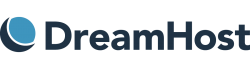Dreamhost is a well-known host that offers features that appeal to beginners and developers. Dreamhost hosts over 1.5 million sites for 400,000+ members and, they’re one of only four web hosts that WordPress itself endorses. DreamHost offers a wide diversity of services and packages from VPS hosting and dedicated hosting to flexible cloud hosting setups and its more affordable shared hosting packages. However, I will be going over their email hosting offer to provide the necessary information for those looking for one.
Looking for a new email host provider can be overwhelming. You would need a service provider that offers a wide array of services and tools that will satisfy your personal and business needs as well as a convenient, simple, and beginner-friendly way of use. Then one of your options to consider should definitely be DreamHost Email provider.
DreamHost email offers affordable prices and works with any domain name you own,whether it’s already registered or hosted. It also provides free inbound spam filtering that will automatically adapt to emerging threats and keep your inbox safe from spam, viruses, and phishing attacks.
You do not have to have a hosting plan already. You can get a different service that will allow you to set up a custom email address you can use for receiving and sending emails. However, DreamHost’s web hosting plans include an email service. All of the Shared, VPS, DreamPress, and Dedicated Hosting plans include email hosting. The only plans that do not have email hosting areShared Starter, DreamCompute, and DreamObjects.
With their email hosting, you can drag-and-drop messages between folders in Webmail, set up automatic delivery filters, and route messages using custom aliases.
It would be best to never settle for a service that does not offer the options and flexibility you need. Therefore, let’s see if DreamHost is a quality email hosting provider and see if it is a good match and meets your business requirements.
Getting Started with DreamHost Email Plans
Dream Host offers you the option to choose between email plans that can be billed monthly or annually for up to 5 email addresses.
The monthly and yearly plan offers up to 25GB of disk storage with each email address and Ad-Free Webmail. DreamHost will keep your personal information confidential with the email hosting plan by masking your public domain WHOIS records, with no charge for this service like most domain registrars do. DreamHost’s industry-leading IMAP support will keep your email synced between your laptop and phone and basically any of the devices you own, such as a tablet, smartwatch, or desktop devices.
It is time to purchase a plan. I will buy the monthly plan, which in this case, is the only type of monthly plan that DreamHost offers, and tell you all about it. I chose the cheapest one that offers to host to one mailbox.
When you click on the Sign up Now button, you will see the following.
You need to have a domain on which you will set up the email service, or you should create one.
They provide you with three options. You first have the option to either choose a domain later. Another option is to register a new domain at the moment, or you can use the one that you already have.
Now, say you are choosing your domain. If the one you want already exists, thus, it’s unavailable, you will get suggestions of available ones that you can choose from and their price.
Once you choose your domain, setting up your payment method is the next thing you should do.
When setting your account, you first need to enter your payment method. You are given the option of choosing to pay either with a credit/debit card or PayPal. If you decide to make your purchase through PayPal, you will be redirected to its site to complete your payment.
When you pay with a credit/debit card, you need to enter your credit card details such as the name on the card, card number, expiration date, security code. Then you need to enter your billing information such as billing address, country, state/province, city, and postal / zip code.
Next, you should set up your account and enter an email address. Here, you will enter the email address will be the primary email address you will use to log into your DreamHost panel.
Then you need to enter your first name, last name, and phone number.
You will also be able to see the chosen plan and domain and their cost while filling in your information. DreamHost will automatically calculate your total hosting price.
Once you have finished filling in your information and when you are finished, click the ‘Submit Order’ button at the bottom of the page.
Congratulations! Your account has been set up.
Setting Up a DreamHost Email Plan
Once your account has been set up, you now have access to your DreamHost panel. The panel looks like what you see on the following screen.
If you look to the left of your panel, you will see a lot of tabs such as home, websites, domains, Mail, billing, and account and support. The one you need is the tab called Mail. You should click on it and then select the Manage email option.
On the next screen, you should look for the button that says Create New Email Address, such as the one shown in the previous screen. Once you click that button, you will be presented with a new screen such as the following one.
Here, you have a few fields that you will need to fill out now.
First, you should fill in your email address and the domain you want to use. To the left of the “@†symbol, you should enter your desired alias, and to the right of the “@†symbol, you should select the domain or subdomain under which the user will be created. The following field you should fill in is the mailbox “Name†field, which is used for internal identification purposes, so you can choose any name you want. Then DreamHostgives you the option to let them pick a secure password for you, or you can choose to set your own password. Following, you have the opportunity to decide whether you want DreamHost to email you warnings if your usage is within 10% of your limit.
Moving on, you get the option to organize your inbox. All the settings in this section have to do with email management. You can decide the total number of reading messages that your inbox reaches before DreamHost removes them for you. The older emails are removed first. You can also have the option to choose to let DreamHost remove the messages you have read when they get older than the number of days you set in this field. DreamHost will automatically remove them for you. You also get the option to remove the unread messages or store the removed ones in a folder of your choice. In addition, you can check the checkbox to have the system send you an email when the previous rules have been applied, and the messages have been removed.
Next, you should click the ‘Create Account’ button, and you are done!
If you want to access any of the emails you set up, you should use Webmail. On the side panel, when you choose the Mail tool, just beneath the Manage Email tab, you will see the Webmail tab, which you should click. It will open the following screen.
Now, you need to click the webmail URL, which will redirect you to log in to your email.
When you log in to Webmail, your inbox is the first thing you see. Here you can see your inbox, drafts, and sent email messages.
In Mail, you can also manage your folders, refresh, reply, reply to all, forward, delete, import, mark, and more. You can see the unread messages, and if you click on the options tab next to refresh, you can choose how you want your email messages to be sorted as well.
On the left side, you can see a panel. Besides Mail, you can see the Compose, Contacts, and Settings tabs in the panel. You can immediately start writing your email message if you choose the compose tab.
When writing your email message, you have the option to save it as a draft if you are not ready to send it yet. You can attach a file, write your signature, insert a response, or use spell check in four languages: English (Canada, GB, US), German (Deutsch, Schweiz), Portuguese (Brazil), and Spanish (Espanol).
You can also attach a file up to 30MB in size on the right side of the screen. You can also choose the priority of the email message and where you would like to save the sent message if you want to. You can find these options in the right bottom corner.
The next tab you have at your disposal is the contacts tab. When you click this tab, you can see your contact list. You have the option to add, delete or rename a group. You can also create a new contact, print, delete, search, import, export, and more. If you click the arrow next to the search bar, you can choose how you would like to organize your contact list.
When you click the create tab to add a new contact, the process is relatively easy. You need to enter the contact’s full first name and last name. You can also add a field: prefix, middle name, suffix, display name, nickname, organization, department, or job title. Next, you should fill in the properties, such as email, address, and address. You can choose to specify if the properties are home, work, or other. For a phone, you are given additional options to choose from, which are: home (1, 2), work (1, 2), mobile, main, home fax, work fax, car, pager, video, assistant, and other. At the bottom, you have another option to add a field: email, phone, address, website, or IM. You can see all of this on the following screen.
Next to the properties, you have another tab which is the personal one. Here you can add in the gender and birthday of your contact. You have the option to add a field here as well. The field options are maiden name, anniversary, manager, assistant, and spouse.
And finally, next to the personal tab, you have the option to ass a note.
In the contacts tab, you have the option to use the advanced feature to filter and find specific contacts.
The next tab on the left is the Settings tab.
In Settings, you can manage your preferences concerning the User Interface, Mailbox View, Displaying Messages, Composing Messages, Contacts, Special Folders, and Calendar. You can also find and add new Folders, Identities, and Responses.
Now back to the Webmail Home page.
On this page, you get displayed the options to add a website hosting plan, add a DreamHost SEO toolkit, or protect your site. In addition, on the right side, you have available domains that are on sale and their price.
With the Website tab, you are given access to Manage Websites, FTP Users and Files, MySQL Databases, and Secure Certificates. Then the Domain tab gives you access to Manage Domains, Registrations, Reg. Transfer and One-click Installs. The WordPress tab allows you access to One-click Installs and Managed WordPress. Besides access to Manage Email and Webmail, the Mail tab gives you access to Custom MX, Announce Lists, Anti-spam, Discussion Lists, Message Filters, and Autoresponders. The billing and account tab gives you access to Manage Account, Account Privileges, Privacy Settings, Manage Payments, View Invoices, Security, Backup your Account, Bandwidth Usage, and Disk Usage. The Support tab gives you access to Knowledge Base, Data Centers, Contact Support, Support History, and System Status. The last tab is the More tab, which provides access to SSH Keys, Corn Jobs, Htaccess/WebDAV, Block Spiders, Proxy, and Site Statistics.
And basically, that is it!
Availability and Uptime
Having 100% uptime guarantees that your workflow will go uninterrupted. Your work can be negatively impacted by long loading times and poor performance. Therefore, it is essential to have a hosting provider that will offer you the very best uptime.
DreamHost offers 100% guaranteed uptime on all hosting plans to serve its customers and developers better. DreamHost has built a reliable infrastructure and is actually backed up with compensation. DreamHost will compensate its customers, for every hour of downtime, up to a maximum of 10% of your monthly fee.
Security and Backups
Email protection is vital because of cyberattacks. Therefore, the initial thing to look for when buying an email hosting service is the provider’s security. Email protection allows your business to protect the overall access to one or more email addresses.
DreamHost implements email security to secure subscriber email accounts and data from various cyberattacks. DreamHost offers a few different security services.
The control panel gives you an easy-to-find link for editing the access file to control the access or to set up a password. You can block spiders for parts of the site that should not get indexed by search engines. You can set up Cron jobs (automated batch jobs) to schedule tasks and monitor processes. DreamHost also enforces a firm anti-spam policy on emails and includes domain privacy and SSL/TLS certificates for free.
DreamHost includes domain privacy with all eligible domains registered through them. They will protect you and shield your personal information from strangers. Every domain name comes with flexible auto-renewals, locking and forwarding options, along with simplified DNS management tools and custom name servers.
DreamHost offers Shielded Personal & Contact Information. DreamHost’sProxy Protection replaces their clients’ contact information with their contact information. It also provides Protected from Email Spam & Phishing. Emails sent to the proxy address are automatically forwarded to their clients’ actual email addresses, which remains secret. Shielded Personal & Contact Information is also offered. If there are any unwanted callers, they will reach an automated recording advising them to contact the proxy email listed.
Storage
When using your email every day for your business, you are bound to receive some emails that you would like to save and revisit later. Like most other companies, you purchase an email host, and you expect a provider that will offer you the needed amount for storage and collaboration space, not only for communication purposes.
DreamHost offers on all of their email plans support mailboxes of up to 25 GB, so you are all set if you need more space. However, you should keep it under 1GB to avert problems with your folders loading. When you first create an email address, DreamHost automatically sets the disk limit is set to 200M for the mailbox. You can additionally increase the disk size or remove the disk limit. There are also limits on the attachments you are sending via Webmail.
If you have a Shared Unlimited plan, you can create as many email addresses as you need. There is no set number on how many addresses you can make. But if you have a paid email-only plan, you can create as many email addresses as you have signed up for.
Compatibility and Flexibility
Setting up your account, accessing your email, and using it, should be easy.
DreamHost is one of the hosting providers that are easy and simple to use, but that is partly because it does not offer too many features and is relatively easy for you to manage.
Signing up is not too complicated, nor is building your custom package. DreamHost has simplified the process as much as possible using language that is as approachable as possible. DreamHost offers IMAP support that will keep your email synced between all of your devices, such as laptop, phone, tablet, smartwatch, or desktop devices. So you can access your account whenever you want with whatever device you want.
It is also very convenient that DreamHost offers monthly packages instead of the six-month and one-year contracts to which you would have to commit.
Customer Support
DreamHost has a plugged-in and hands-on approach to reliability. DreamHost’s customer support team provides expert service and trained teams for WordPress and OpenStack issues.
DreamHost offers 24/7/365 Tier II Support through live chats and email. A bot operates its live chat agent. DreamHost offers ticket-based support, a knowledge database, and user forums too. The knowledgebase and the forums can be helpful because you can find the most common questions asked there.
Although support is offered 24/7/365, DreamHost does not provide phone support. However, you have the option to pay, and they will call you.
One of the advantages of DreamHost is that it has its discussion forums where you can look for help from other customers and official representatives of the company.
Of course, I had to check out the customer support to give you first-hand information!
If you click the Support tab, you will see the option to Contact Support. When you click the Contact Support, you will see the following screen.
You can access the knowledge database and forums from here too.
Going back to customer support.
Here you can choose the topic of your concern: Account Management, Billing, Sales, Professional Services, Websites, Email, and others. Also, you can select the domain you are having trouble with and your level of expertise. You also have the option to attach a file.
When you fill in this information and the text box with your concerns, you can either choose to send a ticket or chat with an agent.
I chose to chat with an agent. There are a lot of divided opinions based on their customer support. Still, I must admit that I was pleasantly surprised since I was immediately connected with an agent, and the agent responded within seconds. I also contacted them later to see if they would respond at the same speed. I was also satisfied with the speed of the agent’s response because he responded within a minute or two.
Canceling your DreamHost Email account is simple and easy to do, and it only takes up a minute.
All you need to do is to access the Billing and Account tab and go on the Manage Account tab. You will get access to cancel your account. You go through a few steps to make sure you definitely want to close it, and then you are set.
The only thing is that DreamHost does not offer a refund for paid email services.
Pros and Cons of DreamHost Email
Pros:
- Great accessibility
- Affordable prices
- Excellent security features
- 100% guaranteed uptime
Cons:
- No refunds on email hosting
- No telephone support
- Call-backs from the support team cost extra
Summary
DreamHost has a lot to offer and provides a lot of excellent features.
DreamHost showed reliable results and excellent performance, and dedicated customer support. It offers monthly and yearly plans, meaning you have the option to see for a month if you like their service, and if you are not satisfied, you do not have to commit to it for a more extended period.
However, I am not satisfied with the fact that there is no refund on the paid email plans. But you get refunds for the other services.