
Project Zomboid, a sought-after survival horror game, provides the option for players to establish their own dedicated server.
It offers several compelling advantages, including uninterrupted 24/7 gameplay, the freedom to customize game rules and settings, and enhanced performance with minimal lag for multiple players.
While the Project Zomboid game isn’t free, setting up its dedicated server entails no additional costs. However, be prepared to buy a dedicated server plan if you decide to choose external hosting.
Best Dedicated Server Hosting Providers
| Provider | User Rating | Money-Back Guarantee | |
|---|---|---|---|
 | 4.9 | 30 Days | Visit Ultahost |
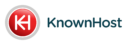 | 4.8 | 30 Days | Visit Knownhost |
 | 4.8 | 30 Days | Visit Kamatera |
- Tailor gameplay and features for a unique Project Zomboid experience on a dedicated server.
- Foster a community of like-minded players, promoting both cooperation and competition.
- Implement mods and custom settings to expand content and enhance gameplay.
- Full admin control allows for a personalized server environment.
- Multiplayer enabled for collective zombie apocalypse tackling.
- Dedicated servers cater to diverse playstyles, from PvP battles to creative building.
What Are the Essential System Requirements for Hosting a Project Zomboid Dedicated Server?
Here are the minimum and recommended system requirements for hosting the server.
Minimum System Requirements
For a seamless Project Zomboid server experience, your system should meet the following minimum specifications: 8GB RAM, 2GB VRAM, an Intel 2.77 GHz Quad-core processor, and 5GB of HDD space.
Adhering to these requirements is vital; falling short could result in noticeable lag, server crashes, or an inability to support multiple players simultaneously.
Meeting these benchmarks ensures the game runs smoothly, providing an optimal experience for all players involved.
Recommended System Requirements
For an optimal Project Zomboid server experience, it’s recommended to equip your system with higher than minimum specs, such as 16GB RAM, 4GB VRAM, a faster multi-core processor, and at least 10GB of SSD storage.
Going beyond the minimum ensures the game runs with greater fluidity, accommodating more players and handling intense in-game scenarios without hitches.
By meeting or surpassing these recommendations, you’re guaranteeing a smoother, lag-free gameplay experience for every player on the server.
Network Requirements
For hosting a Project Zomboid Dedicated Server, a stable internet connection with a minimum speed of 10Mbps upload and 20Mbps download is crucial.
Such speeds ensure the server can manage multiple players and game updates without disruptions.
To optimize network performance, use a wired Ethernet connection, prioritize server traffic through Quality of Service (QoS) settings in your router, and regularly reboot the router to clear potential bottlenecks.
An optimized network setup translates to reduced lag and a more consistent connection for all players.
Storage Space and Backups
To host a Project Zomboid Dedicated Server, a minimum of 5GB storage space is required, but it’s wise to allocate more for game data accumulation over time.
As the server operates and players interact, this space can fill quickly with save files and mods.
It’s imperative to conduct regular backups, not only ensuring you have the latest game data stored safely but also providing a recovery point in case of server crashes or data corruption.
Secure storage practices ensure the longevity of your server and peace of mind for its users.
Server Scalability and Performance Enhancements
To amplify your Project Zomboid server’s performance, consider upgrades like
- Transitioning to SSD storage for faster data access
- Expanding RAM to better handle more simultaneous players
- Upgrading to a more robust multi-core processor for smoother gameplay
For future scalability, ensure your hosting solution offers easy resource augmentation.
Best Gaming Server Hosting Providers
| Provider | User rating | Expert & User Reviews | |
|---|---|---|---|
 | 4.6 | Hostinger Review | Visit Hostinger |
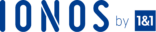 | 4.0 | IONOS Review | Visit IONOS |
 | 4.8 | Kamatera Review | Visit Kamatera |
Whether it’s adding more storage for mods or boosting processing power to cater to a growing player base, having the flexibility to adapt is crucial for a continually evolving and efficient server experience.
How to Set Up and Host a Project Zomboid Dedicated Server on Your Computer or Through a Hosting Service?
Step 1: Setting Up a Project Zomboid Dedicated Server on Your Local Computer
To set up a Dedicated Server for Project Zomboid on your local machine, follow these steps:
- Download the Server Files: Get the necessary files from the game’s official site or platform
- Install & Configure: Install the server files, and adjust the configuration settings to your preference
- Port Forwarding: Open port 16261 (by default) on your router for incoming connections. Ensure both TCP and UDP are allowed
- Firewall Settings: Add exceptions for Project Zomboid and its server application to prevent blocking
- Troubleshoot: Common troubleshooting issues include connection errors (double-check port settings) and configuration conflicts (ensure no duplicate settings)
Remember, local setups can vary, so refer to your router’s manual or online resources for specific port forwarding guidance.
Step 2: Hosting a Project Zomboid Dedicated Server With a Hosting Service
There are several hosting options for Project Zomboid: Dedicated Hosting offers unparalleled performance but at a higher cost; Shared Hosting is affordable but may suffer performance drops with multiple users; and VPS Hosting strikes a balance between performance and cost.
To choose a reliable provider and deploy the server:
1. Research and Reviews: Start by checking reviews and ratings of top hosting providers tailored for gaming
2. Server Specifications: Ensure the provider offers sufficient RAM, CPU, and storage for smooth gameplay
3. Sign Up: Once you’ve chosen, create an account and select a suitable plan
4. Deployment: Follow the provider’s instructions to upload and configure your server files
5. Test: Before inviting others, test the server to ensure optimal performance and connectivity. Remember, a trustworthy provider should offer 24/7 support and regular backups.
Step 3: Configuring Server Settings for Project Zomboid
Diving into the server settings of Project Zomboid allows for a tailored gameplay experience. Navigate to the server’s configuration file, usually labeled ‘servertest.ini’.
Here, you can adjust settings like Game Difficulty (from easy to hardcore), Player Limits (set a maximum number of players) and integrate Mods by adding their respective IDs.
To optimize server performance, it’s vital to:
- Limit unnecessary background processes on the host machine
- Regularly update the server and mods
- Monitor resource usage to avoid overloading
- Always backup your server configuration before making changes, ensuring a safe point to revert if issues arise
For a smoother gameplay experience, consider periodic resets of the game world and engage with your player community for feedback on preferred settings.
Step 4: Managing Server Admin and Moderation
Setting up and overseeing server admin privileges is pivotal to a seamless gaming atmosphere. In the server’s configuration file, add usernames to the Admins list to grant elevated rights.
Admins can then control gameplay, manage player behaviors, and adjust server settings in real time. For harmonious player interactions, always have clear, written rules and ensure consistent enforcement.
Address disputes impartially, considering both sides before taking action. To foster a welcoming ambiance, encourage positive player interactions, organize community events, and consider having a feedback system.
Step 5: Backing Up and Restoring Your Project Zomboid Dedicated Server
Regular server backups are essential to safeguard against unexpected data loss and disruptions in Project Zomboid.
These backups act as a safety net, ensuring that in case of errors or crashes, the game’s progress isn’t permanently lost. To create backups:
- Schedule: Set periodic automatic backups, daily or weekly, depending on server activity
- Manual Backups: Navigate to the server’s directory and copy essential files (like ‘servertest.ini’ and save folders) to a secure location
- Storage: Consider cloud storage or an external drive to store backup files, ensuring multiple recovery points
- Restoration: In emergencies, stop the server, replace the current files with your backup, then restart the server
Prioritizing this practice guarantees a smoother, uninterrupted gaming experience and instills confidence in your player community, knowing their progress is safe.
Step 6: Updating and Maintaining Your Project Zomboid Dedicated Server
Maintaining an up-to-date server in Project Zomboid is pivotal for both game compatibility and safeguarding against potential security threats.
An outdated server can lead to game crashes, incompatibility with newer mods, or become a target for vulnerabilities. To update:
- Backup: Always start by backing up your current server files
- Check Releases: Periodically visit the official Project Zomboid site or platform to monitor for updates
- Download & Install: Acquire the latest server software version and follow the provided instructions to install
- Troubleshoot: If facing issues post-update, like crashes or mod incompatibilities, consider rolling back to your backup and waiting for patch releases
Regularly updating not only enhances the gameplay experience but also instills trust among players about the server’s reliability and security.
What Are The Essential System Requirements For Hosting A Project Zomboid Dedicated Server?
Here are the minimum and recommended system requirements for hosting the server.
Minimum System Requirements
For a seamless Project Zomboid server experience, your system should meet the following minimum specifications: 8GB RAM, 2GB VRAM, an Intel 2.77 GHz Quad-core processor, and 5GB of HDD space.
Adhering to these requirements is vital; falling short could result in noticeable lag, server crashes, or an inability to support multiple players simultaneously.
Meeting these benchmarks ensures the game runs smoothly, providing an optimal experience for all players involved.
Recommended System Requirements
For an optimal Project Zomboid server experience, it’s recommended to equip your system with higher than minimum specs, such as 16GB RAM, 4GB VRAM, a faster multi-core processor, and at least 10GB of SSD storage.
Going beyond the minimum ensures the game runs with greater fluidity, accommodating more players and handling intense in-game scenarios without hitches.
By meeting or surpassing these recommendations, you’re guaranteeing a smoother, lag-free gameplay experience for every player on the server.
Network Requirements
For hosting a Project Zomboid Dedicated Server, a stable internet connection with a minimum speed of 10Mbps upload and 20Mbps download is crucial.
Such speeds ensure the server can manage multiple players and game updates without disruptions.
To optimize network performance, use a wired Ethernet connection, prioritize server traffic through Quality of Service (QoS) settings in your router, and regularly reboot the router to clear potential bottlenecks.
An optimized network setup translates to reduced lag and a more consistent connection for all players.
Storage Space and Backups
To host a Project Zomboid Dedicated Server, a minimum of 5GB storage space is required, but it’s wise to allocate more for game data accumulation over time.
As the server operates and players interact, this space can fill quickly with save files and mods.
It’s imperative to conduct regular backups, not only ensuring you have the latest game data stored safely but also providing a recovery point in case of server crashes or data corruption. Secure storage practices ensure the longevity of your server and peace of mind for its users.
Server Scalability and Performance Enhancements
To amplify your Project Zomboid server’s performance, consider upgrades like
- Transitioning to SSD storage for faster data access
- Expanding RAM to better handle more simultaneous players
- Upgrading to a more robust multi-core processor for smoother gameplay
For future scalability, ensure your hosting solution offers easy resource augmentation.
Whether it’s adding more storage for mods or boosting processing power to cater to a growing player base, having the flexibility to adapt is crucial for a continually evolving and efficient server experience.
How Can You Customize and Manage Your Project Zomboid Dedicated Server to Enhance Gameplay and Create a Unique Experience?
Here is how to access server configuration files and settings for project zomboid:
Server Configuration Settings
To fine-tune your Project Zomboid gameplay, access the server’s primary configuration file, typically named ‘servertest.ini’.
Within this file, you’ll find settings ranging from game difficulty to spawn rates. Modifying parameters can dramatically alter gameplay; for instance, tweaking zombie population density might increase difficulty, while adjusting item spawn rates could make survival more manageable.
It’s essential to make changes cautiously, understanding each alteration’s implications, to craft a balanced and enjoyable experience for all players.
Installing and Managing Mods
To enrich your Project Zomboid server with mods, follow these steps:
- Browse and select mods from platforms like the Steam Workshop; popular choices include Hydrocraft and ORGM for added content and realism
- Download the mod files and place them in the server’s ‘mods’ directory
- Edit the server’s configuration file to activate the chosen mods by adding their IDs
- Restart the server to implement changes
Remember, while mods can elevate gameplay with fresh content, it’s crucial to ensure their compatibility with the game version and other mods to maintain a stable server environment.
Creating Custom Content
Dive into the creative side of Project Zomboid by designing your own custom content, like immersive maps or challenging scenarios, to bring a unique twist to your server.
This not only enriches the gaming experience but also fosters a sense of community ownership. Use the following to kickstart your creation journey:
- PZ Map Project: An excellent tool for map-making, allowing you to craft detailed environments for players to explore
- TileZed: It lets you edit tiles, ensuring your map’s aesthetics match your vision
- WorldEd: For creating larger, interconnected map sectors
- Project Zomboid Modding Forum: Engage with experienced modders, gather insights, and seek feedback for your creations
Venturing into custom content creation can be a rewarding endeavor, breathing fresh life into the game and giving players new experiences to relish.
Admin Controls and Moderation
To maintain a harmonious server environment in Project Zomboid, establishing robust admin controls is key.
- First, access the server’s configuration file and define admin passwords and permissions
- Utilize in-game moderation commands, like kicking or banning disruptive players. For player reports, set up a dedicated channel (e.g., a Discord server) where grievances can be lodged.
- Always investigate claims with evidence, such as screenshots, and communicate openly with the involved parties
Prioritize transparency and fairness in resolutions, ensuring all players feel heard and valued, fostering a cohesive and enjoyable gaming community.
Server Performance Optimization
To guarantee fluid gameplay on your Project Zomboid, dedicated server performance optimization is paramount.
- Start by monitoring server resources using tools like ‘htop’ or ‘Task Manager’, pinpointing CPU, RAM, or storage bottlenecks
- Periodically clear out unnecessary files and optimize database queries to prevent slowdowns
- Prioritize a wired connection, and consider using a Content Delivery Network (CDN) if hosting players globally to reduce latency
- Additionally, keep background processes minimal, ensuring the server dedicates most resources to the game
Regularly reviewing and refining these aspects ensures players enjoy a lag-free and immersive Zomboid experience.
Managing Player Interaction
Managing player interactions is vital for a cohesive Project Zomboid server experience.
- Determine early whether your server leans towards role-playing or a more PvP-centric approach
- For role-playing, set clear backstory guidelines and interaction rules, promoting immersive storytelling
- If PvP is the focus, establish combat boundaries to avoid unchecked hostility
- Regardless of approach, encourage respectful interactions by regularly highlighting positive community members and swiftly addressing toxic behavior
By setting clear expectations and cultivating a sense of belonging, you’ll nurture an engaging and harmonious server community.
How to Attract Players and Build a Community Around Your Project Zomboid Dedicated Server?
Server Promotion and Advertising
Promoting your Project Zomboid server effectively requires tapping into various channels.
- Utilize gaming forums like the Project Zomboid subreddit or the Indie Stone forums to reach core fans
- Engage potential players on social media platforms, especially Twitter and Discord, where gaming communities thrive
- When crafting your server advertisements, focus on unique features, like custom mods or events, using vibrant visuals or short video clips
- Regularly host in-game events or promotions to retain and attract players
By merging standout content with strategic platform choices, you’ll bolster your server’s visibility and allure in the gaming community.
Engaging Server Features and Unique Selling Points
Your Project Zomboid server stands out with its distinct gameplay elements, such as tailor-made survival challenges, custom-built landmarks, or exclusive in-game events.
These features cater to players seeking more than the standard Zomboid experience, offering a fresh, bespoke survival landscape.
By spotlighting specialized mods, unique map regions, or themed role-playing events, you draw players searching for a specific or niche gaming journey.
Elevating your server with these unparalleled facets not only boosts its appeal but ensures a memorable gameplay encounter for all enthusiasts.
Welcoming New Players
Fostering a welcoming ambiance for newcomers ensures a thriving Project Zomboid server.
Kickstart this by setting up an orientation area or a “New Player Guide†detailing server-specific rules and features.
Encourage veteran players to adopt a ‘mentor’ role, guiding newcomers through initial challenges. Host regular community events or meet-and-greets, allowing rookies to bond with established members.
Organizing Events and Competitions
Hosting regular events invigorates player engagement in your Project Zomboid server.
Consider events like “Last Survivor Standing†competitions, themed base-building contests, or scavenger hunts rooted in the game’s survival mechanics.
These thematic activities not only intensify immersion but also foster community camaraderie and excitement.
Community Collaboration and Feedback
Valuing community input is key to a thriving Project Zomboid server. Encourage players to voice their opinions through feedback channels, be it in-game polls, forums, or dedicated Discord sections.
Periodically review their suggestions, determining which aligns with the server’s vision.
By implementing changes reflective of player insights, you not only enhance the gameplay experience but also cultivate a server environment where members feel acknowledged and integral to its evolution.
Server Rules and Moderation
Establishing clear, equitable server rules is essential for a harmonious Project Zomboid experience.
From guidelines on PvP engagements to rules on in-game trading or communication decorum, ensure they’re transparently communicated upon player entry.
Server moderators play a pivotal role in this ecosystem, vigilantly monitoring interactions, enforcing these guidelines, and resolving disputes.
Their proactive involvement ensures all members enjoy a respectful gaming environment, free from unnecessary disruptions.
Building an Online Presence
For server owners, a dedicated website or forum becomes the community’s heartbeat.
This central hub facilitates announcements, event calendars, and player interactions. Ensure it’s user-friendly, mobile-responsive, and reflects the server’s theme.
Complement this with an active social media presence — use platforms like Twitter or Instagram to highlight server updates, spotlight notable players, or tease upcoming events.
Examples of Project Zomboid Dedicated Server
Survivor’s Haven
- This server offers a challenging survival experience with limited resources and tougher zombies
- Players must cooperate to build strong bases and defend against hordes of undead
Zombie Apocalypse Roleplay
- A roleplay-focused server where players immerse themselves in a post-apocalyptic world
- Survivors must scavenge, trade, and form alliances while dealing with other player-driven factions
PvP Deathmatch Madness
- A dedicated server that caters to competitive players who enjoy intense player-versus-player combat
- Players engage in thrilling deathmatches, using creative strategies to outwit opponents
Conclusion
We hope you now grasp the significance of a Dedicated Server for your Project Zomboid game.
Remember, meeting server requirements is paramount to ensure a seamless gaming experience.
By heeding the insights and details shared in this article, you’re well-equipped to optimize your server, fostering a thriving, engaging community and delivering an unparalleled Zomboid experience.
Next Steps: What Now?
- The Best Dedicated Server Hosting Providers 2023
- Choose between VPS and dedicated server
- Learn what is a dedicated server in gaming




