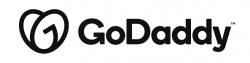Namecheap allows you to improve your domain’s performance by creating subdomains such as blog.example.com for your blog, support.example.com for your customer help, and store.website.com for your e-commerce.
Whether you’re looking to promote your services, create a blog, or organize your content, this article will explore how to add your subdomain in Namecheap, the costs, and viable alternatives.
- Explore creative subdomain ideas for various niches
- Use subdomains to direct traffic to specific audiences and internal departments
- Customize subdomains to suit your brand
- Namecheap offers free subdomains to domain owners
- Secure your subdomains with SSL/TLS certificates
How to Add a Subdomain in Namecheap Step-by-Step
To add a subdomain in Namecheap, follow this step-by-step guide:
- Access Your Account: Log in to your Namecheap account.
- Go to Domain List: After logging in, click on the “Domain List†option in the Namecheap dashboard.
- Choose Your Domain: Find the domain for which you want to create a subdomain and click “Manage.â€
- Access Advanced DNS: Once you’re on the domain management page, select the “Advanced DNS†tab.
- Add New Record: Scroll down to the “Host Records†section and click the “Add New Record†button.
- Select Subdomain Type: Choose types of domains you want to create. Options include:
- Subdomain that points to an IP address
- Subdomain that points to an IP address of the destination hostname
- Subdomain that forwards to a link/URL
- Subdomain that points to a server name
- Catch-all (wildcard) subdomain
- Configure Subdomain: Depending on your choice, you will have to enter details such as the host, value, or destination link.
- Save Changes: After filling in the required information, click the “Save All Changes†button.
- DNS Propagation: Typically, it takes about 30 minutes for the newly created subdomain to take effect.
- Verify: You can verify that your subdomain is working by typing it in your browser.
How to Set Up a Wildcard Subdomain in Namecheap
A wildcard subdomain is a DNS (Domain Name System) configuration that captures requests for subdomains that don’t exist under your main domain.
Instead of having to specify each subdomain individually, a wildcard subdomain uses a wildcard character “*†to match any subdomain that doesn’t have a specific record.
For instance, if the domain is example.com, the wildcard subdomain is usually represented as *.example.com, allowing any subdomain to be used in its place.
Here’s a step-by-step guide on how to set up a wildcard subdomain in Namecheap:
1. Access Your Namecheap Account: Start by signing in to your Namecheap account.
2. Select Domain: From the left sidebar, click on “Domain List†and choose the domain to which you want to add a wildcard subdomain.
Source: Namecheap
Click “Manage.â€Add Wildcard Redirect: In the domain management panel, find the “Redirect Domain†section, and click “Add Wildcard Redirect.â€
Source: Namecheap
3. Destination URL: Enter the destination URL to which you want to redirect all wildcard subdomains. This URL can point to any link or webpage. Afterward, click “Save Changes†to confirm.
Source: Namecheap
4. Configure Record Types (Optional): If you want to set up wildcard subdomains for specific record types (e.g., A, CNAME, TXT), go to the “Advanced DNS†tab. In the “Host records†section, click “Add New Record.â€
Source: Namecheap
5. Choose Record Type: Select the desired record type from the dropdown list. In the “Host†field, use the asterisk symbol “*†to represent the wildcard subdomain. Enter the appropriate value for the record type.
6. Save Changes: Click “Save Changes†to finalize your wildcard subdomain configuration.
7. Propagation Time: Allow up to 30 minutes for DNS changes to propagate across the internet.
How to Create a Namecheap Subdomain in cPanel
cPanel is a popular server and site management platform that simplifies various web hosting tasks, allowing users to easily manage their websites and server settings.
One common task performed in cPanel is creating subdomains, which are extensions of your main domain used for organizing or directing traffic to specific sections of your main website.
Here’s a step-by-step guide on how to create a Namecheap subdomain in cPanel:
1. Log into cPanel: Access your cPanel account using your login credentials.
2. Navigate to Domains Section: Inside cPanel, locate and click on the “Domains†section. This section typically helps you manage various aspects related to your domains and subdomains.
3. Access Domains Menu: Within the “Domains†section, find and select the “Domains†menu. This menu is where you’ll find options related to domain and subdomain management.
4. Create a New Subdomain: Look for the “Create A New Subdomain†button and click on it. This action initiates the process of adding a new subdomain to your Namecheap domain.
5. Enter Subdomain Name: In the provided text box, enter the name you want for your subdomain. This could be something like “blog†or “shop,†for example.
6. Specify Directory: To ensure the subdomain has its own unique directory, deselect the option that reads “Share document root (/home/username/public_html) with ‘domain.tld’.†Then, input the directory where you want to store the files for this subdomain.
7. Submit: After entering the necessary information, click the “Submit†button to create your Namecheap subdomain.
8. Propagation: It may take around 5-10 minutes for the subdomain to become available online, but note that full worldwide propagation can take up to 30-40 minutes.
Are Subdomains Free on Namecheap?
Yes, Namecheap offers free subdomains to domain owners.
When you register a domain with Namecheap, you have the opportunity to create up to 150 subdomains using the included BasicDNS service, at no additional cost.
This provides users with the flexibility to customize and expand your website’s structure, making Namecheap a convenient and cost-effective option for web hosting.
Namecheap also offers web hosting services to compliment you free domain name
What Is the Namecheap Subdomain Limit?
Namecheap allows you to create up to 150 subdomains for your website, and each of these subdomains can have a name that’s up to 60 characters long, including letters and other characters.
This provides flexibility for organizing and structuring your website to pick the best words for your website.
Namecheap Subdomain Ideas and Examples
Let’s explore 50 subdomain ideas you can create in Namecheap. These ideas span across fashion, business, hobbies, beauty, and home niches, offering creative insights to improve your online strategy.
Be free to replace the niche domain with your brand’s name.
For example, if you have a fashion store called Beautiful Outfit, your subdomains can be menswear.beautifuloutfit.com, womensfashion.beautifulout.com, or even accessories.fashion.com.
Fashion | Business | Hobbies | Beauty | Home |
http://menswear.fashion.com/ | http://marketing.business.com/ | http://photography.hobbies.com/ | http://skincare.beauty.com/ | http://interiordesign.home.com/ |
http://womensfashion.fashion.com/ | http://consulting.business.com/ | http://gardening.hobbies.com/ | http://makeup.beauty.com/ | http://homedecor.home.com/ |
http://accessories.fashion.com/ | http://startups.business.com/ | http://gaming.hobbies.com/ | http://haircare.beauty.com/ | http://kitchen.home.com/ |
http://designer.fashion.com/ | http://finance.business.com/ | http://cooking.hobbies.com/ | http://wellness.beauty.com/ | http://diyhome.home.com/ |
http://trendy.fashion.com/ | http://leadership.business.com/ | http://travel.hobbies.com/ | http://perfume.beauty.com/ | http://realestate.home.com/ |
http://sustainable.fashion.com/ | http://ecommerce.business.com/ | http://diy.hobbies.com/ | http://nailart.beauty.com/ | http://cleaning.home.com/ |
http://streetstyle.fashion.com/ | http://productivity.business.com/ | http://fitness.hobbies.com/ | http://antiaging.beauty.com/ | http://family.home.com/ |
http://vintage.fashion.com/ | http://strategy.business.com/ | http://crafting.hobbies.com/ | http://beautytips.beauty.com/ | http://smarthome.home.com/ |
http://athleisure.fashion.com/ | http://entrepreneur.business.com/ | http://music.hobbies.com/ | http://spa.beauty.com/ | http://gardening.home.com/ |
http://luxury.fashion.com/ | http://innovation.business.com/ | http://outdoor.hobbies.com/ | http://veganbeauty.beauty.com/ | http://homeimprovement.home.com/ |
Alternatives to Making a Subdomain in Namecheap
Namecheap offers a range of DNS management options. However, there are alternative companies to help you create a subdomain: GoDaddy, Cloudflare, WordPress, and Google Domain.
How to Create a Subdomain in GoDaddy
Here is your checklist to create a subdomain using GoDaddy:
- Log in to your GoDaddy Domain Portfolio.
- Select “Edit Domain DNS†option next to your domain.
- Choose “Edit DNS.â€
- Click “Add†to add another record.
- Select “A†from the Type menu.
- Edit the details for your new A record subdomain:
- Name: The subdomain’s hostname or prefix (e.g., “blog†to create a subdomain for blog.yourdomain.com).
- Value: The IP address of the subdomain, typically the hosting account’s IP.
- TTL: The time period for which the server should store this information (default is 1 hour).
- Select “Add Record†to save your new A record subdomain.
- DNS updates usually take effect within an hour but can take up to 48 hours.
How to Create a Subdomain in Cloudflare
Here is your checklist to create a subdomain using Cloudflare:
- Subdomain Records: To create a new subdomain in Cloudflare, you need to add the subdomain’s content to your hosting provider. Afterward, you should create an A, AAAA, or select CNAME record for that subdomain. These records help map the subdomain to a specific IP address or destination.
- SSL/TLS for Subdomains: If your main domain is using Cloudflare’s Universal SSL certificate, it covers all first-level subdomains (e.g., blog.example.com). However, for deeper subdomains (e.g., dev.blog.example.com), you may need a different type of SSL certificate.
- Customizing Subdomain Behavior: The customization of Cloudflare settings for individual subdomains depends on your plan. Enterprise customers have more extensive options, such as setting custom settings and access for specific subdomains. Other customers can use Configuration Rules or Page Rules to alter Cloudflare settings for subdomains.
- Delegating Subdomains: If you want to manage a subdomain’s DNS settings entirely outside of Cloudflare, you can delegate subdomains outside of Cloudflare, which allows individuals without access to your Cloudflare account to manage the subdomain.
Learn more about How to Create a Subdomain in Cloudflare
How to Create a Subdomain in WordPress
Here is your checklist to create a subdomain using WordPress:
- Decide Which Site: Determine which WordPress site you want to connect the subdomain to. You can create a new site if needed, and the ability to connect a subdomain is included in WordPress’s paid plans.
- Create the Subdomain: To connect a subdomain, follow these steps:
- Visit the dashboard of the site you wish to use with your subdomain
- If you don’t have a site for your subdomain yet, create a new site in your account
- Navigate to “Upgrades†and select “Domains.â€
- Click the “Add a domain†button
- Choose “Use a Domain I own†from the drop-down menu
- Enter the full subdomain you want to use
- Click “Nextâ€
- If the site doesn’t have a WordPress plan, you will be taken to checkout. Otherwise, you’ll receive a message confirming the subdomain creation.
Source: wordpress.com
- Verify Domain Ownership: Depending on where your domain is registered, you may need to verify ownership by submitting an authorization code. The process varies for domains registered at WordPress and those registered elsewhere.
- Add DNS Records: If your root domain uses WordPress name servers, the required DNS records for your subdomain are automatically set up. If your root domain does not use WordPress name servers, you’ll need to make some DNS changes to ensure your subdomain functions correctly. The most recommended method is to add NS (Name Server) records to your subdomain’s settings page, but you can use A records (IP addresses) and CNAME records as an alternative.
Learn more about Connecting a Subdomain to WordPress
Final Word
As a website owner, your online presence goes beyond your main domain name.
No doubt, subdomains are essential to segment your pages and even allow your visitors to find easily what they need.
If improving your website is one of your priorities this year, our curated list of the Best Website Builders is a must. After picking your subdomains and designing your new pages, it is time to finally build a better website overall.
Next Steps: What Now?
- Domain vs Hosting: Learn the difference between these two essential elements for your website.
- What Is Domain Privacy: Understand how to safeguard your domain names.
- What Happens to Expired Domains: Identify the actions you need to take once your domain (and subdomains) expire.
Learn More About Subdomains
How to Create a Subdomain for a Primary Domain: Comprehensive Guide
How to Create a Subdomain in GoDaddy with and without cPanel
What Is a Subdomain: Everything You Need to Know
Subdomain vs Subdirectory: Which is Better for SEO?
Domain vs Subdomain: What They Are and What’s the Difference?
How to Find All Subdomains of a Domain with Free Online Tools
Wildcard Subdomains: What They Are & How To Set Them Up
How To Redirect a Subdomain to Url: A Complete Guide
DNS Record for Subdomain: CNAME, DMARC, A Records & more
Email Subdomain: What It Is & How to Use It
SSL Certificate for Subdomain: How to Pick and Install the Right One?
How to Create a Subdomain in cPanel: Step-by-Step Guide
Subdomain Delegation to Another DNS Service Provider: Complete Guide
NGINX Subdomain Tutorial and Setup Guide
SEO for Subdomains: Benefits, Disadvantages & Strategies for Success