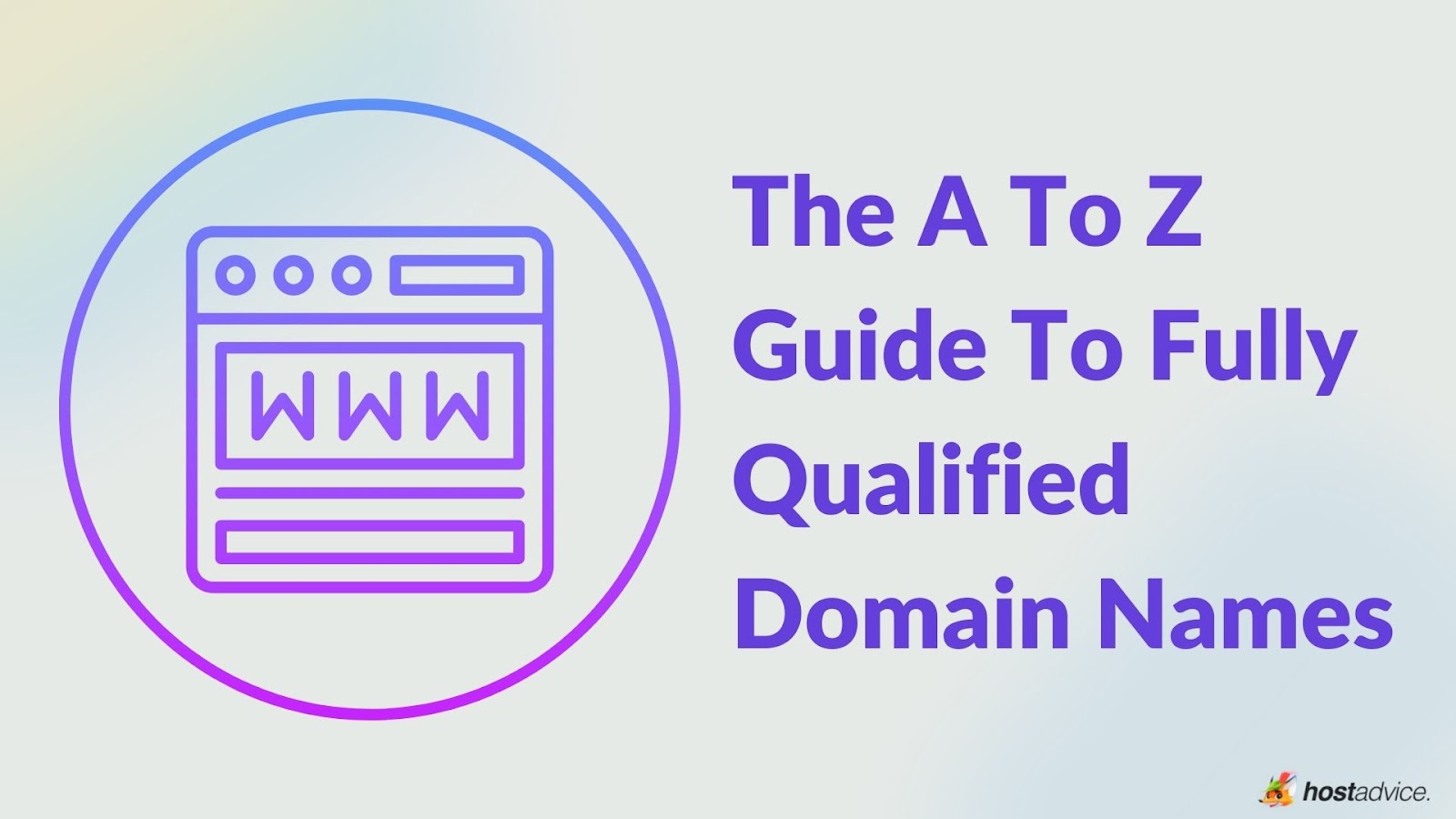
Fully Qualified Domain Name (FQDN) is the complete address to a given website or resource on the internet. The fully qualified domain name for “hostadvice.com†would be “https://www.hostadvice.com.†It includes the protocol “https://â€, subdomain “wwwâ€, the second-level domain “hostadviceâ€, the trailing dot “.â€, and TLD “.comâ€.
This article will help you understand and navigate FQDNs like an expert. By the end, you’ll have a clearer picture of how FQDNs play a crucial role in your online adventures and for your website. Let’s get started! Choosing a domain hosting provider is vital for maintaining high uptime and optimal site performance. For the best options, see our list of top domain hosting providers.
Recommended Domain Hosting Providers
| Provider | User Rating | Best For | Expert & User Reviews | |
|---|---|---|---|---|
 | 5.0 | Versatility | HostArmada Review | Visit HostArmada |
 | 4.9 | Customization | Ultahost Review | Visit Ultahost |
 | 4.6 | Speed | Hostinger Review | Visit Hostinger |
- FQDNs are comprehensive addresses with hostname, domain name, top-level domain (TLD), and even optional subdomains
- They are the foundation for various critical functions, including SSL/TLS certificates, phishing prevention, and email systems
- FQDNs benefit from Domain Name System Security Extensions (DNSSEC), which safeguard against DNS hijacking and unauthorized modifications
- Troubleshooting involves DNS checks, network tests, and security assessments
- FQDNs are vital in resource identification, ensuring secure communication, and facilitating efficient server administration
What Is a Fully Qualified Domain Name (FQDN)?

A Fully Qualified Domain Name (FQDN) is a complete and specific web address that includes both the domain name and its hierarchical position within the internet’s DNS (Domain Name System) structure.
FQDNs provide precise navigation to websites, servers, and network devices. This hierarchical structure ensures unique identification and accurate routing of online destinations. It consists of three essential components: the hostname, the domain name, and the top-level domain (TLD).
The hostname is a specific label assigned to a device, and the domain name indicates the device’s location within a domain. In comparison, top-level domains (TLD) include .com, .org, or .net.
These elements form a standardized system that simplifies internet communication. They specify an exact location within the global internet network.
What Are the Components of a Fully Qualified Domain Name?
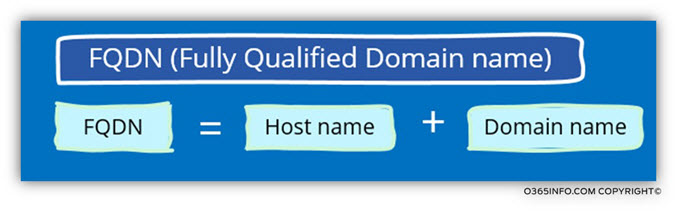
A Fully Qualified Domain Name (FQDN) is an exact internet address comprising all domain levels and subdomains for resource location. A domain name is a recognizable identifier for a website. It comprises a second-level domain and a top-level domain.
On the other hand, a URL (Uniform Resource Locator) is a complete web address. It includes protocol, domain, path, and potential parameters.
Below are the components of a Fully Qualified Domain Name:
- Hostname: A hostname is a label within an FQDN that identifies a specific resource on a network. It’s the user-friendly name assigned to a particular server or service. Host names are crucial in routing network requests to the appropriate destination. Examples include “www†(for websites), “mail†(for email servers), and “ftp†(for FTP servers).
- Top-Level Domain (TLD): The TLD is the highest-level domain in an FQDN, positioned to the right of the last dot. These types of domains signify the category or type of the website or resource. TLDs can be generic (like â€.com,†“.orgâ€) or country-code specific (like “.us,†“.ukâ€). They contribute to the uniqueness of web addresses by distinguishing different types of organizations or geographical regions.
- Second-Level Domain (Root Domain): The root domain is directly to the left of the TLD and is the primary identifier for a website. It’s significant as it’s registered and controlled by the domain owner. Root domains are essential for domain name resolution. It helps translate human-readable domain names into IP addresses.
- Subdomains: Subdomains are prefixes added to the left of the root domain, further dividing the FQDN into sections. They organize content, services, or resources under the main domain. Examples include “blog.example.com,†“store.example.com,†and “support.example.com.†Subdomains direct users to specific areas of a website or distinct services.
- The Trailing Dot: The trailing dot (period) at the end of an FQDN indicates the root of the domain hierarchy. It’s often invisible to users but is essential for accurate domain resolution. Without the trailing dot, some systems might interpret the domain as relative to the local domain, leading to incorrect results. It enforces an interpretation of the domain hierarchy, ensuring proper routing of network requests.
When Do You Need a FQDN?
You need an FQDN to ensure streamlined domain name resolution, communication, proper network management, and security.
Streamlined Domain Name Resolution
Domain name resolution is the process of translating human-readable domain names into IP addresses. These IP addresses are what computers use to communicate.
FQDNs help to avoid confusion when you have a complex network infrastructure with multiple subdomains and internal networks. Each resource or server can be uniquely identified, making it easier for network devices to locate the correct destination.
For example, consider a large corporation with various departments and services. Using FQDNs like sales.department.company.com or hr.app.department.company.com ensures precise navigation through the network.
Clear Network Communication
Within expansive enterprises, FQDNs serve to enhance the transparency of network communication. Uncertainty can arise when similar names exist in different contexts.
For instance, “finance†might refer to a specific departmental server in one context. But in another context, it could point to a software application.
By incorporating FQDNs, such as finance.company.com or finance.app.company.com, you eliminate confusion and clarify which resource is being referred to.
This clarity is important when dealing with diverse services and teams across the organization.
Setting Up SSL Certificates
SSL certificates are essential for securing web communication through HTTPS (HyperText Transfer Protocol Secure) which is a secure version of the standard HTTP protocol used for transmitting data between a user’s web browser and a website. The certificate authority verifies the domain’s ownership when obtaining an SSL certificate.
Using an FQDN during the certificate issuance process ensures the certificate links to the specific domain or subdomain. This is crucial for establishing user trust and encrypting data between their browsers and your server. For more details, read about SSL/TLS Certificate Importance.
Configuring Server Settings
FQDNs play a pivotal role when configuring servers and services. Servers use FQDNs to identify themselves and communicate with other servers or services.
For instance, when setting up email or web servers, specifying the FQDN helps these systems interact with each other accurately. This results in proper functioning and seamless communication between different components of your network infrastructure.
Fully Qualified Domain Name Examples
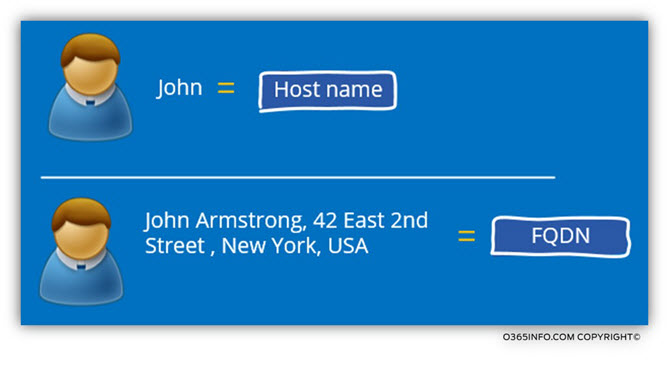
The following are some examples of FQDNs:
Example 1:
FQDN: www.example.com.
Partial Domain Name: www or www.example
Explanation: The FQDN “www.example.com.†provides an exact location in the DNS hierarchy, from the subdomain “www†to the TLD “com.†Partial domain names like “www†or “www.example†refer to specific parts of the FQDN but might leave out other vital components, leading to potential confusion or misinterpretation.
Example 2:
FQDN: mail.europe.example.com.
Partial Domain Name: mail.europe or mail.europe.example
Explanation: This FQDN illustrates a subdomain, “mailâ€, within a second-level subdomain, “Europeâ€, under the main domain, “example.com.†The partial domain names, “mail.europe†and “mail.europe.exampleâ€, capture specific segments of the FQDN. However, it does not encompass the complete hierarchy. These partial references may not be sufficient to uniquely identify the domain’s full location.
How Browsers and Servers Interpret Fully Qualified Domain Names
Here’s how browsers and servers cooperate to decode FQDNs:
Web Browsers
Web browsers interpret FQDNs as complete digital addresses. It allows them to accurately fetch the intended web content through DNS lookups.
For example, when you type “www.example.com†into the browser, it understands that you are requesting the content associated with the FQDN “http://www.example.com.†The browser then initiates a DNS lookup and translates the human-readable domain name into an IP address.
DNS Resolution Process
The DNS resolution process interprets FQDNs by converting them to numerical IP addresses. It effectively links the more memorable letters of an FQDN to a pre-assigned set of numbers that make up its IP address.
The DNS resolution process starts when you enter an FQDN like “www.example.com†into a browser. The browser communicates with DNS servers to find the corresponding IP address and connect to the server.
Servers and Network Configurations
Servers and network configurations interpret FQDNs as unique addresses for a specific location on the internet. They use FQDNs to route data and requests to the correct destination on the internet.
This involves domain name resolution, where the FQDN is translated into an IP address through systems like DNS.
How to Find a Fully Qualified Domain Name
Finding your website’s FQDN might sound technical. But it’s like discovering your unique digital address on the internet. Whether on a Windows PC or a Mac, this simple guide will show you how to find your FQDN step by step.
Finding FQDN on Windows:

For Windows users, follow these methods to locate an FQDN on any desktop:
Step 1: Click on the “Start†button located in the lower-left corner of your Windows screen. This button is your gateway to accessing various functions and features on your computer.
Step 2: Type your “device name†in the search box that appears within the Start Menu. The device name is a unique identifier for your computer that you might have set up during the initial system setup or later in your settings. It could be something like “MyLaptop†or “OfficePC.â€
Step 3: As you type, you’ll see search results appear. Among these results, you should see an option titled “View Your PC Name.†Click on this option to proceed.
After clicking “View Your PC Name,†you might be directly taken to a new window displaying your PC name and related information. However, if you don’t see the detailed information you’re looking for, don’t worry. You can still access it by taking the following steps:
Step 4: On the window displaying your PC name information, look for an option that says “System info†or something similar. It is often found in the same window or menu as your PC name. Click on “System info†to open a new window with more detailed information about your computer.
Step 5: You should see a menu on the left side with various options. Look for an option that says “Advanced system settings.†Clicking “Advanced system settings†will open a new window called “System Properties.†In this window, navigate to the “Computer Name†tab. You’ll find a button labeled “Change…†– click on this button.
Step 6: After clicking “Change…,†another window shows your computer’s name and domain. Look for a section or field that says “Full computer name†or something similar. This is your Fully Qualified Domain Name (FQDN). It’s often a combination of your device name and your network’s domain, separated by dots.
Finding FQDN on macOS
For macOS users, follow these methods to locate an FQDN on any desktop:
Step 1: Begin by clicking on the “System Preferences†icon in the Dock at the bottom of your screen. Or you can navigate to the Apple menu in the top-left corner. From the dropdown menu, select “System Preferences.â€
Step 2: In the System Preferences window, locate and click the “Sharing†icon. This opens a panel that allows you to configure various sharing settings for your macOS computer.
Step 3: In the “Sharing†panel, look for a section labeled “Computer Name†at the top. Under this section, you’ll find your Fully Qualified Domain Name (FQDN) and a connection-specific DNS suffix. These pieces of information together form your computer’s unique network identity.
Finding FQDN in Linux
However, a Fully Qualified Domain Name in Linux can be discovered using a simple command in the Terminal. To access the Terminal, you can simultaneously press CTRL + ALT + T.
Alternatively, you can search for the Terminal application using a graphical interface. Do this by clicking the Dash icon (often represented by a grid or circle). Type “terminal†in the search box, and select the Terminal application from the results.
By executing this, Linux users will receive an output that displays their system’s Fully Qualified Domain Name (FQDN). This name, comprising the hostname and domain, is essential for various networking and system administration tasks.
It allows your computer to be accurately identified within the vast digital landscape. And it ensures smooth communication across networks and the internet.
Final Word: Embrace Your Digital Identity
Whether you’re an avid tech explorer or simply curious, harnessing your FQDN awareness empowers you digitally.
This key unlocks seamless networking and security, whether on Windows, macOS, or Linux. Your FQDN isn’t just technical jargon—it’s your digital identity.
As you journey forward, consider delving deeper into our Best Web Hosting articles for insights on crafting your online presence. Your FQDN will be your compass, ensuring meaningful connections and secure pathways.
So, step into the digital landscape with newfound assurance and embrace technology’s endless possibilities.
Next Steps: What Now?
- Learn what is Domain Hosting
- Explore this article on Domain Privacy
- Discover how to Price A Domain
- Check out the top 10 best domain name generators
How to Get a Free Domain Name: 3 Proven Methods
What Is a Domain Name? A Beginner’s Guide
What is Second Level Domain? Choosing and Utilizing Your Web Identity
Types of Domains: Benefits, Examples and How To Choose One
What Is a Premium Domain? Elevate Your Digital Footprint
The 10 Best Domain Name Generators
Business Domain Name: Definition & How to Choose One
What Is a Parked Domain: Examples & How to Buy One
Domain vs Hosting: Key Differences & How They Work Together
What Happens to Expired Domains? Exploring Their Journey and Destiny
Hostname vs. Domain Name: What’s the Difference?
Domain vs. URL: Definition and Key Differences
Domain Name Management: Everything You Need to Know
AWS Domain Name: How to Register with Route 53
What Is an Apex Domain? A Handy Guide for Beginners
What Was the First Ever Registered Domain Name?
How to Host Multiple Domains on One Server?
Can You Trademark a Domain Name? What You Need to Know
What Is a Custom Domain: Benefits (& How to Get One)
What Is Domain Alias & How to Create One in Control Panels?
What Separates the Components of a Domain Name?
What Is Domain Forwarding and How to Use It for Your Website?
Aged Domains: Unlocking the Power of Established Online Identity
What Is an Addon Domain and Why Is It Important?




