Amazon Web Services (AWS) offers a Domain Name System (DNS) called Amazon Route 53. You can use Route 53 to register a domain name for your website or web application.
The Route 53 DNS service routes internet traffic to your website resources and also checks the health of your resources.
This article takes an in-depth look at the AWS Route 53 service, explains how to register a domain name in AWS, and lays out the cost of hosting domains in AWS. Choosing a Domain Hosting provider is critical for ensuring your website’s online visibility and reliability; see our selection of the best providers to find one that suits your needs.
Top Domain Hosting Providers We Recommend
| Provider | User Rating | Best For | Expert & User Reviews | |
|---|---|---|---|---|
 | 5.0 | Versatility | HostArmada Review | Visit HostArmada |
 | 4.9 | Customization | Ultahost Review | Visit Ultahost |
 | 4.6 | Speed | Hostinger Review | Visit Hostinger |
- AWS Route 53 is a scalable and highly available cloud-based Domain Name System (DNS) web service
- It’s used to manage domain names and direct internet traffic
- You can use it to purchase domains, route traffic, and transfer domains from other domain registers
- AWS is a great option for developers looking to host their scalable web apps affordably because you only pay for what you use
- AWS has a great number of supported Top-Level Domains (TLDs) making transferring domains from other providers easy
What Is a Domain Name in AWS?
An AWS domain name refers to a domain name that you can register using AWS Route 53. You can use AWS to associate your custom domain with AWS resources, including web servers, cloud applications, and more.
It also provides DNS management capabilities to ensure the proper resolution of your domain to these resources.
Does AWS Have Domain Registration?
If you have a web application or website you can register an AWS domain for it. After registering domains, you will need to connect the newly registered domain name through Route 53.
Setting your AWS domain name is a straightforward process and takes less than 15 minutes to get it up and running using Amazon route 53.
What Is Amazon Route 53?
AWS Route 53 is a scalable and highly available DNS service that not only provides domain registration but also allows you to manage DNS records for your domains.
It is designed to route internet traffic to the appropriate resources, such as web servers, S3 buckets, load balancers, and other AWS services, based on the domain names or subdomains you configure.
How Does Amazon Route 53 Work?
IP addresses of cloud-native applications change often because they often move between data centers and physical machines.
That’s why businesses and organizations that use AWS need a native DNS service that will help translate user queries into Amazon IP addresses.
How Is Internet Traffic routed to Your Website or Web Application?
Route 53 translates user-friendly domain names (like www.example.com) into numeric IP addresses (like 192.168.1.1.)
When a user requests a domain name resolution, Route 53 routes the request to the nearest available AWS-hosted machine. This reduces latency and ensures fast response times by directing users to the geographically closest data center or resource.
Usually, a local network or an ISP manages that AWS machine, and the user’s DNS resolver receives the request to access the certain website routed by AWS Route 53 and then forwards it further to a DNS root server. This reduces latency and ensures fast response times by directing users to the geographically closest data center or resource.
How Does Amazon Route 53 Check the Health of Your Resources?
Health checks continually monitor the status of your resources, allowing Route 53 to make intelligent routing decisions. Here’s how Route 54 checks the health of your resources:
- Create a Health Check and choose the parameters that specify what you want to check such as the domain name of the endpoint, the protocol you want the Route 53 to use (HTTP, HTTPS, TCP), defining the request interval and the failure threshold. Optionally, you can set Route 53 to notify you if the Health Check found that your endpoint is unhealthy. If active, Amazon CloudWatch sets an alarm that notifies users if the endpoint is unhealthy.
- Once you create the Health Check, Route 53 will begin sending requests to the endpoint, following the request interval you specified. If the endpoint responds to each request, it’s considered healthy.
- If the endpoint doesn’t respond, Route 53 starts counting how many times the endpoint failed to respond to the request. If that number reaches the failure threshold you specified, the endpoint is considered unhealthy. If the endpoint starts responding again before the failure threshold has been reached, it’s considered unhealthy.
- If Amazon Route 53 finds that the endpoint is unhealthy and if you opted to get notified when Amazon Route 53 discovers issues with the endpoint, Route 53 will notify CloudWatch, a web service that monitors the cloud resources and the applications hosted on Amazon Web Services.
If you use multiple resources on Amazon Web Services that perform the same action, you can configure DNS failover so that when an endpoint is unhealthy, Amazon Route 53 can redirect your traffic from unhealthy endpoints to healthy ones. This can help minimize service disruption and reduce the cost of downtime.
Route 53 also supports private DNS for your internal resources. You can create private hosted zones that are only accessible within your AWS Virtual Private Cloud (VPC). This enables you to establish secure and easily manageable domain names for your internal services and applications.
How Much Does It Cost to Host a Domain in AWS?
The Route 53 domain registration pricing starts from $13 for the .com TLD and goes up depending on the TLD you’ll use for your website. It’s worth noting that some TLDs such as .be and .boutique are cheaper ($9 and $12 respectively.)
You don’t have to pay any additional upfront fees for services that you don’t use. With AWS Route 53, you’ll pay only for the queries and other services you use.
The full pricing can be found here.
How to Check AWS Domain Availability?
There are two ways to check AWS domain availability – through AWS Management Console and AWS CLI. We’ll discuss the former option as it’s more straightforward and intuitive.
- Step 1: Navigate to the AWS Management Console. Keep in mind that you will need an AWS account.
- Step 2: Depending on your infrastructure requirements and what domain you’re looking for, select your desired Region in the upper right corner.
- Step 3: Type in Route 53 in the search bar to access the Route 53 web service. Then press the Register Domain button.
- Step 4: Search for the desired domain name in the AWS domain search box and choose a TLD you want to use from the dropdown list.
- Step 5: Press the Check button.
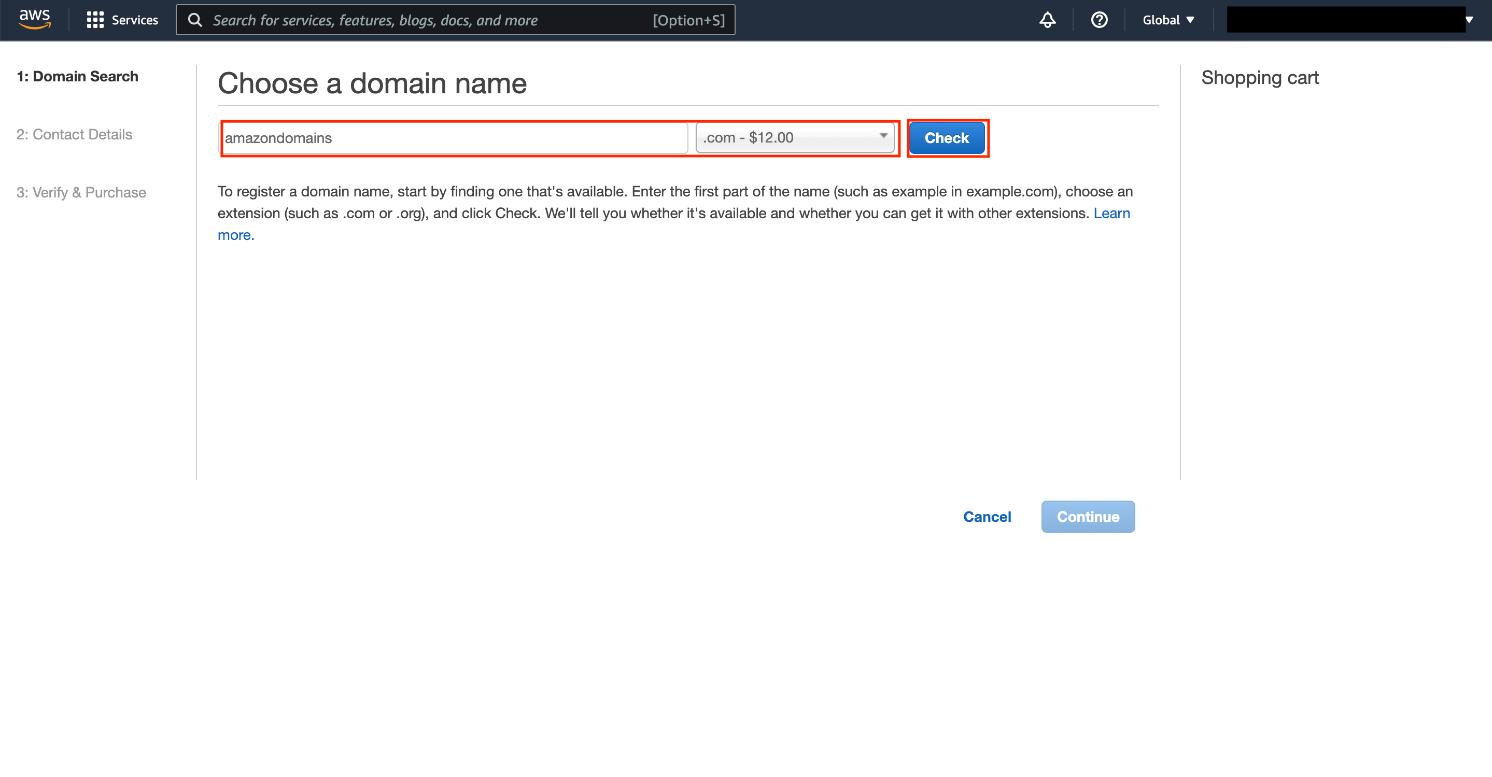
Image Source: Amazon Web Services (printscreen)
AWS Domain Name Setup with Route 53: Step-by-Step
Setting up a domain name with Amazon Route 53 involves several steps, including registering a domain (if you haven’t already), configuring Route 53 as your DNS service, and associating the domain with resources like Amazon S3 buckets or EC2 instances.
Here’s a step-by-step guide on how to set up a domain name with Route 53.
Step 1: AWS Domain Name Registration
First, you’ll have to register a domain with Route 53.
- Login to your AWS account. If you haven’t created one yet, create it here and set up your AWS environment.
- You will need to select your desired region. You can select it in the upper right corner.
- Search for Route 53 web service in the search bar. Select it and open the Route 53 service console.
- Click the Register Domain button on the right side of your screen
- Type in the domain name you want to register and choose the extension such as (.com, .org, .net, or others) in the dropdown menu.
- Click the Check button to ensure that the domain you entered is available
- If the domain you want to purchase is available click the Add to Cart button. If it’s not available, there will be a few related options for you to choose from. Alternatively, you can try searching for some other domain name.
- Click the Continue button
- Enter the contact details for your domain and click the Continue button
- If you want your domain to automatically renew before the expiration date check the Auto-renewal check box
- Agree to the terms and conditions by checking the check box and clicking Complete Order
- Once your domain registration has been approved, you will receive an email of confirmation. You can register more than one domain and up to 20 domains with AWS Route 53 per account. If you’re registering more than one domain, make sure that you’re using the same contact information.
Step 2: DNS Service Configuration
Once the domain registration process is complete, you’ll have to return to the AWS Management Console and complete the DNS Service Configuration. Here’s how to do it:
- Return to the AWS Management Console and search for the Route 53 web service
- From the left navigation pane, navigate to Hosted zones
- Select the hosted zone containing your domain name
- Press the Create Record button to enter the wizard for creating your DNS record
- Press Switch to quickly create in the wizard view
- You will now need to enable clients to connect to your Application Load Balancer (ALB) using IPv4 and IPv6
- Enter your A record information and select A in the Record type field for your DNS. Usually, that’s “www.†After entering your A record information turn on Alias.
- Navigate to the Choose an endpoint dropdown menu and select Alias to Application and Classic Load Balancer
- Navigate to the Choose Region dropdown menu and select the Region where your ALB is located
- Navigate to the Choose load balancer dropdown menu and select your existing ALB
- Press the Create Records button and your domain can now be used with IPv4
- To enable your domain to be used with IPv6 type in your AAAA record information, ensure that AAAA is selected in the Record type field and turn on Alias
- Again, navigate to Choose an endpoint drop-down menu and select Alias to Application and Classic Load Balancer
- Choose the Region with your ALB location in the Choose Region menu
- Select your ALB to receive traffic from this domain from the Choose load balancer menu
- Click the Create Records button and now you’ll be able to use your domain with IPv6
How Long Does It Take to Register a Domain with AWS?
Depending on the TLD you selected for your domain, it may take anywhere from a few minutes to a few hours for the registration to go through. Your domain will appear in your AWS account once the registration has been completed.
Still, you can track the status of your domain registration process with the following steps.
- Step 1: Log in to your AWS Management Console and navigate to the Route 53 console, by typing Route 53 in the web services search bar.
- Step 2: Click Domains and click Requests.
- Step 3: Now you can view the registration status of the domain you registered.
How Does AWS Domain Transfer Work?
It’s possible to transfer the domains from other registrars to Amazon Route 53, as well as from one AWS account to another.
First, you’ll need to ensure that Amazon Route 53 supports the TLD for the domain you’re trying to transfer. Keep in mind that you will also need to confirm that the email for the registrant contact for your domain is not outdated.
The next thing you’ll need to do is unlock the domain, as ICANN requires domain owners to unlock their domains before the transfer takes place. If your domain uses DNSSEC, you’ll need to disable it before you transfer it to Route 53.
Once the domain is transferred, you’ll need to set up DNSSEC for the domain on Route 53.
The full process of transferring your domain name to AWS Route 53 takes several steps. The full process is available in the AWS documentation.
Can I Create a Free Domain in AWS?
Unfortunately, it’s not possible to register a free domain for AWS domain hosting. You can either register a domain through Amazon Route 53 or purchase a domain name from other reputable domain registrars like GoDaddy, BlueHost, and others.
Learn more about how to get a free domain name.
Final Word
Registering an AWS domain name through Route 53 is a relatively straightforward process if you’re experienced with using Amazon Web Services and other cloud services. For people without much experience, this process may seem tedious and time-consuming.
Alternatively, you can choose some other web hosting from our collection. They also often provide you with a free domain name. If you’re also building a website, a good website builder from our list can make the process much easier.
Next Steps: What Now?
- What is a domain name? – Learn more about what a domain name is and why they’re used for websites. Picking the right name of the domain is important if you’re building a business and want to take the presence of your business online.
- Choose a web hosting – If you’re uncomfortable with the complexity of AWS hosting or don’t have a scalable web app, you can choose among many reputable web hosting providers.
- Pick the right type of domain – There are many different types of domains. Pick the right domain that meets your personal or business needs.
How to Get a Free Domain Name: 3 Proven Methods
What Is a Domain Name? A Beginner’s Guide
What is Second Level Domain? Choosing and Utilizing Your Web Identity
Types of Domains: Benefits, Examples and How To Choose One
What Is a Premium Domain? Elevate Your Digital Footprint
The 10 Best Domain Name Generators
Fully Qualified Domain Names (FQDNs) Explained
What Is a Parked Domain: Examples & How to Buy One
Domain vs Hosting: Key Differences & How They Work Together
What Happens to Expired Domains? Exploring Their Journey and Destiny
Hostname vs. Domain Name: What’s the Difference?
Domain vs. URL: Definition and Key Differences
Domain Name Management: Everything You Need to Know
AWS Domain Name: How to Register with Route 53
What Is an Apex Domain? A Handy Guide for Beginners
What Was the First Ever Registered Domain Name?
How to Host Multiple Domains on One Server?
Can You Trademark a Domain Name? What You Need to Know
What Is a Custom Domain: Benefits (& How to Get One)
What Is Domain Alias & How to Create One in Control Panels?
What Separates the Components of a Domain Name?
What Is Domain Forwarding and How to Use It for Your Website?
Aged Domains: Unlocking the Power of Established Online Identity
What Is an Addon Domain and Why Is It Important?




