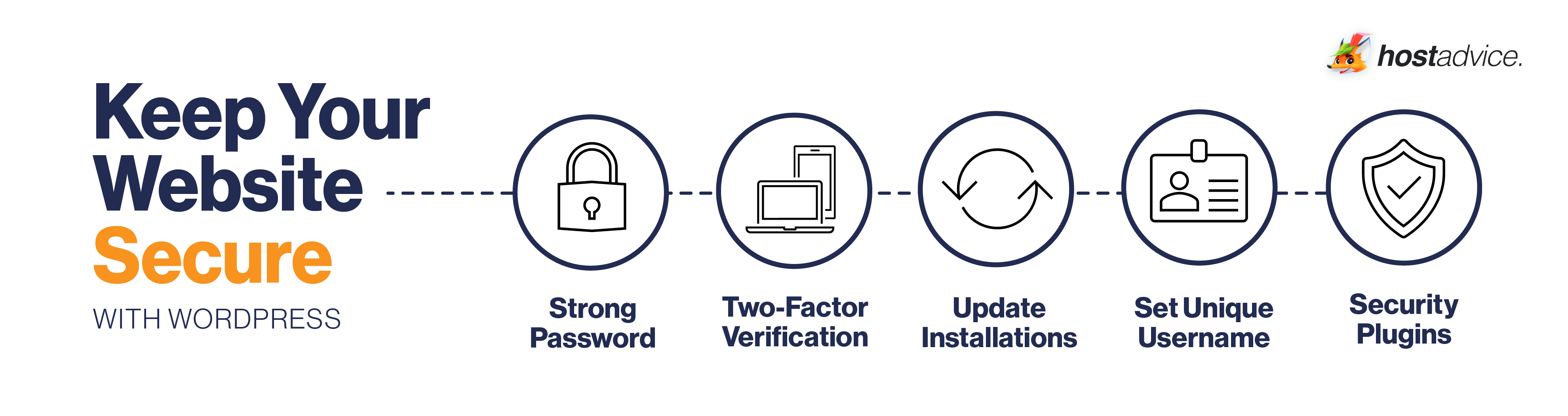This guide will explain why WordPress security matters and why you shouldn’t let common misconceptions about the platform affect your safety measures. It will also go over the typical WordPress security issues and offer solutions to stay on top of all the known vulnerabilities. Finally, we’ll guide you through the process of recovering your website after getting hacked.
Key Takeaways:
- The WordPress core is more secure than most other CMS platforms.
- WordPress vulnerabilities mainly stem from outdated software and third-party components that improve the website’s functionality.
- Owners can significantly reduce the risk of their website becoming a target and getting hacked by following the best security practices.
- Most website owners can perform security practices themselves.
- A hacked website can be fully restored under the right circumstances.
Why Is WordPress Security Important?
Generally speaking, WordPress is considered a secure website-building solution. However, each WordPress site is bound to become public and become a potential target of countless hacking attempts and malware infections. For this reason, ensuring your site is secure before and after going public should be of utmost importance.
A hacked WordPress site can severely damage your reputation and, in turn, trust in your business or brand. In addition, failing to fix the site quickly will cause the business to lose revenue. If the hackers get a hold of your and your visitors’ personal information, they can misuse them in countless ways, with identity theft and ransomware being worst-case scenarios.
Although a hacked website’s present looks pretty grim, the future usually doesn’t get any brighter. Namely, your SEO ranking might plummet, or worse, your website might become one of tens of thousands of sites Google blocks each week.
How Safe Is WordPress?
As far as WordPress core goes, this website-building platform is highly secure. The company behind WordPress employs an extensive security team of world-class engineers and developers whose job is to detect and fix system vulnerabilities. In addition, WordPress regularly releases security updates for its software.
As a result, many world-famous brands, businesses, and institutions use WordPress sites, including Sony Music, Time magazine, and the White House. However, no content management system (CMS) is 100% hack-proof. Although WordPress is built to be secure, it’s unlikely to stay that way without additional protection.
Why Do Hackers Target WordPress Sites?
WordPress is by far the most popular CMS in the world. More than 40% of all websites worldwide run on WordPress, which equates to an incomparably massive user base.
Given WordPress’ popularity, hackers have much more to gain from targeting these websites. Consequently, they’ll usually invest significant time and effort to find vulnerabilities in the WordPress system. Then, they can use their findings to attack millions of websites globally.
So, if your website gets hacked, the attack might not necessarily be aimed at your website. Instead, it might be just one of the websites hit by these large-scale hacks. Small businesses are typically favorite targets for these attacks since their owners are least likely to be prepared, resulting in easy financial gain for the hackers.
Can I Make WordPress More Secure?
As open-source software, WordPress can be endlessly customized and optimized. Although this flexibility gives a lot of power to website owners, it also hands them an equal amount of responsibility. So, despite WordPress’ innate system vulnerabilities, most successful hacking attempts result from poor security practices employed by the website owners.
Luckily, owners can take plenty of steps to make their WordPress website more secure. This way, they’ll reduce the risk of their website becoming a target and, subsequently, getting hacked.
Common Misconceptions About WordPress Security
Although WordPress is the most widely used website-building solution globally, much misinformation about the platform floats around the internet, especially regarding its security. So, let’s discuss these common misconceptions and debunk them while we’re at it.
WordPress Isn’t Secure
One of the most widely spread misconceptions surrounding WordPress is that the platform isn’t secure. However, the WordPress core is highly secure, which is one of the reasons for the platform’s popularity. WordPress invests millions of dollars annually to keep the platform safe, functional, and efficient.
Of course, WordPress hadn’t started as the most secure CMS. But, thanks to the input of the ever-growing user database and a highly-skilled team, all major security issues have been straightened out. WordPress has resolved many issues plaguing other platforms ages ago, making it one of the most secure CMSs today.
My Website Isn’t Big Enough to Be Hacked
Individuals who own smaller websites often think their sites will fly under a hacker’s radar. As a result, they take WordPress security for granted, leaving their site vulnerable to malicious actors. The truth is that your website has value regardless of its size and traffic volume.
Hackers can use your website as a conduit and redirect your visitors to malicious sites. Alternatively, they can use your mail server to send spam, spread viruses, or even mine Bitcoin. Basically, all websites have assets valuable to hackers, so you should always stay proactive in securing yours.
My Website Isn’t a Store, So It Won’t Get Hacked
Some owners believe they’re in the clear as long as they don’t store any sensitive financial information on their websites. But, similarly to the size of the WordPress website, the nature of stored data is also irrelevant to hackers. While they might not make an instant financial gain as with e-commerce websites, hackers can profit from your visitors’ non-financial data in a myriad of ways.
Since many people use the same passwords for different accounts, hackers can theoretically access other websites using information gained from attacking your site. Furthermore, your visitors can be exposed to phishing scams through their email addresses. And finally, your website might become a part of a botnet, a network designed to carry out various cyberattacks and scams.
The Web Host Is Responsible for WordPress Website Malware Removal
Web hosts aren’t fond of having malware discovered on their servers. But, instead of stepping in and providing assistance, many hosts will only suspend infected sites. When it comes to most web hosts, think of them as absentee landlords. For the most part, you, as a tenant, will be left to your own devices. This includes cleaning up the mess left behind by a malware infection.
It’s also important to note that web hosts aren’t responsible for the initial malware infection. In general, reliable web hosts have network firewalls and other watertight security measures to protect their servers from malware.
The More WordPress Security Plug-Ins, the Safer the Website
It’s perfectly reasonable to conclude that adding several layers of protection will benefit your site. Unfortunately, WordPress website security is one of the areas where the saying “the more, the merrier” doesn’t apply. In fact, having multiple security plug-ins can do more harm than good.
Installing more than one security plug-in will likely create conflicts, preventing each of them from properly monitoring and filtering the website traffic. Some plug-ins also change the settings on a hosting environment to enable better communication. Suppose several plug-ins try to enforce their changes simultaneously. In that case, you’ll end up with an unstable website with questionable security configuration.
All WordPress Hardening Measures Are Beneficial
WordPress hardening is an umbrella term for all settings and configurations used to increase the security of a website. While you’ll find many hardening suggestions online, not all will benefit your website. The following WordPress hardening measures can cause more issues than they solve:
- Hiding the WordPress version number
- Changing the login URL
- Geo-blocking
- Protecting individual core files
WordPress Security Issues
Unless you take steps to secure your website, malicious actors can take advantage of several weak points in the system to breach its security. Here are the most common WordPress security vulnerabilities to keep in mind.
Outdated Core Software
The outdated core software is undoubtedly the most significant WordPress vulnerability since it opens the door to a plethora of attacks. Software updates usually include system improvements, bug fixes, and solutions for more severe security vulnerabilities. As such, these updates are instrumental in maintaining a secure WordPress site.
WordPress developers typically roll out software updates a few times a year. If you want one less thing to worry about regarding WordPress website security, we suggest enabling automatic updates.
Backdoor Hacks
Backdoors refer to codes that allow hackers to bypass security encryption and gain access to your WordPress website while remaining undetected. These codes are typically encrypted like legitimate WordPress system files, so they easily navigate the site’s database. Bugs and weaknesses also aid these codes in outdated WordPress versions.
Once hackers create a backdoor entry, they can also wreak havoc on the site’s hosting server by carrying out cross-site contamination attacks. Using these attacks, hackers can compromise all the sites hosted on the same server.
Pharma Hacks
The pharma hack is a common SEO spam attack that exploits vulnerable and outdated WordPress sites by injecting their databases with malware. The malware contains malicious scripts, which infect the database with pharmaceutical links, pages, and keywords. Google then indexes the affected website with additional spam content. This causes search engines to return ads for dubious pharmaceutical products each time users search for the compromised website.
Although this WordPress vulnerability doesn’t allow hackers to control your website completely, it still leads to many negative consequences. Most importantly, your website’s organic traffic can decrease drastically since the ads will likely put off visitors. On top of that, search engines might eventually block your site for distributing spam.
Unauthorized Login Attempts
Unauthorized login attempts are usually performed using a brute-force method. Hackers use automated scripts to run through billions of potential username-password combos during a brute-force login attempt.
If your website database contains weak passwords, hackers will likely succeed in guessing the right credentials. After that, they can quickly gain access to protected information and, in turn, your website.
Cross-Site Scripting
Cross-Site Scripting (XSS) occurs when attackers place a malicious script into the backend code of a trusted website or application. Then, they can gain access to the front-end display and use it to harm the website’s visitors. For example, hackers might post a disguised link to grab the visitors’ cookies or session data.
Alternatively, they can display a fake contact form, allowing them to steal user information.
Denial-of-Service Attacks
Denial-of-Service (DoS) attacks aim to prevent admins and visitors from accessing the site by overwhelming the website’s server and causing it to crash. This is often done by simultaneously sending excessive traffic to the targeted server from multiple machines.
DoS attacks are among the most dangerous forms of hacking since they take out all the websites hosted on the impacted server. Financially-motivated hackers typically target more prominent companies. Still, this shouldn’t put owners of smaller businesses at ease since their websites are usually hijacked to create a botnet strong enough to attack large companies.
Phishing
When phishing, cybercriminals rely on your users’ trust in your website to get them to click on a link that will compromise their information. WordPress sites usually become vulnerable to phishing attempts through outdated software, themes, and plug-ins.
In addition, a lack of WordPress security checks for comment and submission forms can enable a phishing attack. For example, malicious users can leave comments containing phishing links disguised as additional resources from your website.
Hotlinking
Hotlinking refers to embedding your content—usually a picture—on another website without your permission. Since it basically comes down to stealing someone’s bandwidth and licensed content, hotlinking is often illegal. While this is more of a poor internet practice than a malicious hacking attack, it can force you to pay more for your hosting monthly.
How to Secure Your WordPress Website
Since there are many factors to consider regarding WordPress safety, we’ve created a quick checklist to help you stay on top of this complex task.
- Regularly update your site, plug-ins, and themes.
- Choose trusted WordPress plug-ins and themes.
- Regularly remove unused plug-ins and themes.
- Use a secure WordPress host.
- Use secure admin login credentials.
- Install an SSL certificate.
- Implement two-factor authentication.
- Regularly back up your website.
- Add security questions to the login screen.
- Automatically log out idle users.
- Limit the number of failed login attempts.
- Install a log to monitor user activity.
- Install a security plug-in to scan and clean malware regularly.
- Change the default WordPress database prefix.
- Change the default WordPress admin username.
- Disable file editing.
- Disable the PHP file execution.
- Disable the XML-RPC feature.
- Enable a firewall to block malicious traffic.
- Ensure you and your visitors only use strong passwords.
WordPress Security Best Practices
WordPress website security boils down to following the best practices and implementing specific security measures. You can follow these 22 steps even if you aren’t particularly tech-savvy.
1. Keep Your WordPress Version Up to Date
Since an outdated core is one of the most common WordPress security vulnerabilities hackers target, it’s imperative to keep up with the releases of new versions. WordPress generally releases a new version every three months or so, aiming to patch any reported security vulnerabilities.
Once a new version is out, the targeted vulnerabilities become public knowledge, giving WordPress hackers the ammo they need to attack sites using older WordPress versions. Besides regularly updating your WordPress core, don’t forget to keep all your plug-ins and themes up to date. These elements are also vital for your site’s security and stability.
Expert Tip: When choosing your website’s theme and plug-ins, never go for nulled versions. Since these versions are pirated copies of premium WordPress content and receive no updates from the developer, they’re typically loaded with malware.
2. Use a Reliable WordPress Hosting Service
Choosing a reliable WordPress hosting service for your website is akin to building a solid foundation for a house. Although multiple factors influence this important decision, security should be your top priority. A secure WordPress host will protect your website by:
- Continuously monitoring the network for suspicious activity
- Preventing large-scale DoS attacks
- Keeping their software and hardware updated
- Deploying disaster recovery plans in case of a major breach
Check out our list of top 10 WordPress hosting providers and choose one best suited for your needs.
3. Install a WordPress Security Plug-In
A WordPress security plug-in can take over much of the security-related manual work from the website admins. A reliable plug-in will be able to:
- Scan the website for infiltration attempts
- Alter source files that risk leaving the website susceptible to attacks
- Prevent hotlinking
- Reset and restore the website
We recommend using the All in One WP Security & Firewall plug-in for multiple reasons, which you can read more about here.
4. Use Strong Passwords
Believe it or not, “123456” tops the list of most commonly used passwords worldwide. It takes hackers less than a second to crack this password, which hasn’t stopped it from being used over 100,000,000 times.
To avoid giving WordPress hackers access to your website on a silver platter, enforce a strong password policy sitewide. Unique passwords might be hard to remember, but they’re equally hard to crack.
5. Change the Default Username
In the old days of WordPress, the default admin username used when creating an account was, well, admin. WordPress has since changed its ways and requires using a custom username for your admin account. However, certain one-click installers haven’t gotten the memo, so you still might end up with the default username.
Unfortunately, hackers are well aware of this possibility, which is why “admin” is one of the first usernames they’ll plug in during a brute-force attack. If you have “admin” as your username, you can change it using a plug-in or abandon the account altogether and create a new one.
6. Implement Two-Factor Authentication
Two-factor authentication (2FA) is a simple yet effective way to secure your login procedure. When 2FA is enabled, users must verify their login request using a separate app or device. You’re probably familiar with the concept, as most popular websites like Google and Twitter allow you to enable 2FA for your accounts.
For WordPress, 2FA requires a plug-in, such as the Google Authenticator or Two Factor Authentication.
7. Limit Login Attempts
By default, WordPress allows users as many login attempts as they want. This gives cybercriminals a perfect chance to carry out a brute-force attack successfully. By placing a cap on the number of failed login attempts, you essentially protect your website from being brute-forced.
If your web provider or firewall doesn’t automatically limit login attempts, you can do it manually by installing a plug-in.
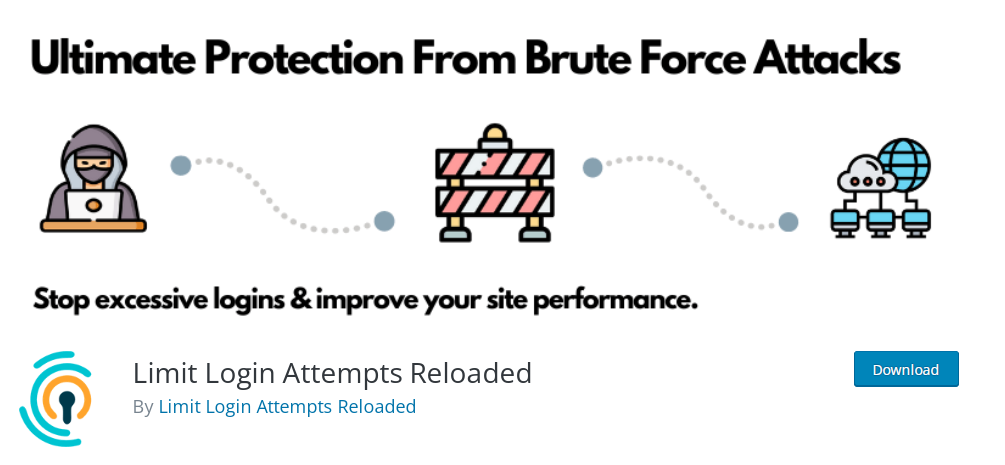
8. Automatically Log Out Inactive Users
If users forget to log out of their accounts, strangers can come in snooping and potentially hijack their session. They can then change passwords or other crucial elements of the hijacked account.
Many banking sites automatically log out inactive users to avoid this unfortunate scenario. Luckily, you can also implement similar functionality to your WordPress website using the Inactive Logout plug-in.
9. Remove Unused Plug-Ins or Themes
Similarly to idle accounts, keeping unused plug-ins and themes around can pose a security risk. Namely, inactive plug-ins and themes tend to get overlooked for updates, turning them into a weak link in your WordPress security chain. To avoid this, regularly review your list of installed plug-ins and themes and remove any unused ones you encounter.
10. Regularly Backup Your Website
A backup is one of the first lines of defense against a WordPress attack. A backup can’t help you protect your website against an attack, but it can help you quickly restore it if you get hacked.
The most important aspect of backing up a website is saving the full-site backup to a remote location not related to your hosting account. This way, the backups won’t be affected by the attack on your live website. We suggest using file hosting services like Dropbox or private cloud services like Stash.
11. Install a Firewall
As the name suggests, a firewall serves as a wall between your network and all the other networks surrounding it, thus eliminating direct contact between them. Therefore, it will automatically prevent unauthorized traffic from entering your network, protecting your website from hacks and attacks.
12. Install an SSL Certificate
Secure Sockets Layer (SSL) is a protocol that encrypts connections between your website and the users’ web browsers. This way, it protects the traffic from unwelcome interceptions.
SSL certificates can cost hundreds of dollars annually, which is why some website owners continue using insecure protocols. But installing an SSL certificate is undoubtedly well worth it since it can benefit your website in multiple ways. For instance, it can improve the first impression of your website thanks to the green lock next to its URL and boost your SEO ranking.
Also, specific web hosts provide a free SSL certificate if you choose their services.
Advanced WordPress Security Best Practices
If you want to go the extra mile to ensure your website and users are safe, you can follow some of these more advanced security practices. Note that some of these steps might require coding knowledge.
13. Disable File Editing
By default, WordPress lets admins edit the website themes and plug-in files using a built-in code editor in the WordPress admin area. This feature allows a high degree of flexibility, which most users love about WordPress. Sadly, it also gives potential WordPress hackers an easy way to alter your files, provided they gain access to your account.
For this reason, your safest bet is to disable this feature. Some security plug-ins, such as Sucuri Security, will complete this task for you.
Alternatively, you can prevent this feature from falling into the wrong hands by adding the following code to the end of your wp-config.php file:
// Disallow file edits define( ‘DISALLOW_FILE_EDIT’, true );
14. Disable PHP File Execution in Specific Directories
Hackers can upload PHP files to your website and use them to take control. Thus, disabling PHP file execution is an excellent way to harden your WordPress security. This process should be done in directories where the execution isn’t necessary, such as the Uploads directory in your Content folder.
Disabling PHP file execution also requires some light coding, and it goes like this:
- Paste the following codes into a text editor:
<Files *.php>deny from all</Files><Files *.php> deny from all </Files>
<Files *.php> deny from all </Files>
- Save the file as a .htaccess file.
- Upload the file to the desired directory using an FTP client.
15. Disable XML-RPC
XML-RPC is a protocol that facilitates communication between your WordPress site and external web and mobile apps. Unfortunately, hackers also use this protocol to amplify their brute-force attacks. By overtaking an XML-RPC function, hackers can try thousands of passwords in only a few dozen requests.
So, if you’re not using XML-RPC, it would be best to disable it. You can install a separate plug-in to resolve the issue if your security plug-in doesn’t offer this option. Alternatively, you can resort to coding and paste the following code into your wp-config.php file:
add_filter(‘xmlrpc_enabled’, ‘__return_false’);
16. Change WordPress Database Prefix
The default names of all files in your WordPress database begin with a “wp_” prefix. As a result, hackers can guess the file names more easily. Then, they can locate the database by name and inject them with rogue codes.
Fortunately, this vulnerability is easily prevented by changing the database prefix to something like “wpdb_”. You can execute this change manually, but it requires extensive coding knowledge. If not done correctly, changing the prefix can break your site. We suggest using a security plug-in to handle this process.
17. Install an Activity Log
Installing an activity log is an excellent way to get ahead of problems. Activity logs can track unexpected changes to files, users, settings, themes, plug-ins, and other vital parts of your website. You can spot early signs of compromised user accounts by periodically checking the logs for suspicious activity.
For instance, these accounts might try to alter theme files, install or deactivate plug-ins without permission, or change passwords. Of course, not all file modifications and password changes indicate a hacker. Still, it’s prudent to keep an eye on the user activity, especially if you employ many external contributors.
- Many standard WordPress plug-ins have the functionality of creating an activity log. If you can’t find it, you can always install a dedicated plug-in, such as WP Activity Log.
18. Password-Protect Your Admin Folder
Password-protecting your admin folder will strengthen security on your website’s most crucial entry point. Normally, hackers can request your admin folder without restrictions, allowing them to run DoS attacks quite easily.
To password-protect your admin directory, do the following:
- Paste the following code into your preferred text editor:
- Save the file as a .htaccess file.
- Use an FTP client to upload the file to your server.
If you’d like to beef up your security, consider locking down the login areas as well.
19. Add Security Questions to the Login Screen
Adding security questions to the login screen makes it more challenging for hackers to gain unauthorized access to your website. You can add the questions using the same plug-in you chose for two-factor authentication. Simply set security questions as the second step in the login process.
20. Disable Directory Indexing and Browsing
Directory indexing and browsing are often enabled by default. Its purpose is to display all the files and folders on your website when the server can’t locate an index file. From a security standpoint, these features threaten WordPress htaccess security since they allow malicious actors to look around your site structure.
Naturally, hackers will use this chance to locate files with known vulnerabilities, which they can use to gain access to your website. For this reason, we recommend disabling directory indexing and browsing. Here’s what to do:
- Use an FTP or cPanel file manager to connect to your website.
- Locate the .htaccess file in the website’s root directory.
- Add the following line to the end of the file:
Options All –Indexes - Upload the file back to its respective folder.
21. Limit User Permissions
When assigning roles to users in WordPress, you can choose from the following options:
- Super Admin
- Admin
- Editor
- Author
- Contributor
- Subscriber
We recommend limiting the number of users with admin privileges. This way, you’ll reduce the risk of hackers brute-forcing their way into one of your admin accounts. In addition, you should consider changing the roles of all users to limit their access to only the permissions they need. With this setup, you’ll mitigate the potential damage even if an attacker guesses their user credentials.
22. Add a Monitoring System
Setting up a monitoring system can go a long way toward maintaining a secure WordPress site. Ideally, all the other security measures you’ve taken will prevent suspicious activity on your website. But, if anything manages to slip through, your monitoring system should immediately alert you of the impending danger.
Keep reading to learn more about WordPress monitoring and detection systems.
WordPress Monitoring & Detection
After building a reliable website and acquiring a user base, you want to ensure your website operates smoothly. You should receive an immediate notification if a server issue or a potential attack brings your website down. The faster you become aware of a problem, the sooner you’ll be able to fix it.
That’s where WordPress monitoring and detection systems come into play. Besides alerting you about the issue, these systems will help you understand what has happened, thus giving you the knowledge to prevent similar occurrences in the future.
Here are some fundamental elements of an effective WordPress monitoring and detecting strategy:
Uptime Monitoring
Measuring uptime is the quickest way to determine if your website is live and fully operational. This element is crucial in your monitoring strategy since a few minutes of downtime can significantly impact business.
User Activity Log
An activity log allows you to monitor how users navigate your website. Following the user’s journey, you can determine if they complete actions in an expected order. Any deviation from typical user behavior can alert you of suspicious activity on your website. Besides security implications, this feature can help you acquire critical operational data, such as your site’s response time.
File Integrity Monitoring
File integrity monitoring (FIM) refers to comparing a file’s fingerprints to determine whether the file has changed. Once this element notices a change, it immediately alerts the website’s administrator. While some changes can be benign, an FIM component is crucial to detecting corrupt themes and plug-ins early.
Malware Scanning
One of the crucial elements of successfully monitoring a website and detecting potential threats early on is employing a powerful malware scanner. These scanners will routinely check your website for any signs of security breaches and alert you if they encounter them.
After the scanner alerts you of an issue, WordPress website malware removal should become your top priority. Otherwise, you run the risk of:
- Hackers spreading the malware throughout the entire website and associated devices
- Google blocking your website
- Your web host suspending your website
Remember that these scanners typically only locate the malware and alert you of its presence. They can’t remove it or clean your website.
Malware Cleaning
If you want a one-stop shop for monitoring your website, detecting threats, and resolving ongoing issues, look for security software equipped with all these functionalities. For example, services like MalCare will alert you of the problem and offer a solution. Using this service, you can:
- Automatically clean malware on your website
- Remove backdoors to prevent reinfection
- Install an advanced firewall to prevent future attacks
Firewall Installation
Installing a firewall is one of the easiest ways to detect, filter, and block malicious traffic from reaching your website. There are several types of firewalls, depending on where they’re installed and how they operate. The most common options include the following:
- DNS-level website firewalls route your website traffic through its cloud proxy server. This way, they allow only genuine traffic to reach your website.
- Application-level firewalls examine the traffic once it reaches your website. As a result, these firewalls are less efficient in reducing the server load.
The Best WordPress Monitoring Services
These services should come in handy if you’re interested in monitoring your website’s performance.
Super Monitoring
Super Monitoring is a website monitoring service that offers a plug-in for WordPress. This tool is straightforward to use and comes with various useful features. Using Super Monitoring, you can keep an eye on the following:
- Uptime
- Loading time
- Proper functioning of individual processes
- SSL certificate expiration date
- Domain expiration date
- The presence of your website on blocklists
You can receive this crucial information in various ways, including SMS and email alerts and on-demand reports. The reports also include screenshots, HAR files, and headers to help you analyze the detected problems.
ManageWP
ManageWP is a multi-purpose WordPress plug-in packed with website monitoring features. The most prominent features include the following:
- Uptime and downtime monitoring
- Site performance checks
- Security checks
- Automatic backups
This handy plug-in also allows you to track multiple sites on a single dashboard. Potential alerts will be sent via email or SMS.
The Best WordPress Threat Detection Services
Suppose you’re looking for a more comprehensive service for tightening your WordPress website’s security. In that case, we suggest looking into the following solutions.
MalCare
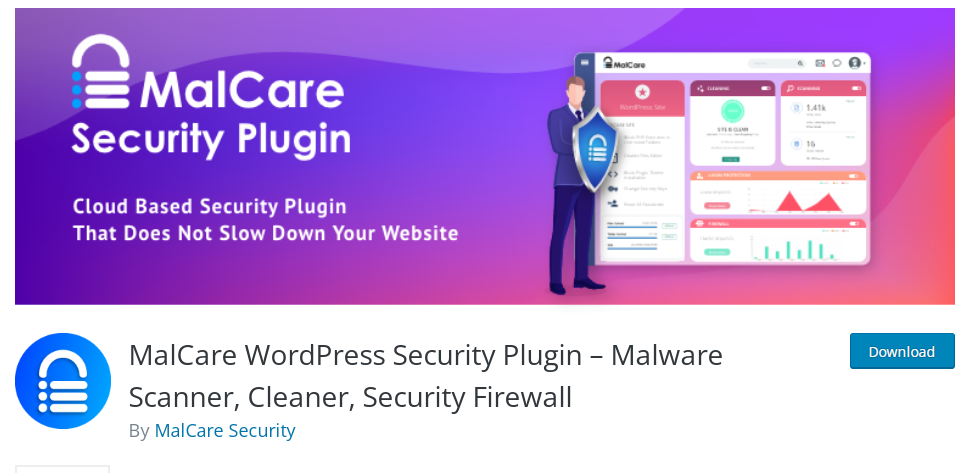
MalCare is an all-in-one security plug-in that combines the three essential aspects of WordPress security – an advanced firewall, a malware scanner, and a malware cleaner. After installing the plug-in, it will take over and be on the lookout for any potential threats.
Sucuri Security
Sucuri Security is a powerful security plug-in that can address multiple security concerns. This plug-in also employs an efficient Web Application Firewall (WAF) to block malicious bots or hacker tools from attempting an attack on your website. After installing this plug-in, you’ll be alerted when important changes are detected, including:
- Malware scanning findings
- Changes in the activity logs
- Multiple failed login attempts
WordPress Security Services
If having complete control over your WordPress security seems too much to handle, you can always hire one of the WordPress security services to do it for you. These services work around the clock to protect your website and data.
The full scope of actions depends on the service you select. Still, all of them should shield your site against attacks, patch detected vulnerabilities, and monitor for new threats. Here’s a more detailed breakdown of actions you can expect from WordPress security services:
- Firewall installation
- Brute-force protection
- Force securing passwords
- Regular malware scans
- Regular plug-in and theme scans
- IP tracking
- Database protection
- File permission modification
- SSL certificate installation
If you’re willing and able to invest more money in these services, you can also expect the following actions:
- Comment spam filtering
- Database optimization
- Inactive plug-ins management
- DNS change alerts
- Two-factor authentication
These services can also help you fix larger-scale hacks that few website owners can manage independently.
What to Do if You’re Hacked?
Getting hacked is undoubtedly one of the most frustrating experiences for a website owner. However, keeping your composure is essential to promptly locating the source of the breach and resolving the issue. Remember that even government websites can be hacked; take a deep breath, and follow our 10-step process for recovering a hacked WordPress website.
1. Activate the Maintenance Mode
If your website is still online after the attack, you should turn on the maintenance mode, effectively limiting visitor access. This way, they will be safe from the attack, and you’ll have enough time to restore your website to its former glory. Only deactivate the maintenance mode once the situation is under control.
2. Document Relevant Details for the Incident Report
After your website has been compromised, it’s crucial to document everything you’re experiencing. These details create the baseline for an incident report, which is invaluable for preventing future attacks and helping individuals affected by the hack look out for suspicious activity.
Some of the most relevant questions to consider are as follows:
- Why do you believe you’ve been hacked?
- When did you discover the issue? What time zone?
- Have you installed a new theme or plug-in recently?
- Who is your hosting and network provider?
- What actions have you taken since discovering the issue?
You should update this document as you find out additional relevant details.
3. Reset Access and Permissions
Reset all account passwords on your website to stop further changes. Remember that your new passwords should be long, complex, and unique. Additionally, force log out any users still logged in and enforce a global password reset.
4. Scan the Website
If the attack occurred on a large scale, you might need to hire a professional service to diagnose the problem and fix your website. Otherwise, you can use a WordPress security plug-in to scan your website and local files. The aim is to clear any harmful files or codes the attackers might’ve left and restore missing files.
5. Reinstall Impacted Elements
After locating and fixing the issue, you should reinstall impacted elements, including your theme and plug-ins. Restore the most recent version before the incident if your website is backed up. If you don’t have a backup, this might be a great time to create one.
6. Review Related Channels
A loyal community is crucial in getting your business up and running again. Therefore, you should always maintain multiple communication channels with them. If your social media accounts were linked to your website, check if these platforms were also affected. If not, change your passwords immediately.
7. Alert Your Customers and Stakeholders
Although informing your customers and stakeholders of a security breach can be daunting, transparency is key, especially if their personal information was accessed.
8. Check if Google Blacklisted Your Website
Getting blocked by Google can be detrimental to your business. After all, few users will visit a website when Google itself is warning them to stay away, in often not-so-subtle ways. If you discover your website has been blacklisted, follow Google’s guidelines to rectify the problem.
9. Contact Your Web Host
If you use shared hosting, the attack has probably affected more than just your website. Therefore, it’s worth contacting your website host to potentially receive additional information about the hack and some helpful advice.
10. Secure Your Website
After completing this grueling process, you’ll probably never want to go through it again. So, take all the necessary precautions to reduce the risk of another attack. Following the security practices outlined in our guide will ensure adequate WordPress protection and bring you some much-needed peace of mind.
Summary
Since WordPress Hosting is the most popular website-building solution in the world, a massive community ensures the platform stays as secure as possible. Some users do it through feedback, and others by developing security services, plug-ins, and reliable web hosts.
There’s no one-size-fits-all solution in this sea of security content. Therefore, the best course of action is to test different elements and figure out what works best for your website.
Regardless of your choices, prioritizing website safety is the most important thing to remember.
So, what now? We suggest the following:
- Check off the most critical items: updating the WordPress core and finding a reliable web host.
- Go through the provided security checklist and see how your website stands in this matter.
- Determine how many tasks you’re able to do on your own.
- Enquire about professional services that can fill in the gaps.
- Enjoy operating a safe and trustworthy website.
Further Reading – Useful Resources
If you’re interested in the ins and outs of WordPress security, we suggest visiting the platform’s official website and learning more about: