
Running an eCommerce business can be wildly profitable, but there are strings attached. Store owners face numerous challenges, both technical and non-technical when endeavoring to stand out in today’s competitive marketplace.
From finding the right products to selling, choosing the perfect website builder, and fulfilling customer’s orders, there’s a lot in between that needs to be managed by online retailers.
When it comes to scaling an online business, choosing the right service provider is of utmost importance. Although there are dozens of ecommerce website builders, each with its benefits and drawbacks, we’ll focus on some of the recurring problems that Wix users might encounter.
Did You Know? Over 220 million people worldwide have chosen Wix. While Wix is a popular builder, there are other platforms that might better cater to specific needs.
Explore and compare our full list of recommended Website Builders!
| Provider | Best For | Offers | Expert & User Reviews | |
|---|---|---|---|---|
 | Ease of Use | 10% Off | Hostinger Review | Visit Hostinger |
 | Design | 14 Days Free | Squarespace Review | Visit Squarespace |
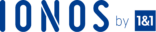 | Pricing Plans | From $1.00 | IONOS Review | Visit IONOS |
Wix is a website builder that doubles up as a CMS, much like Squarespace and WordPress. It’s a widely used platform, primarily because of its state-of-the-art technology and easy-to-use interface.
However, this doesn’t mean that the platform is impervious to setbacks. While most of these recurring errors are harmless and can be remedied quite easily, they may significantly impact the user experience.
Errors like compatibility problems, broken URLs, server and connectivity issues, SEO glitches, and other similar problems may see bounce rates climb, leading to higher cart abandonment rates and missed sales opportunities. If not tended to, recurring errors can also lead to massive drops in profitability, reliability, and overall relationship with customers and business partners.
Accordingly, it’s vital to know how to identify and fix these errors independently without having to wait for the customer service team to come to your rescue. Keeping this in mind, explore these common recurring Wix problems and how to get them sorted expediently.
Fed up with technical issues on Wix? Explore alternatives:
| Provider | User Rating | Expert & User Reviews | |
|---|---|---|---|
 | 4.6 | Hostinger Review | Visit Hostinger |
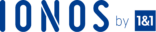 | 4.0 | IONOS Review | Visit IONOS |
 | 4.7 | A2 Hosting Review | Visit A2 Hosting |
The Three Types Of Errors
To resolve any problem quickly, you need to understand the type of setback you’re experiencing with Wix. Generally, there are three major types of errors that you’ll face. These include:
- Live site errors
- Browser compatibility problems
- Editor issues
Let’s take a more in-depth look at each of the errors and how you can fix them:
Live Site Errors
Common examples of Wix Live Site issues include multi-device compatibility of your website, improper images and elements on the page, and higher page load times. The solution to these common problems depends on the scenario. For instance, the “Wix error 10104†message can be resolved by accessing the editor in Incognito mode, making the required changes, and finally saving it.
If you’re not already aware, Wix has added a lot of new features to their new Editors tool. Find out more about the new extended ecommerce solution from Wix in this article.
Browser Compatibility Problems
At times, you’ll find that your Wix website isn’t opening up properly on different browsers. Browser compatibility issues are among the most common errors that store owners face. Depending on the browser you’re using, make the following changes to resolve the situation:
- Open the ‘Settings’ tab of your browser (it should be in the top-right corner)
- Go to Advanced†> “Privacy and Security†> “Site Settings†> Cookies
- Turn on the toggle “Allow sites to save and read cookie dataâ€
- Refresh the page (use Ctrl + F5), then reload it
Editor Issues
These errors unfold when creating and designing your site, maintaining your site’s pages, and using the Wix Editor. Here’s how you can rapidly fix this problem:
- Reload the page using Incognito Mode
- Clear your browser’s cache and cookies
- Disable your web extensions and plugins
- Refresh the window and try again
10104 Error
Wix error code 10104 is a common recurring problem. Although the platform doesn’t provide much information about this error code, it’s primarily caused by misconfigured system files. This usually means that there are registry problems with your computer.
Do the following before contacting customer service:
- Open your Wix Editor in Incognito Mode
- Make the same changes you implemented before you received the error code
- Click on ‘Save’ or ‘Publish’
If the problem persists, you’ll need to contact the customer service team with the following details:
- Your Wix username and password
- Your website’s name
- Details of the changes you made before saving/publishing the changes and receiving the error message
- Additional information if you received an error message even after trying the Incognito Mode
A screenshot of the console view of the page where you received the message (see below)
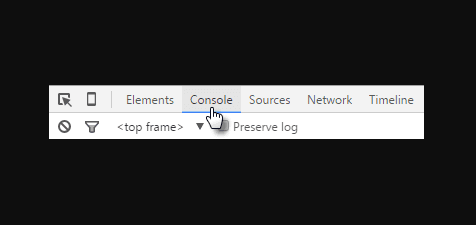
Error 502 (Bad Gateway)
The HTTP status code indicating that the server hasn’t received a legitimate request from another server is referred to as Wix error 502. You’ll receive this error message when your request to access a URL takes too long or is canceled while in process.
Follow these simple steps to fix this error:
- Hit Ctrl + F5 on your Windows PC (Command + R on Mac)
- Refresh the page
- Try to visit the URL again
If this effort doesn’t produce results, there are other measures you can take, such as disabling any antivirus software or trying a different network connection. Alternatively, you can also get in touch with a Wix Technical Assistant for further assistance.
Error 401 (Unauthorized)
This error indicates that the page you are trying to access is restricted and occurs due to incorrect login details or other entry prohibitions.
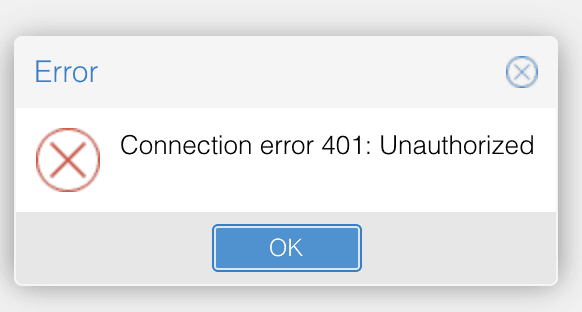
Here’s what you can do to fix this problem:
- Verify that the URL you’re attempting to access is correct, re-enter it if needed, and reload the page
- If you’re trying to access a page other than your website’s homepage, look for the login link, click on it, and enter your credentials
- If you think you’re inserting the incorrect credentials, reset them or ask the website owner to provide you with the required level of access
- Try accessing the URL using another browser. If you discover that the error message appeared in just one browser, clear the cache and cookies, then try again
Error 403 (Forbidden)
This error means that you are forbidden or unauthorized from accessing this page. In most cases, the Wix error 403 appears because a user is attempting to access an invalid URL.
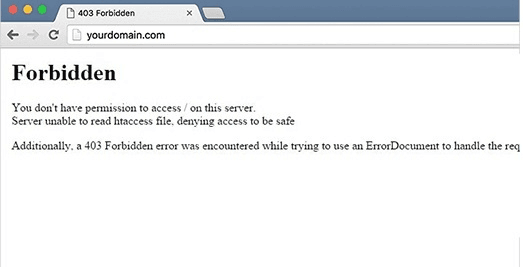
The HTTP status code can be resolved in the following manner:
- Check that the URL is correct
- Clear your browser’s cache as well as cookies
Error 404 (Not Found)
This common error is an HTTP standard response, which implies the page doesn’t exist at the URL entered. When a page has been removed and no longer exists, typically resulting from clicking on an outdated link, this message arises.
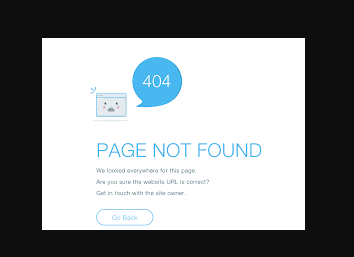
Some of the common reasons behind a Wix 404 error are:
- Your site isn’t live yet
- The purchased domain is not connected to Wix yet
- An old URL has been cached from a previously connected site
- The webpage no longer exists
Here’s how you can resolve this error:
- Refresh the page you are on
- Re-enter the URL and ensure the details are correct
- Try entering the same page via the homepage rather than directly
- Try another browser, and if this solves the problem, clear the cache on the original browser
Error 500 (Internal Server Error)
This error code is general, meaning that there was a problem with the server. However, it offers no specificity about what exactly went wrong, illustrating that various causes could’ve created this issue.
To remedy the Wix internal server error, perform the following actions:
- Refresh the page
- Re-enter the URL and ensure the details are correct
This error is typically resolved independently, but it would be best to check in with Wix support if it hasn’t disappeared within a few minutes.
Discover must-have apps that will enhance the features of your Wix site.
Other Common Technical Issues On Wix
In addition to the issues mentioned above, you may also face some other technical problems while using the platform, including:
- Wix Login Problems
- Wix Editor Not Working In Chrome
- Wix Site Isn’t Saving Changes
Wix Login Problems
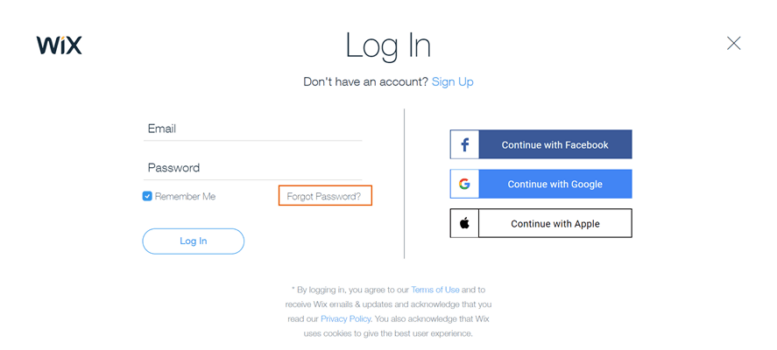
Many factors can contribute to Wix login problems. Once you’re able to identify the reason, it’ll be easier to apply the right solution. Here are the different scenarios and related solutions:
- Unable to login because you’ve forgotten your password: Click on the ‘Forgot Password’ link within the sign-in window, then click on ‘Reset Password,’ enter the registered email, and you’ll receive a link to set a new password
- You can’t access your email account: If you’re unable to access your registered email to reset the password, you’ll need to fill out the “Ownership Verification Form†and provide an alternate email address. Once the team verifies the same, you’ll be notified of the next steps
- You’re unable to access your account even after resetting the password: This may be due to your browser’s cache. All you need to do is clear the cache and cookies, reopen the browser, open the password reset link again, and set a new password. Also, make sure that you aren’t blocking cookies on your browser. If so, you won’t be able to sign in to Wix
- You forgot your registered email: In this case, you can use the account email locator tool to find the email address associated with your Wix account. If you still can’t find it, you’ll need to submit a support ticket with the relevant information
- You don’t have access to your phone: If you’ve turned on 2-factor authentication but don’t have access to the connected phone to proceed with the verification, you’ll need to submit the “Ownership Verification Form†and provide an alternate email address. Once the team verifies the form, you’ll be notified of the next steps
Wix Editor Not Working In Chrome
Users have occasionally complained about the Wix editor not working in Chrome. If you’re unable to access the Editor while using Chrome, this is most likely a local issue that can be resolved by following one or more of the troubleshooting tips listed below:
- Access the Editor using Incognito Mode
- If this doesn’t work, try clearing your browser’s cache and disabling browser extensions and plugins
- Check if Chrome is running the newest version. If it isn’t up to date, you’ll face problems while accessing the Editor
- To validate if this is a browser-related issue, try opening the Editor on a different browser. If it works on another browser, try uninstalling and reinstalling the latest version of Chrome
- Go to your Wix dashboard and temporarily disable all third-party custom codes that you might’ve added for tracking and analytics purposes
- Verify if the problem is a result of antivirus, anti-malware, or firewall settings. To validate the same, try accessing the Editor using a different computer. If it works on another device, try temporarily disabling security tools or adding Wix to the whitelist, then refresh the browser and reload the page
- Last, try connecting to a different Wi-Fi or LAN network
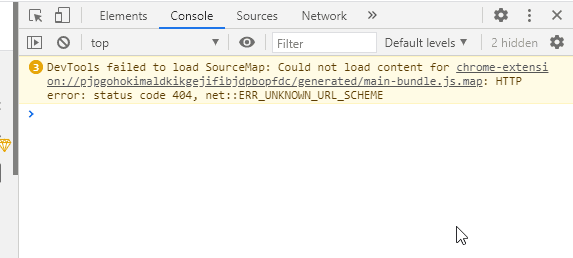
If you’ve tried and exhausted all of the troubleshooting tips listed above, it’s in your best interest to contact the customer support team for further assistance. Just make sure to provide them with a screenshot of the Console tab (access it by clicking Ctrl + Shift + J on your Windows PC or Command + Option + J on your Mac), the name and URL of your website, and other details concerning your computer’s OS and browser version.
Wix Site Isn’t Saving Changes
If you think Wix Editor isn’t saving the changes you’re making on your site, make sure to verify progress by checking your “Site History.†Next, determine if the issue is browser-specific, device-specific, or related to your network.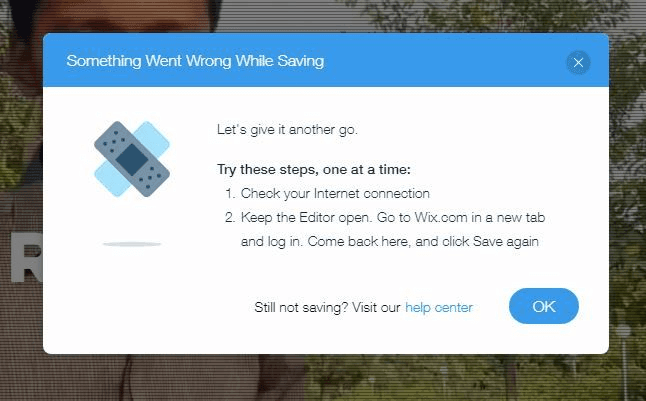
Once you’ve crossed out these reasons from your list, check if you’re receiving any error messages while trying to save the changes. There are two main error messages about saving/publishing your site:
Error 15 – This error code means that your editing session has timed out. To fix this, do the following:
- Log in to the Editor in a new tab
- Open the older tab that has the Editor still open
- Click Save
Error 17 – This error is displayed when trying to save the changes while being logged in to a different account. You can resolve this by doing the following:
- Keep the older tab open
- Open a new tab
- Sign in with the correct user account
- Go back to the older tab and click on Save
If the problem persists, you’ll need to contact Wix support with the following information:
- A screenshot displaying the error message
- A video (screen recording) depicting the changes you made before receiving the error
- Your website’s name and URL
- The browser type and version
- Your computer’s OS
Other Wix Editor Problems
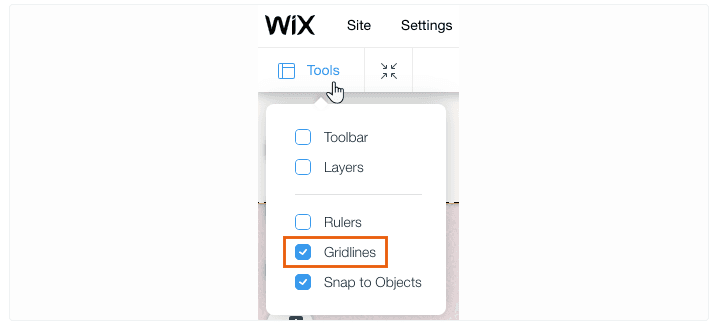
In addition to the error messages listed here, there are some other recurring issues that you should be aware of:
- Error 30003 (Editor Error): This error message is displayed when your domain isn’t properly connected to your site. To get this fixed, you’ll need to submit a support ticket
- Error HTTP Status 413 (Editing Error): You’ll see this HTTP message when the requested entity is too large to be processed by the webserver. To fix this, you need to clear your browser cache, close the browser, and restart it
- Unable To View Gridlines: If you’re unable to see gridlines by default, you’ll need to enable them from the Tools menu on your dashboard. If you still face issues, reset your browser’s zoom
- Unable To Open The Editor: This is similar to the error code 10104. You’ll need to contact the support team with proper details for further assistance
- Formatting Issues: Inserting copy-pasted text into the Editor may not display correctly. Accordingly, it’s good to paste it as plain text (Ctrl/Command + Shift + V). If you still face formatting issues, disable any extensions and try again. Alternatively, you can try resetting the text to match the website’s theme. If it still doesn’t work, contact support with the following details:
- The exact string of the text, including its font, color, and size
- The location where you’re trying to paste the text
- If possible, a screenshot or screen recording of these details
Best Alternatives to Wix for eCommerce
Looking for alternatives to Wix? Try these popular ecommerce website builders:
Your query to the best web hosting can end by clicking on this link.







