Are you struggling with slow website performance and wondering what could be the cause? Well, one vital factor to consider is the PHP memory limit. PHP is a popular server-side scripting language, and for scripts to run well, they need a certain amount of memory.
The memory limit is an essential configuration setting that controls how much memory PHP scripts can use. In this article, we’ll talk about how the PHP memory limit affects the speed of a website and how to make the best use of your website’s memory.
So, let’s dive in! And if you’re unfamiliar with a scripting language, check out this link to learn more. Selecting a specialized PHP hosting provider is essential for tailored support and enhanced performance for PHP-based websites. For a detailed list of the best PHP hosting providers, please visit our guide on the HostAdvice PHP Hosting providers page.
Recommended PHP Hosting Providers
| Provider | User Rating | Best For | |
|---|---|---|---|
 | 4.8 | cPanel PHP | Visit FastComet |
 | 4.6 | Managed PHP | Visit Hostinger |
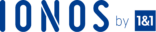 | 4.0 | User-Friendliness | Visit IONOS |
What Is PHP Memory Limit?
PHP memory limit is a critical setting that controls how much memory a PHP script can use while running on a server. This limit is put in place to make sure PHP scripts don’t use up too many server resources, which could cause the server to crash or go offline. For most WordPress websites, the WordPress PHP memory limit figure is usually 32MB by default.
It’s crucial to remember that PHP scripts use separate memory from the operating system or other programs running on the same server. This separation guarantees that PHP scripts do not interfere with other processes on the server. This means that the memory limit is not the same as RAM. While RAM is the total available memory, the memory limit is per PHP script. That is, your site can use up to 2 GB of RAM with a PHP memory limit of 128 MB.
Most of the time, the server administrator or your hosting provider sets the memory limit. This limit can be altered based on the requirements of the website or application.
Importance of PHP Memory Limit in Website Performance
Now that we understand the PHP memory limit, it’s important to discuss its significance in website performance. The PHP memory limit is essential to making a website run as well as possible. Here are the main reasons why:
1. Prevents Server Crashes
Especially when processing large files or data sets, PHP scripts are notorious memory hogs. For instance, imagine you have a website that processes a large amount of user data or images. Without proper memory management, PHP scripts running on the server can quickly use up all the available memory, causing the server to crash and go offline. Since users won’t be able to get to your website, you might lose money and trust.
On the other hand, setting a reasonable PHP memory limit ensures that your scripts don’t use too much memory, keeping your server from crashing and causing downtime.
2. Improves Website Speed
Have you ever gone to a site that took forever to load or even caused your browser to crash? One possible reason for such slow and unresponsive websites is when PHP scripts run out of memory. When this happens, the server struggles to execute the scripts, leading to long loading times and an overall poor user experience.
But by setting the right memory limit, you can speed up and improve the performance of your website. Thanks to the memory cap, PHP scripts can run smoothly without bogging down the server.
It’s a win-win: your site’s performance improves, users have an easier time getting to the content they want, and your site’s reputation rises.
3. Enables Efficient Script Execution
Data loss and script errors are just two of the problems that can occur if a PHP script’s memory needs exceed what the server provides. In the worst cases, it can affect the whole server, leading to long periods of downtime and other performance problems.
By setting a reasonable memory limit, you can avoid these sorts of problems and give users a consistent experience. A memory limit that works for your scripts will ensure your PHP application has enough memory to work well without putting too much stress on the server.
Setting the limit based on your needs is essential, considering factors like data size, application complexity, and available server memory.
4. Optimizes Resource Usage
Setting a PHP memory limit that is too high can waste server resources. Assume a user submits a huge image file to your website, and you have a very high memory restriction. The PHP script wastes memory by allocating more than necessary, causing the server to slow down. This may cause a delay or a crash in the operation of other processes.
However, setting a PHP memory limit that is not too high will prevent the program from utilizing too much of the server’s memory and leave enough for other processes to function normally. Doing so can help you save money, boost your site’s speed and functionality, and prevent reputation-damaging downtime.
Common Issues Related to PHP Memory Limit
Though it’s critical to ensure website performance and security by setting an appropriate PHP memory limit, some common issues are associated with doing so. Let’s explore a few of these issues:
1. Memory Exhaustion
Memory exhaustion is a common problem that happens when a PHP script uses more memory than it has been given. Because of this, the script may run differently than expected or crash altogether.
The processing of large data sets or the use of intensive programs are two examples of activities that could lead to memory exhaustion.
Monitoring your website’s memory usage and adjusting the PHP memory limit as needed is crucial to avoid this issue.
2. Slow Performance
If a PHP script uses up all of the server’s memory, the application may become sluggish or even inoperable as the server tries to process the request. The end result is a bad user experience and higher bounce rates, both of which can hurt your site’s visibility in search engine results and its ability to bring in new visitors.
The most effective ways to prevent slow performance on your website due to memory issues remain setting a reasonable PHP memory limit and regularly monitoring your website’s memory usage.
3. Incompatibility
Incompatibilities may occur when a website’s memory needs exceed the PHP memory limit. This can happen for many reasons, including but not limited to large data sets or complicated software. When the PHP memory limit is exceeded, it can cause compatibility issues, leading to a fatal error or crash.
4. Script Conflicts
Sometimes, certain PHP scripts may conflict with each other or other server software, leading to memory limit issues. This may be the result of a number of factors, including but not limited to incompatible software versions, insufficient memory, or dated or conflicting code.
Update your software and scripts frequently, and make sure your server can handle the load, to reduce the likelihood of script conflicts. Remember to adjust the PHP memory limit accordingly to help prevent memory-related conflicts.
Important Considerations When Adjusting the PHP Memory Limit
When increasing or decreasing the maximum amount of memory PHP can use, it’s essential to proceed cautiously and consider a few important considerations. Failing to do so can lead to fatal errors such as server crashes, slow performance, and even security vulnerabilities. Here are some key points to consider when adjusting the PHP memory limit.
1. Server Resources
Before making any adjustments to your PHP memory limit, you have to first consider the available resources on your server. Increasing the memory limit, for example, means needing more server resources, such as RAM. It’s an open letter to server downtime and whatever else may go wrong if that isn’t enough.
Seek the advice of your hosting provider or system administrator before making any adjustments to make sure your server can handle the additional memory use. They can recommend a memory limit for your server and check for resource constraints.
2. PHP Version
Knowing your PHP version’s maximum memory limit is essential to avoid incompatibilities.
In fact, just 4.4% of WordPress sites are using the most up-to-date version of PHP; the remaining 64.6% are stuck on an out-of-date version that no longer receives security or stability patches.
You can check the PHP documentation for your specific version to see the maximum memory limit.
3. Application Requirements
To figure out the best PHP memory limit for your website, you need to consider how much memory your application needs. Certain applications or scripts may require more memory than others to function properly. As a result, you should check the application’s documentation or contact the developer to learn about the recommended memory allocation.
4. Other Settings
Changes to other server settings, like post_max_size, upload_max_filesize, and max_execution_time, may be needed to change the PHP memory limit. Before making any changes, review all the necessary settings to ensure your website’s performance and functionality aren’t hurt.
5. Debugging
Increasing PHP’s memory limit is not a surefire way to fix all memory-related problems. Sometimes, there could be memory leaks or other issues affecting your application’s performance, and you need to use debugging tools like Xdebug to identify and resolve them.
Strategies for Increasing Your PHP Memory Limit
Usually, a default memory of 128-256M is more than enough for your memory limit requirements. But, if you find that your PHP scripts are consuming more memory than the default PHP memory limit, you may need to increase it to ensure your website or application runs smoothly.
Fortunately, there are several strategies you can use to increase your PHP memory limit. Below, we discuss some of the most effective ways to do so:
1. Edit PHP.INI File
The first strategy you should opt for is to edit the php.ini file, which is typically located in the root folder of the PHP installation.
You can locate the memory_limit directive within the file and modify its value to the required memory limit. After saving the file, you need to restart the web server to apply the changes.
2. Edit .htaccess File
Editing the .htaccess file is another way to increase the PHP memory limit if you don’t have access to the php.ini file. You can do this by adding a line of code to the .htaccess file.
To begin, locate this file in the root directory of your website. Then, add the following line of code: php_value memory_limit 256M, replacing 256M with your memory limit of choice. Save the file, and the new memory limit should take effect.
You should note that not all hosting providers will allow you to edit the .htaccess file, so do well to check with your hosting provider before attempting this method.
3. Use ini_set Function
This method simply requires the name of the setting to be changed and the new value to be assigned. You can add the following line of code to the top of your PHP script: ini_set(‘memory_limit’, ‘256M’); (replace 256M with the memory limit you need).
This method is useful if you don’t have access to the php.ini file or if you only need to increase the memory limit for a specific script.
However, using the ini_set function to increase the memory limit may not work on all servers, as some hosts disable this function for security reasons.
4. Increase Memory Limit for Specific Scripts
You can also increase the memory limit for specific PHP scripts that require more memory than others.
Use the ini_set also for this with this same line of code: ini_set(‘memory_limit’, ‘128M’); (you should replace the 128M in this context with the required memory limit). This allows you to allocate more memory to specific scripts that require it without affecting the memory limit for other scripts.
5. Upgrade Hosting Plan
If you’re using shared hosting and have exhausted the available memory, consider upgrading to a better hosting site, plan, or dedicated server that provides more memory resources.
Because of this, you’ll have greater say over the server’s resources, which can be used to avoid problems like memory leaks and slow performance.
6. Optimize Code
Reviewing your code consistently helps you checkmate any unnecessary memory consumption.
This includes avoiding large loops, minimizing the use of global variables, and using functions like unset() to free up memory when objects are no longer needed.
By optimizing your code, you can reduce the memory footprint of your application and improve its performance.
7. Optimize Images
Large images are huge culprits when it comes to taking up huge memory space, especially when they are loaded multiple times or at a high resolution.
To optimize images, consider compressing them or using thumbnails instead of full-sized images. If your site requires people to upload images as well, give a limit to the size that can be uploaded.
If you do this, you can decrease the amount of memory your site needs to display images, making it run smoother and faster.
Tips for Optimizing Your Website Performance and Preventing Future Memory Issues
Now that you know how to increase your PHP memory limit and resolve any memory-related issues, it’s important to optimize your website’s performance to prevent future issues. Here are some tips to help you optimize your website and keep it running smoothly.
1. Use Caching
One of the best ways to improve your website’s speed and avoid memory problems in the future is to use caching.
Caching is a technique that allows you to store frequently accessed data in memory for faster access.
By taking advantage of caching, you can significantly reduce the time it takes to access frequently used data, thus improving your site’s overall speed and efficiency.
This strategy can be especially helpful for sites with dynamic content because it can help reduce the amount of processing power and memory needed to make pages.
2. Use a Content Delivery Network (CDN)
Imagine having your website content delivered from a server that is closest to your website’s visitors, resulting in faster load times and a better user experience.
That’s exactly what a content delivery network (CDN) does. A content delivery network (CDN) is a network of distributed servers that stores multiple copies of your website’s data and sends it to users from the one that is geographically closest to them.
This improves your site’s performance because it lessens the strain on your primary server and quickens the delivery of content.
3. Monitor Your Website Regularly
To keep your website running smoothly, you should do your due diligence and keep tabs on its performance regularly. This can help you catch any issues before they become major problems or lead to a fatal error.
You can track your website’s speed, uptime, and other metrics with monitoring tools to see where it could use some work. If your website ever goes down or starts running slowly, you can set up alerts to let you know.
By keeping an eye on things on a regular basis, you can make sure your site is functioning optimally at all times, which benefits your users and keeps potential problems away from your business.
4. Upgrade Your Hosting Plan
To prevent future memory issues on your website, it may be time to upgrade your hosting plan. Find a hosting service with enough memory and resources to guarantee your website has everything it needs to work well. This is why you shouldn’t skimp on finding a reliable and reputable hosting provider.
Check out our other article, “How to Choose the Right Web Hosting Provider,†for more detailed steps on how to choose the best hosting plan for your website.
5. Use a Lightweight Theme
Using a lightweight theme that is optimized for speed and performance can help improve your website’s loading time and reduce memory usage. The theme determines how your website looks, how it works, and how much code and resources it needs to load. A heavy theme with complex features, large files, and poor coding can slow down your website and use more memory.
A lightweight theme has a simple, clean, and minimalistic design, smaller file sizes, and better coding quality. You can find many such themes on popular theme marketplaces.
These themes often have fewer features and are designed to use fewer resources. Using a lightweight theme is a good way to make your website load faster, reduce bandwidth consumption, improve the user experience, and enhance SEO.
6. Minimize the Use of Plugins
Plugins can add more features to your site but may also use up more system resources, making your site run slower. Plugins can add extra code, files, and requests to your website, which can affect its loading time and resource consumption.
Only keep active the plugins that are absolutely necessary for your site, and make sure to delete the ones that aren’t used anymore on a regular basis. This will not only improve the performance of your website but also reduce the risk of security vulnerabilities. Keep in mind that the more plugins you have installed, the greater the chance that one of them could conflict with another and cause issues.
Conclusion
Optimizing your website’s performance and managing memory usage is essential to providing a great user experience and ensuring the success of your website. By following the strategies and tips outlined in this article, such as increasing PHP’s memory limit, using caching, monitoring your website regularly, and minimizing the use of plugins, you can improve your website’s performance and prevent memory issues.
Remember, maintaining a high-performing website is an ongoing process, and regularly reviewing and optimizing your website will help you stay ahead of potential problems and provide the best experience for your users.
Next Steps: What Now?
- Anatomy of Web Requests – A PHP Perspective
- Find the Best PHP Hosting Providers
- How to Verify Coding Standards in WordPress – PHP






