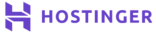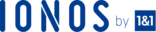What Do I Need?
- Any Dedicated or Virtual Server
- Windows Server
What is Active Directory?
Active Directory (AD) is a database and set of services that connect users with the network resources they need to get their work done.
The database, or directory, contains critical information about your environment, including what users and computers there are and who’s allowed to do what. For example, the database might list 100 user accounts with details like each person’s job title, phone number, and password. It’ll also record their permissions.
The services control much of the activity that goes on in your IT environment. In particular, they make sure each person is who they claim to be; authentication; usually by checking the user ID and password they enter, and allow them to access only the data they’re allowed to use; authorization.
- Install Active Directory Domain Services
- To get started setting up Active Directory, you’ve first got to install Active Directory Domain Services on your Windows Server. Once that’s done the server can be promoted to Domain Controller.
- Server Manager > Manage > Add Roles and Features
- Opens the Add Roles and Features Wizard. Click Next.
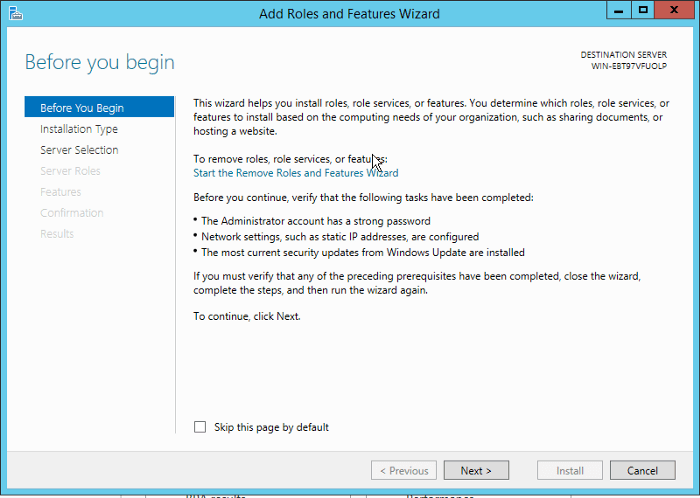
- At Select Installation Type, select Role-based or feature-based installation and then click Next.
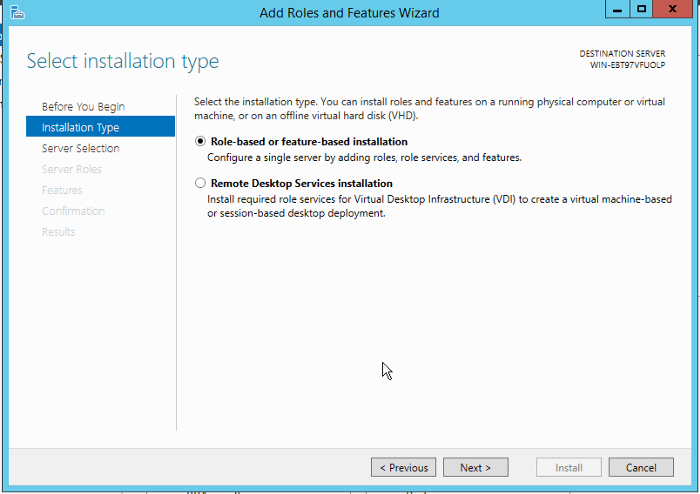
- Next, click Select a server from the server pool. In Server Pool, make sure that your local computer is selected, and click Next.
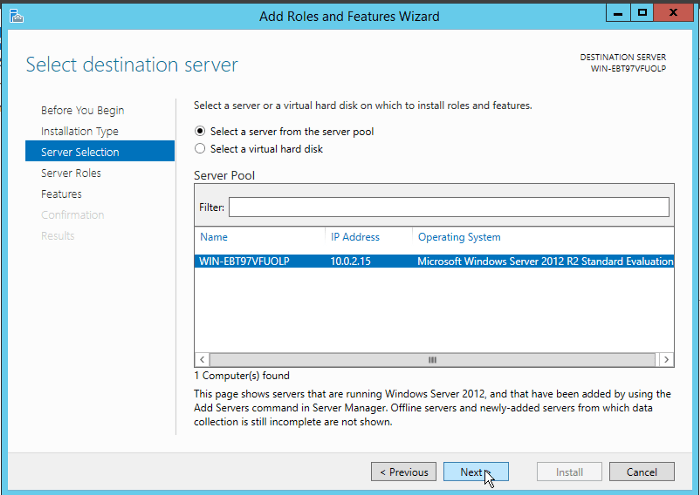
- Select Active Directory Domain Services from Roles.
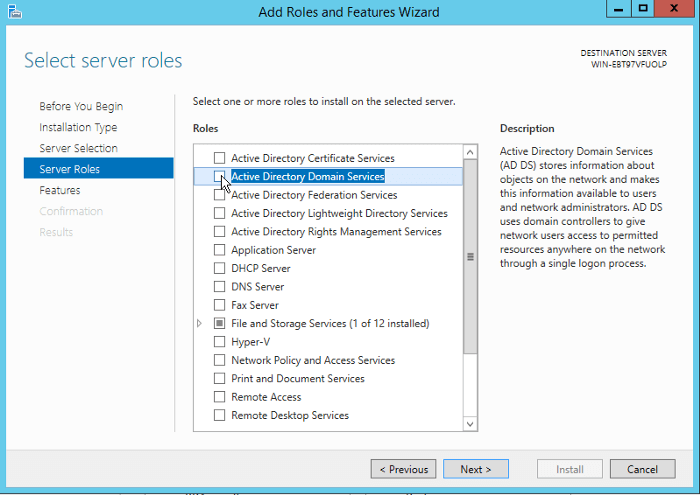
- Next, you’ll be asked to add the required features. Click Add Features and hit Next.
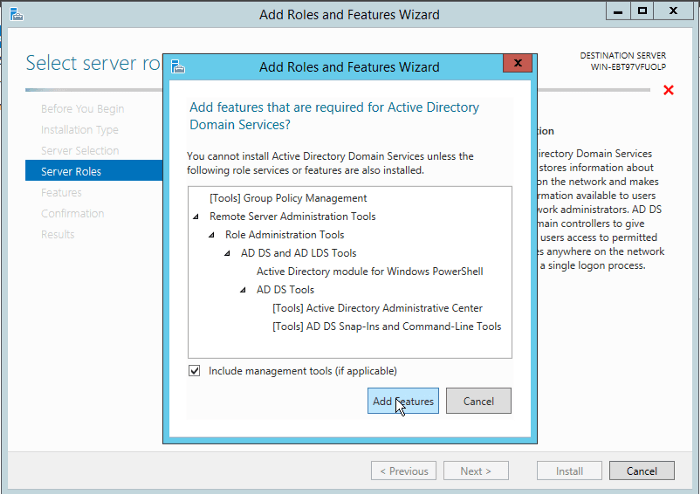
- In Features, select Next.
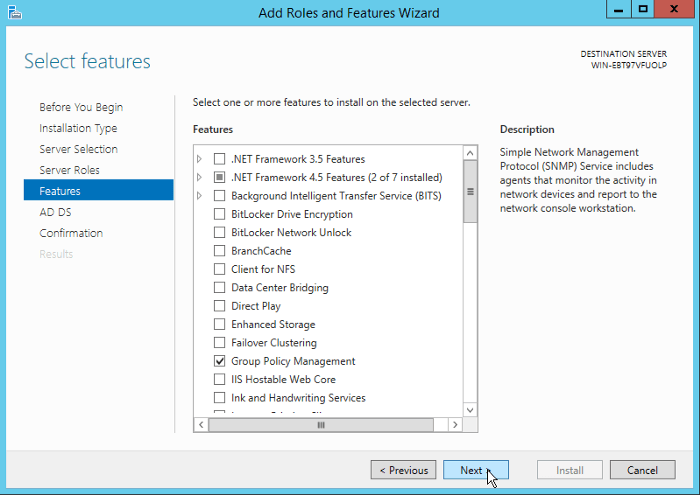
- Make sure you read the information on the Active Directory Domain Services dialog and click Next.
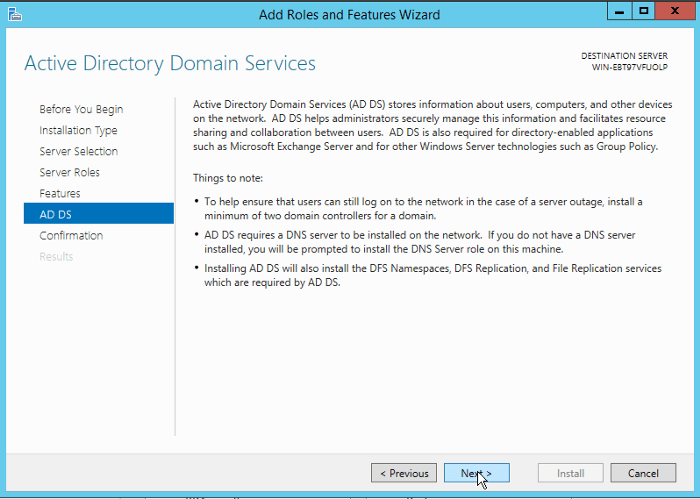
- In the Confirmation dialog, click Install to install the selected roles, role services, and features on your server.
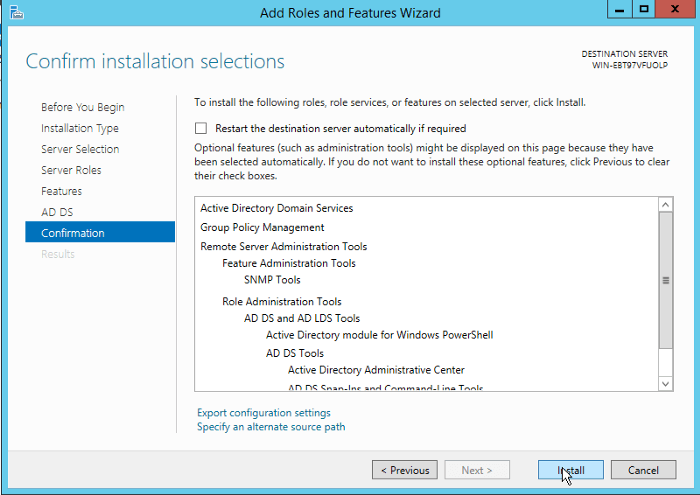
- The installation process will start. Once it’s finished click Close to close the wizard.
- Opens the Add Roles and Features Wizard. Click Next.
- Promote Your Server to Domain Controller
- When the installation is done, click Notifications in Server Manager and then the link titled Promote this server to a domain controller.
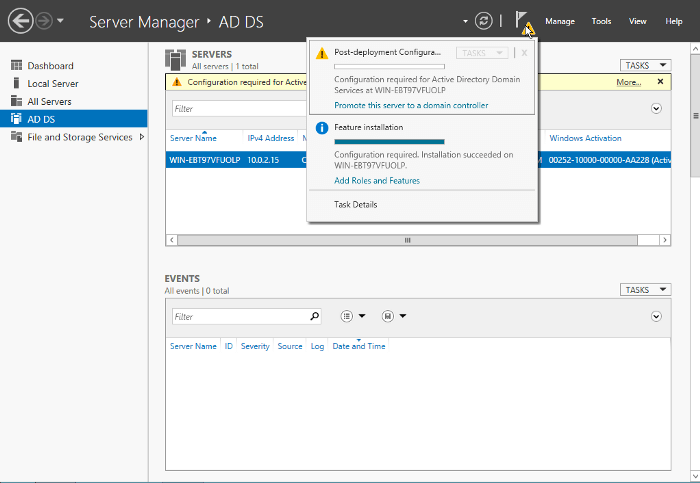
- Once the Active Directory Domain Services Configuration Wizard dialog opens, select Add a new forest and enter Root domain name. Then click Next.
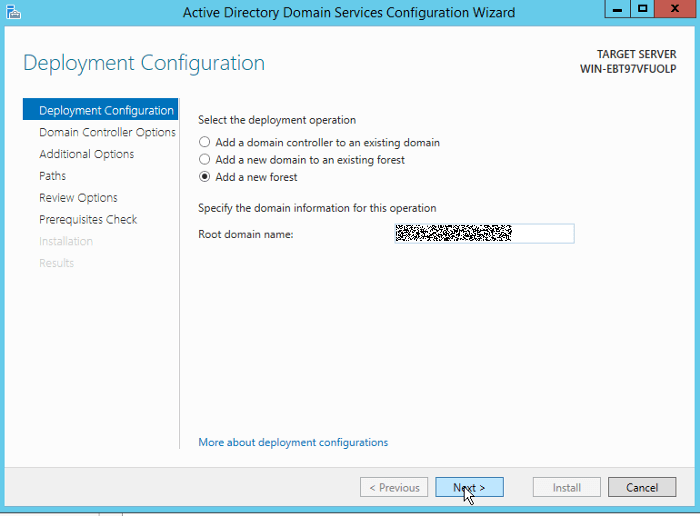
- In the Domain Controller Options dialog, leave Forest functional level and Domain functional level enabled as default. Provide a secure password for Directory Services Restore Mode and click Next.
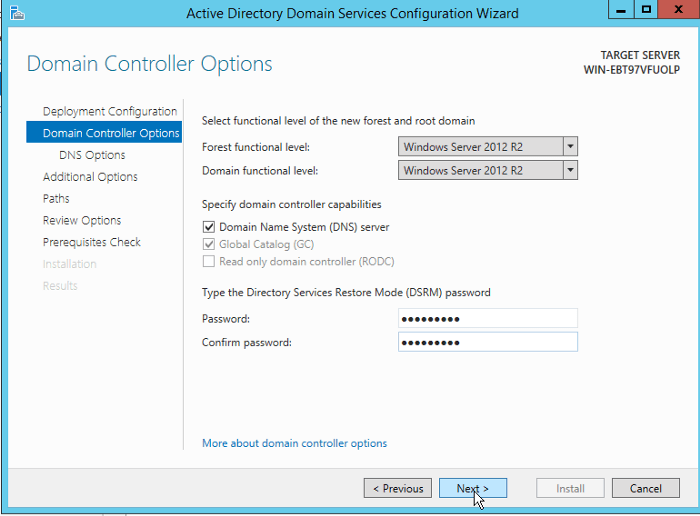
- Ignore the warning given on the DNS Options dialog and select Next.
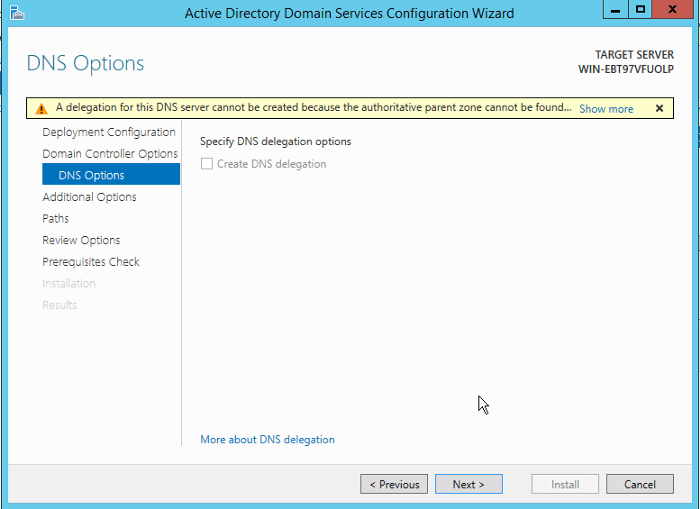
- Verify your server’s NetBIOS domain name and select Next.
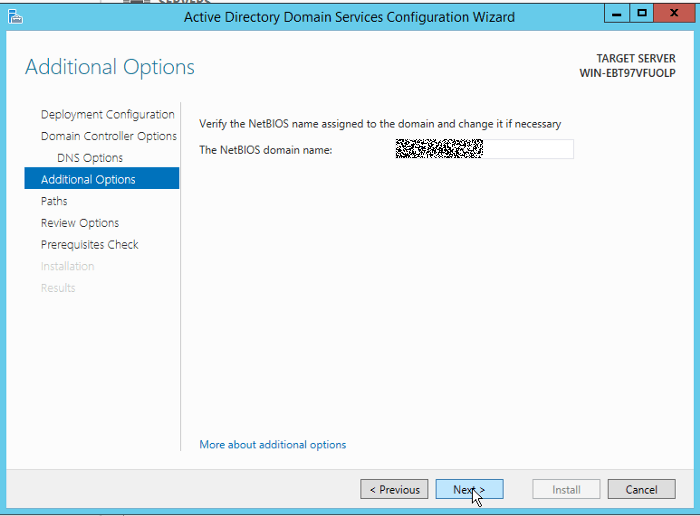
- Specify the locations for the AD DS Database folder, Log Files folder, and SYSVOL folder. Leave everything default unless you have a specific enterprise use case. Select Next.
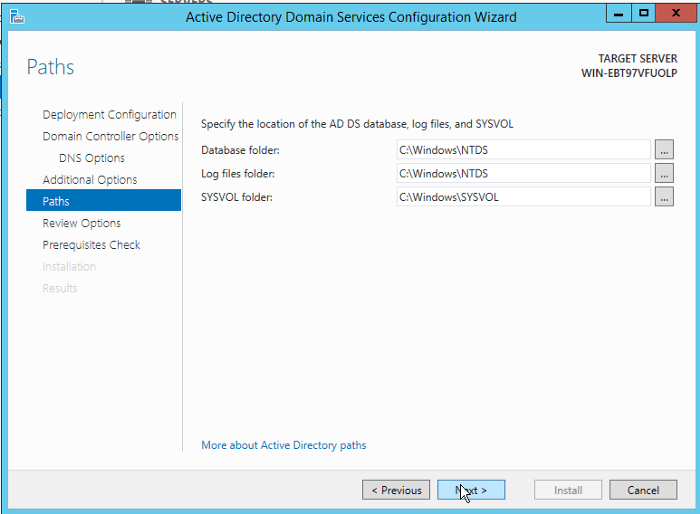
- Review your selections and click Next.
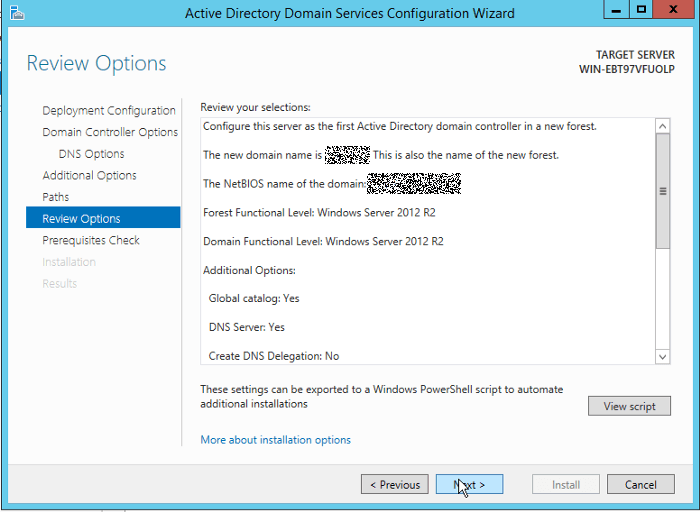
- The awesome installation wizard will validate the prerequisites before installing AD DS. Once all the checks are passed successfully, select Install.
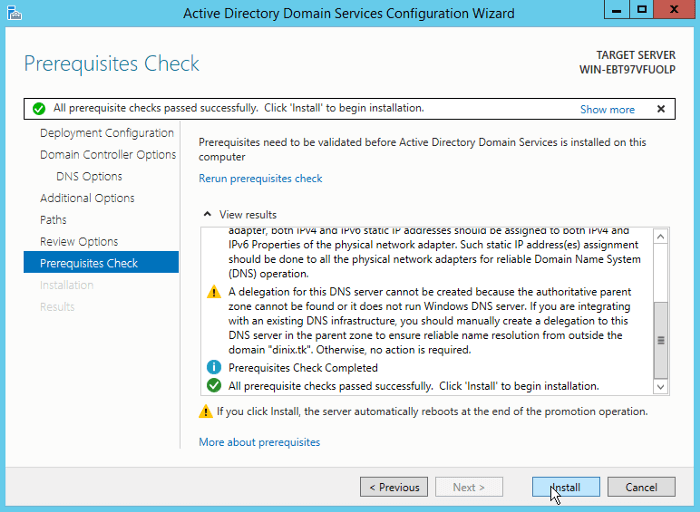
- And just like magic, the installation will, hopefully, get started.
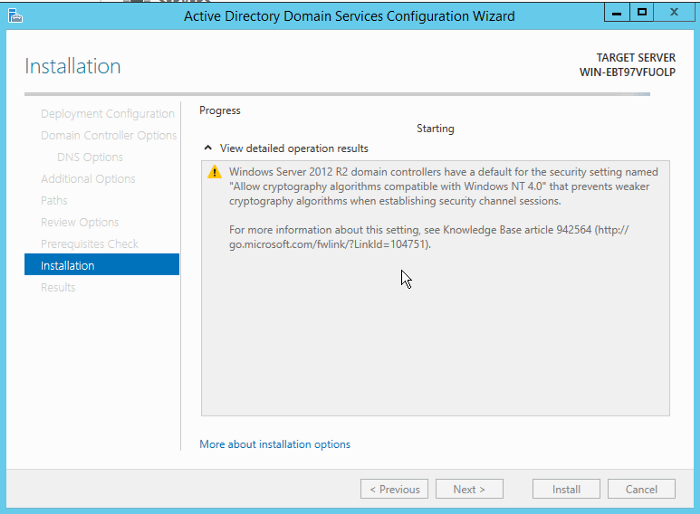
- Once the installation is done, click Close to finish the wizard.
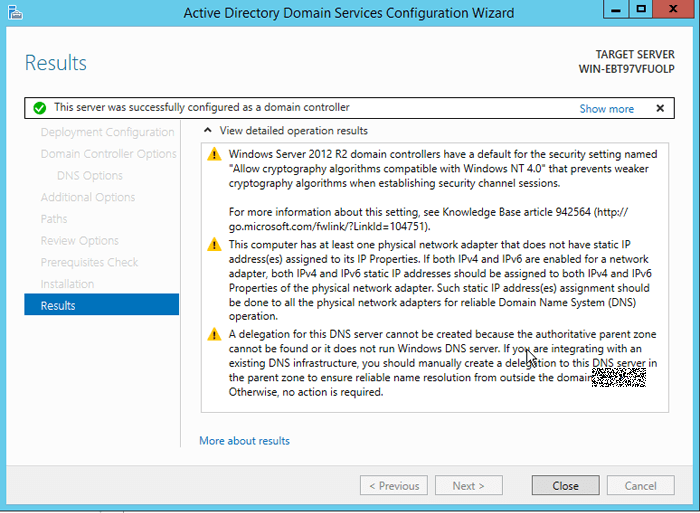
- Your Active Directory Services have now been installed successfully. Your machine will be rebooted automatically.
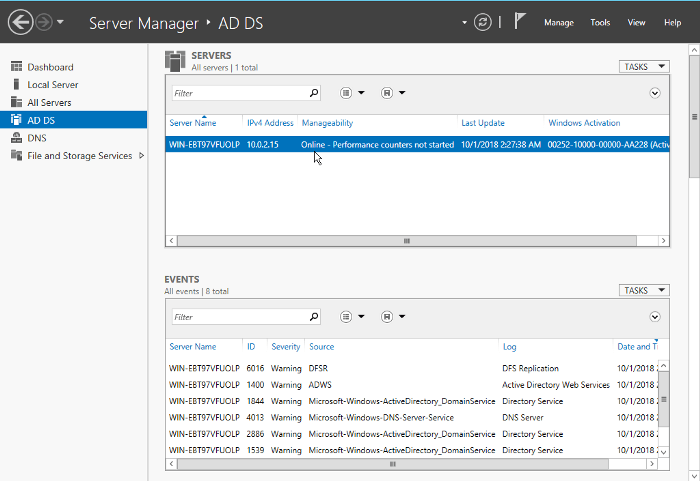
- When the installation is done, click Notifications in Server Manager and then the link titled Promote this server to a domain controller.
Conclusion
Active Directory stores information about objects on the network and makes this information easy for administrators and users to find and use. Active Directory uses a structured data store as the basis for a logical, hierarchical organization of directory information.
Security is integrated with Active Directory through logon authentication and access control to objects in the directory. With a single network logon, administrators can manage directory data and organization throughout their network, and authorized network users can access resources anywhere on the network. Policy-based administration eases the management of even the most complex network.
Microsoft Windows Server is simply incredible and an amazing bare-metal server solution. Able to host enterprise platforms and applications safely and securely, this operating system is perfect for a massive range of use cases.
- Looking for the best windows hosting? Click this link and check all our recommendations.