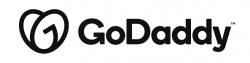Transferring a domain name means migrating a website address, such as example.com, to another domain registrar or hosting company.
In this guide, you will learn how to transfer it to different registrars, including GoDaddy, Wix, Squarespace, or Google Domains, and how to transfer a domain to someone else.
- Domains are often locked by default to prevent unauthorized transfers
- Be sure that your contact information is updated with your current registrar
- On average, the transfer process typically takes around 7 days to complete
- When transferring your domain, you have to choose between a public or private domain registration
- A public domain registration makes your contact information visible to everyone in the WHOIS database
- A private domain registration hides your personal details
How to Transfer a Domain from One Host to Another: General Procedure
Transferring a domain name to a new web hosting service can be done following this step-by-step guide, adaptable to most web hosts:
Step 1: Update Your Contact Information
Before transferring your domain, make sure your contact info with the current domain registrar is updated.
This includes your name, email address, phone number, and mailing address.
Step 2: Set Up Email Sending Domain Name
Many domain transfers offer email services associated with the domain.
Guarantee that you have a plan in place for handling email services during the transfer.
You might have to set up email forwarding or configure your email sending domain name with your new hosting provider.
Step 3: Unlock Your Domain
Domains are often locked by default to prevent unauthorized transfers.
To proceed with the transfer, you must unlock your domain in your current registrar’s control panel.
Step 4: Request an Authorization Code
Most domain transfers require an authorization code, also known as an EPP code or transfer code.
This code is a security sequence to make sure that the transfer is authorized by the domain owner.
Remember to request the authorization code from your current registrar.
Step 5: Make Sure Your Domain Is Eligible for Domain Transfer
Not all domains are eligible for transfer, and some restrictions may apply depending on the domain extension.
A domain may not be eligible if it was recently registered or transferred (for example, they were created in the last 60 days) or if there are unresolved disputes.
If your domain is eligible, go on with the transfer.
Step 6: Create an Account with Your New Registrar
To receive your domain at the new hosting provider, you will need to create an account with them.
To get started, you need to give your contact information and payment details.
Step 7: Enter the Authorization Code
Now that you have your authorization code, enter it correctly to continue the transfer process.
Step 8: Authorize the Domain Transfer
Once you enter the code, you must confirm the transfer request with your new web host.
This typically involves approving the transfer from your new registrar’s control panel.
The registrar will then send a transfer request to your current registrar, who will need to approve it as well.
Step 9: Pay Your Domain Transfer Fee
Transferring domains can be expensive, and the cost depends on the domain name host and their services.
Pay for the domain transfer as required by your new registrar, in order to finish your domain transfer process.
Keep in mind, the fee might also renew your domain registration for another year.
Step 10: Finalize the Domain Transfer Process
The finalization process can vary depending on the chosen registrars.
For some providers, certain tasks need extra verification, while others can proceed immediately.
Pay close attention to any emails or notifications from both registrars, to guarantee a successful transfer.
Step 11: Decide between a Public and a Private Domain
When completing the domain transfer process, you can decide whether you want to maintain a public or private domain registration.
A public domain registration makes your contact information visible to everyone in the WHOIS database, while a private domain registration hides your personal details.
Step 12: Cancel Your Previous Hosting Service
Once the domain transfer is complete and you have verified that your domain is active with the new registrar, it’s time to cancel your previous hosting service.
This involves moving your website content and other services to the new provider.
GoDaddy: Transferring Domain Ownership
Here are the ways to transfer a domain name from and to GoDaddy.
How to Transfer a Domain to GoDaddy
Transferring your domain to GoDaddy is a simple process. Here are the steps:
- Log in to your GoDaddy account or create one if you don’t have an account.
- Access the domain transfer tool within your GoDaddy account.
- Find the “Domains†button on the dashboard and select “New Transfer.â€
- Enter the domain you want to transfer to GoDaddy in the provided text box.
- Review and complete the payment process, which costs $10.99.
- After the transfer is finished, your domain will appear in your GoDaddy account.
Learn more about transferring your domain to GoDaddy
If you’d like to learn more about GoDaddy, we wrote a dedicated GoDaddy Review to help you decide whether it’s a suitable provider for you.
How to Transfer a Domain from Wix to GoDaddy
Transferring your domain from Wix to GoDaddy takes these steps:
On Wix
- Log in to your Wix account.
- Access the “Add an Existing Domain†section.
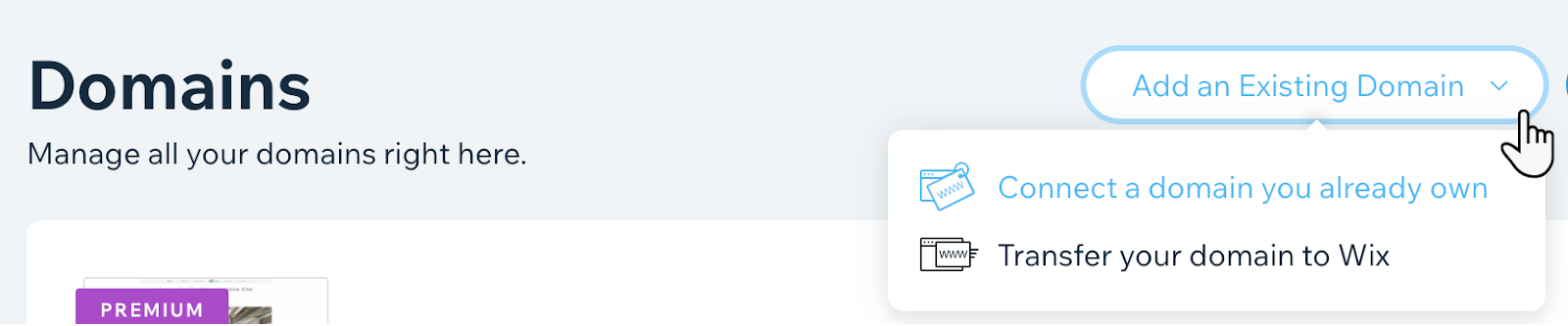
Source: Wix.com
- Find the domain you want to transfer and select “Manage Domain.â€
- Unlock your domain.
- Get the authorization code.
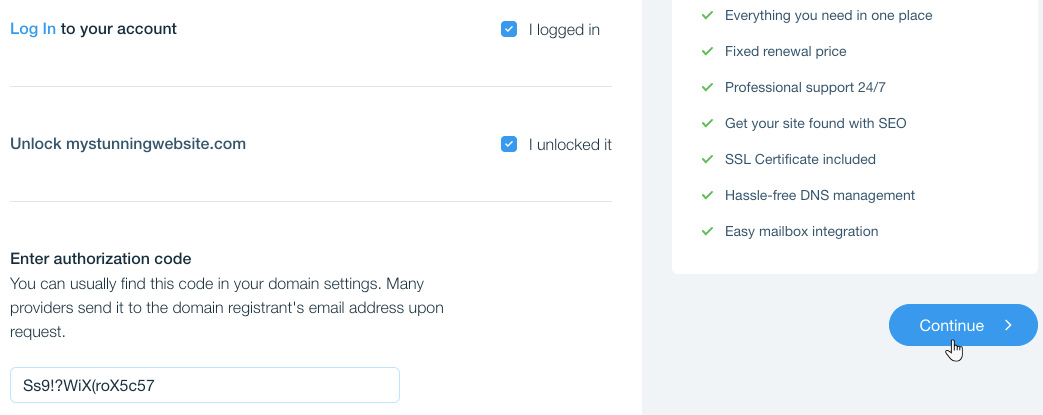
Source: Wix.com
Now on GoDaddy…
- Visit GoDaddy’s domain transfer page.
- Use the provided search bar to locate your domain.
- Enter the authorization code obtained from Wix.
- Review and confirm the transfer details, paying the fee.
Learn more about transferring Your Wix Domain Away From Wix
If you’d like to learn more about Wix and compare it to other website builders, we wrote a dedicated overview of the top 7 website builders in the market.
How to Transfer a Domain from GoDaddy
The steps for transferring a domain from GoDaddy are as follows:
- Log in to your GoDaddy account.
- Access the domain management section.
- Find the domain you want to transfer and unlock it.
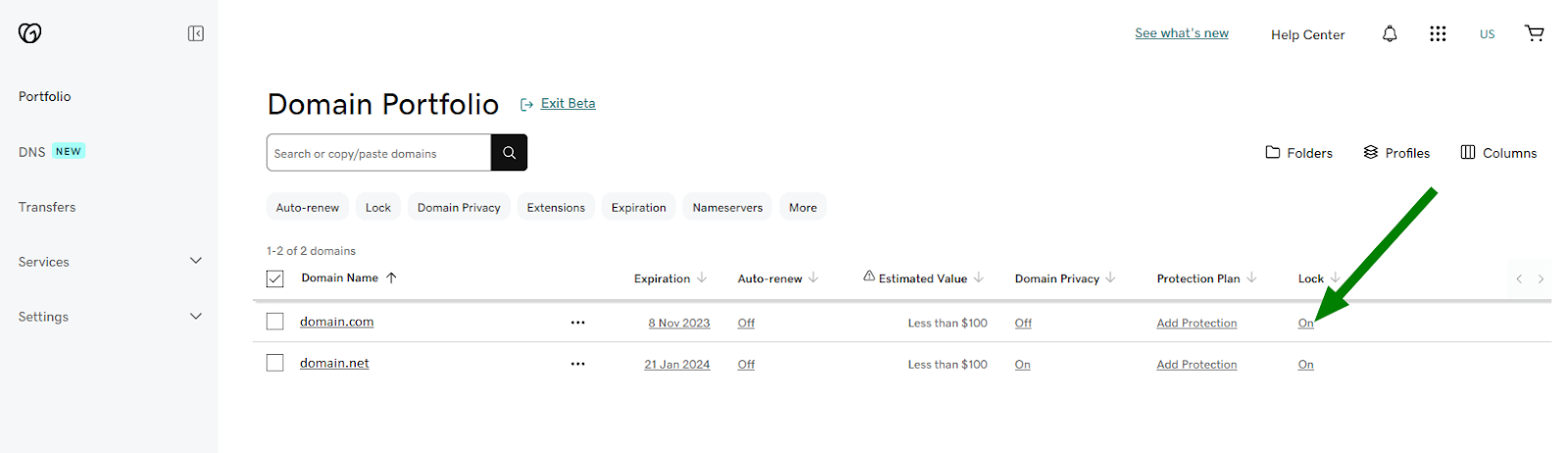
Source: Namecheap.com
- Obtain the authorization code.
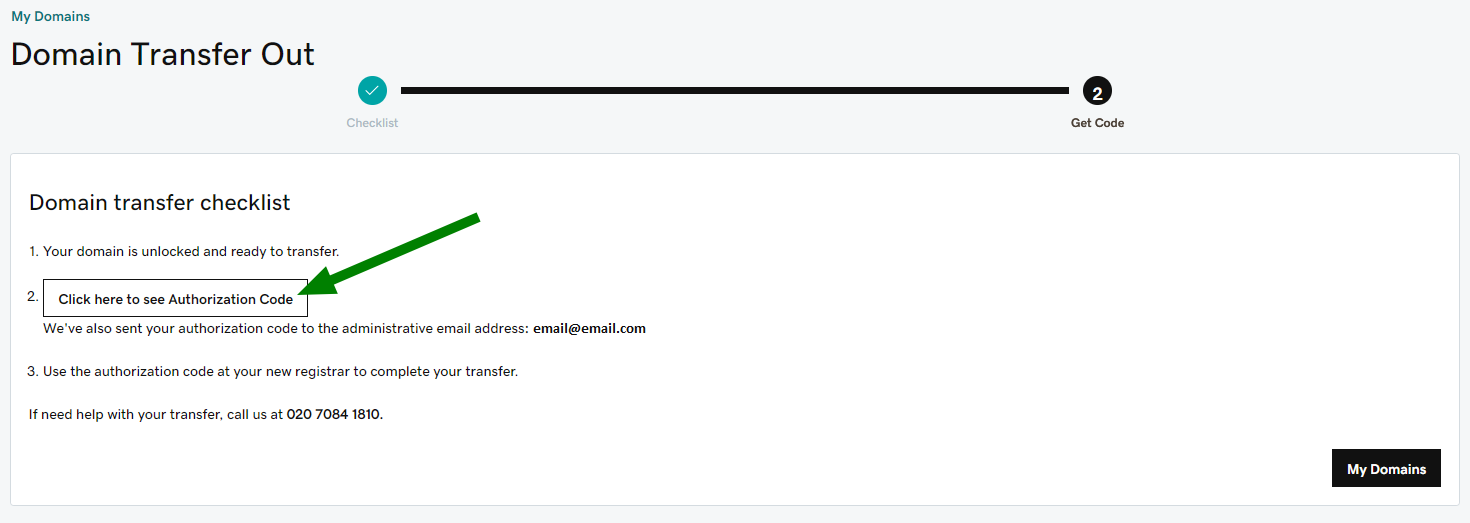
Source: Namecheap.com
- Visit the website of your new domain registrar and start the transfer process.
- Provide the required details, including the authorization code.
- Review and confirm the transfer request, paying the domain transfer fee.
Learn more about transferring a domain name away from GoDaddy
If you need help choosing another registrar or hosting provider instead of GoDaddy, we wrote a dedicated overview of the top 5 GoDaddy Alternatives to help you decide whether it’s a suitable provider for you.
How to Transfer a Domain from Network Solutions to GoDaddy
Transferring your domain from Network Solutions to GoDaddy takes these steps:
On Network Solutions
- Log into your Network Solutions account.
- Visit the “My Domain Names†page.
- Under “Transfer Lock,†choose “Turn Off†or “Request Authorization Code.â€
- Click “Request Authorization Code†to get the needed code.
Now on GoDaddy
- Visit GoDaddy’s domain transfer tool.
- Enter your domain.
- Provide the authorization code.
- Complete the payment process.
How to Transfer a Domain between GoDaddy Accounts
You can transfer a domain from one GoDaddy account to another as long as the domain is eligible.
Domains won’t qualify for account transfers if there is a pending contact update approval, if it’s expiring within one day, if it has already expired, or if it has a pending transfer.
Transferred domains retain all their current DNS settings, but any connected products such as websites or email services won’t be transferred with the domain.
Here are the steps:
- Log in to your GoDaddy Domain Portfolio.
- Select the checkboxes next to the domains you want to transfer.
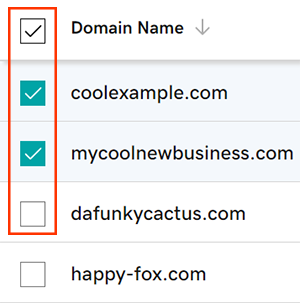
Source: GoDaddy.com
- Choose “Transfer to another account†from the actions menu.
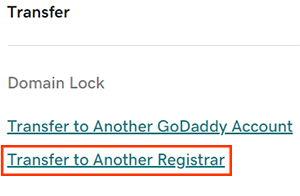
Source: GoDaddy.com
- Enter the new email address of the account owner and re-enter it for confirmation.
- An optional step is to enter the new customer number for the account owner.
- If you provide a customer number, the entered email address must match the email address for that customer number’s account.
- Choose Yes or No to determine whether you want the current contact information of the eligible domains to be copied to the new account.
- Select “Approve Transferâ€
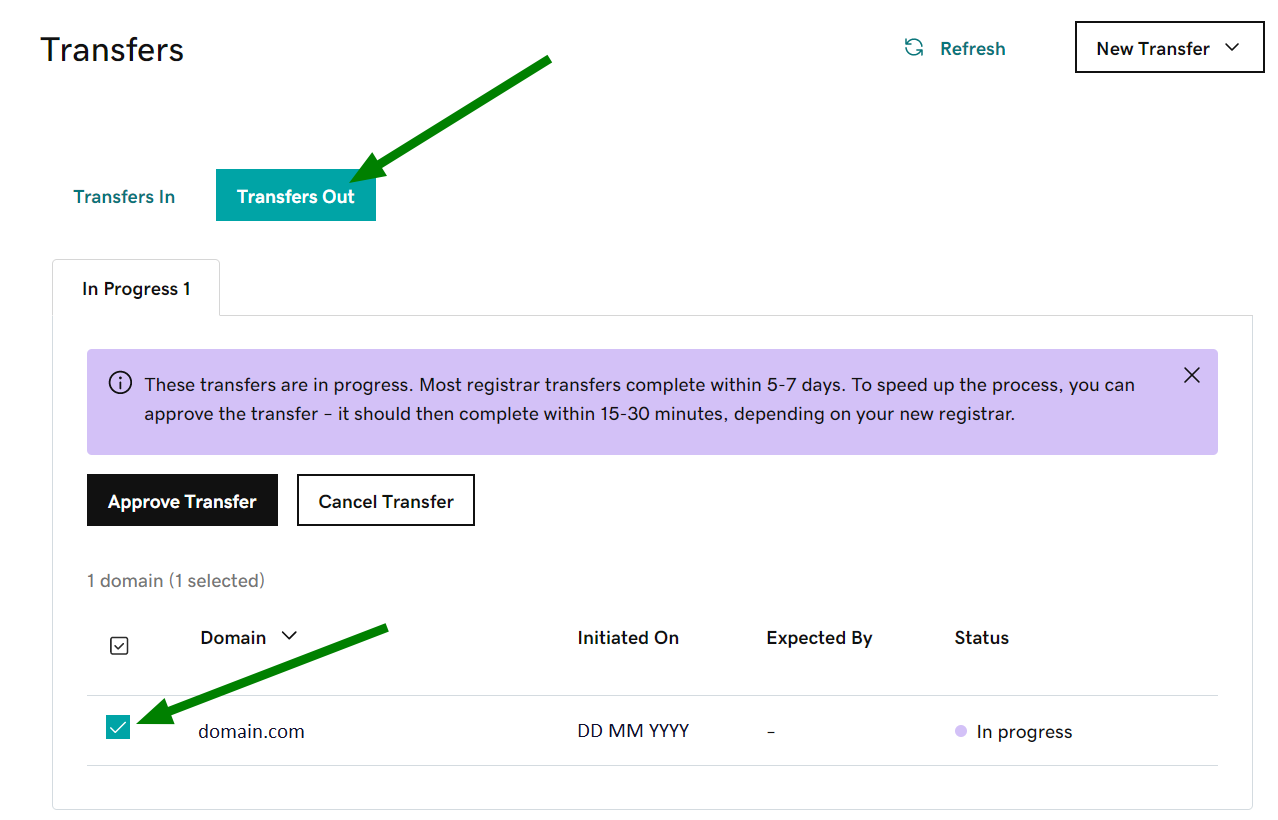
Source: GoDaddy.com
- If your domain has Domain Protection, you will need to verify your identity. If two-step verification has been activated for at least 24 hours, enter the code sent via SMS or from the authentication app. Otherwise, enter the one-time password sent to the registrant’s email address.
It’s important to remember that you need to check your email and accept the domain transfer within 10 days.
The account transfer will expire if the domain is not accepted within this period.
Transferring Domain Name to GoDaddy with and without Authorization Code
With Authorization Code
For those choosing to transfer their domain name using an authorization code, this option offers more security and ownership verification, making it particularly suitable for valuable or sensitive domains.
However, while transferring with an authorization code provides added safety, it requires more steps and time.
Without Authorization Code
On the other hand, choosing to transfer your domain to GoDaddy without an authorization code simplifies the process. This option is faster to execute, making it convenient for domain owners who prefer a stress-free transfer.
However, transferring without an authorization code can expose your domain to a higher risk of unauthorized transfer attempts.
This option sacrifices a layer of security for simplicity, so it’s important to guarantee that your domain is protected throughout the process.
Squarespace: Transferring Domain Name
Transfer a Domain to Squarespace
Here is a simplified step-by-step guide for transferring a domain to Squarespace:
- Unlock your domain.
- Get the authorization code.
- Start the transfer on Squarespace.
- Review registration details.
- Enter payment information.
- Confirm the transfer order.
- Check the transfer status.
- Review DNS settings.
- Wait for the transfer to complete.
- Check your email records.
Keep in mind that domain transfers can take up to 15 business days.
Remember that you change your mind after the 5-day period ends, you can return to the domain in your Domains panel to switch the Domain Lock toggle on.
Learn more about transferring a domain to Squarespace
How to Transfer a Domain from Squarespace
- Open the Squarespace panel.
- Click the domain you want to transfer.
- Scroll down and switch the Domain Lock toggle off, then choose ‘Send Transfer Authentication Code.’
- The email with a unique authentication code is sent to the domain’s owner contact.
- Copy the transfer authentication code from the email and send it to your new domain provider.
If you’re leaving all Squarespace services, remember to cancel your website subscription after transferring your domain.
If you transfer your Squarespace domain, your site hosting won’t automatically move to your new provider or cancel your current Squarespace site.
After completing these steps, you may receive an email from your new provider confirming the transfer is in progress.
Learn more about transferring your domain away from Squarespace
Namecheap: Transferring Domain Name
Here is a step-by-step guide to transfer a domain name to Namecheap or from Namecheap.
How to Transfer a Domain to Namecheap
- Log in to your current registrar’s account and unlock your domain.
- Request an authorization code from your current registrar.
- Go to Namecheap’s website and start the transfer, providing your domain name and authorization code.
- Review transfer details and make the payment, confirming the transfer.
- Monitor your email for confirmation messages from Namecheap and check the status.
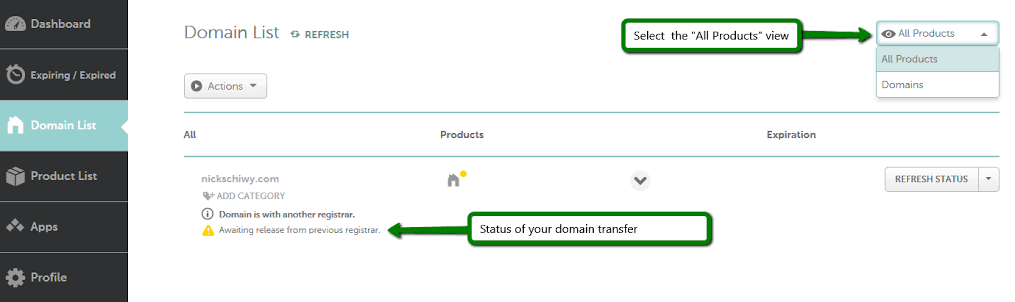
Source: Namecheap.com
Learn more about transferring your existing domain to Namecheap
How to Transfer a Domain from Namecheap
- Log in to your Namecheap account and the domain management area.
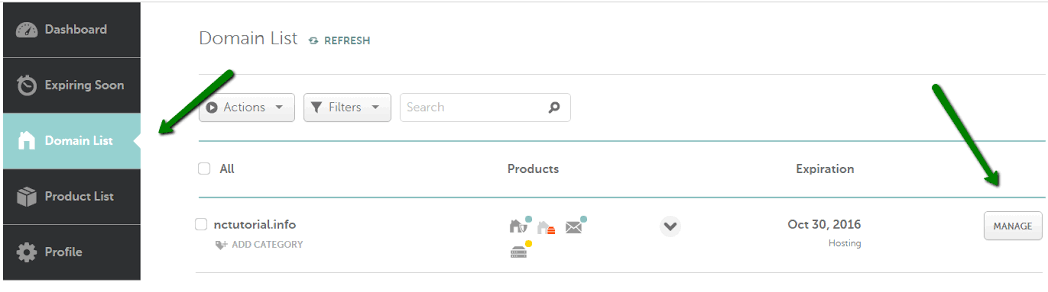
Source: Namecheap.com
- Unlock your domain and request the authorization code from Namecheap.

Source: Namecheap.com
- Ensure you have an active account with your new registrar.
- In your new registrar’s account, start the transfer, enter the authorization code, and review and pay.
- After completion, verify domain settings with your new registrar.
Learn more about transferring your domain from Namecheap
Wix: Transferring Domain Name
How to Transfer a Domain to Wix
Here is a simplified steps for transferring a domain to Wix:
- Get an authorization code (EPP code) from your current domain registrar and ensure your domain is unlocked with your existing registrar.
- Disable DNSSEC if it’s enabled.
- Go to your Wix site.
- Enter your domain name.
- Enter the authorization code.
- Choose an extension period of at least one year and select your privacy preference (public or private).
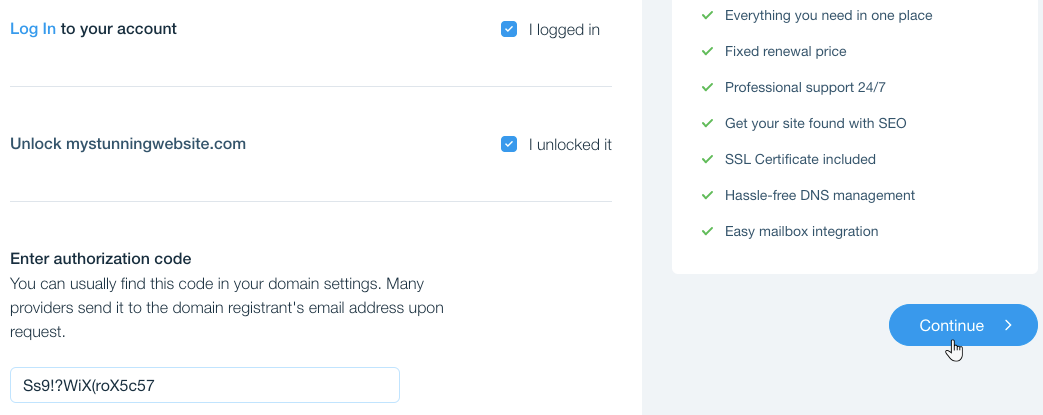
Source: Wix.com
- Choose your payment method and pay for the transfer.
Now, all you have to do is wait for an email from Wix confirming the transfer, which may take up to 7 days.
Learn more about Transferring a Domain Purchased Elsewhere to Wix
How to Transfer a Domain from Wix
In order to transfer your Wix domain away from Wix, follow these steps:
- Go to the “Domains†page in your Wix account.
- Find the domain you want to transfer and click the “More Actions†icon.
- Select “Transfer Away from Wix.â€
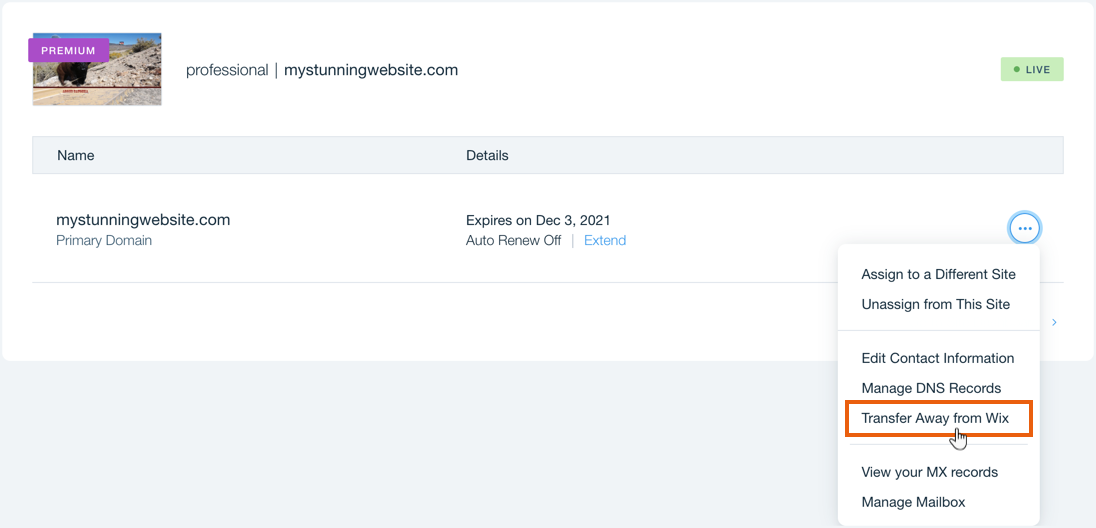
Source: Wix.com
- Confirm the transfer by clicking “Transfer Domain.â€
- An authorization code (EPP code) will be sent to your domain’s registrant contact email address.
- Once you receive the code, follow the instructions provided by your new domain host (we have step-by-step guides for many web hosting companies, follow them).
After transferring, notice that your domain renewal pricing depends totally on your new host. For updates on your transfer’s status, you’ll need to reach out to the receiving domain host, as Wix can’t track it.
If you need help choosing a Wix alternative, we wrote a dedicated overview of the top 7 website builders to help you decide whether it’s a suitable provider for you.
Google: Transferring Domain Name
How to Transfer a Domain to Google
Google Domains made a major change in 2023, by transferring all domain registrations to Squarespace, who bought them.
This means Google Domains no longer accepts new domain registrations or transfers.
If you’re considering a domain transfer, you’ll need to explore other options outside of Google Domains.
How to Transfer a Domain from Google
In order to transfer your domain from Google Domains to another registrar, follow these steps:
- Sign in to your Google Domains account.
- Select the domain you want to transfer.
- Click “Menu†and choose “Registration settings.â€
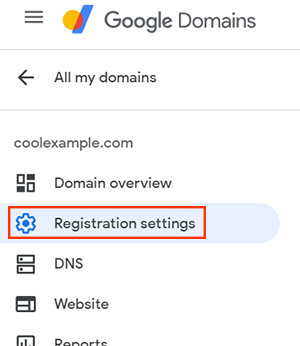
Source: Google Domains
- Ensure your domain is unlocked under “Domain lock.â€
- Click “Get auth code†on the right under “Transfer out.â€
- Sign in if prompted and copy the authorization code.
- Share the authorization code with your new registrar.
- Click “Done†to finish the transfer process
Most domain transfers process from Google Domains take up to 5 days to complete.
Learn more about transferring Google Domains to another registrar
What You Need to Know When Transferring a Domain to Someone Else
What Are the Rules for a Domain Transfer?
Domain transfers follow specific rules governed by Internet Corporation of Assigned Names and Numbers (ICANN) and domain registrars.
Typically, to transfer a domain, you’ll need to unlock it, obtain an authorization code, and confirm contact information.
Additionally, both the current and receiving registrars may have their own policies for transfers.
How Long Does It Take to Transfer Ownership of a Domain?
The deadline for a domain transfer takes on average from 5 to 7 days.
However, this can be influenced by factors like the domain’s current registrar, domain extension, and any delays due to authorization or verification processes.
Why Do You Have to Wait 60 Days to Transfer a Domain?
ICANN’s policy stipulates a 60-day lock on newly registered or recently transferred domains.
This is a security barrier to prevent domain hijacking and unauthorized transfers, guaranteeing that the registrant has control over the domain.
How Much Does It Cost to Transfer a Domain?
Domain transfer costs differ based on registrars.
Some registrars offer free transfers, while others may charge a fee.
Generally, fees can range from $7.98 to $24.98, and it’s important to check with both the current and receiving registrars for their specific charges.
How Much Does ICANN Charge for Transfer?
ICANN doesn’t directly charge for domain transfers.
Instead, they establish policies guiding the domain transfer process.
Costs associated with domain transfers are defined by the registrars involved in the transfer.
Final Word: Understanding the Domain Transfer Process
Your role as a website owner goes beyond picking a beautiful domain name. It is part of a bigger strategy to market your company or personal project.
If this is your goal this year, make sure to explore our curated list of the Best Website Builders. This way, you ensure to choose the best company to have not just your domain name but your whole website’s structure and design.
Next Steps: What Now?
- Domain vs Hosting: Explore how each service works and their costs for your website.
- Content Planning for Bloggers: Learn how to plan your blog content with creativity and consistency.
- Copyright Your Website: Safeguard your site by copyrighting your brand and products.
Learn More About Transferring a Domain
- How to Transfer a Domain from GoDaddy: Step-by-Step Guide
- How to Transfer a Domain to GoDaddy: Step-by-Step Guide
- Transferring a Domain between GoDaddy Accounts Step-by-Step
- Transferring Domain from GoDaddy to Google Step-by-Step
- Transferring Domain from GoDaddy to Namecheap: a Full Guide
- Transferring Domain from GoDaddy to Hostinger in 5 Easy Steps